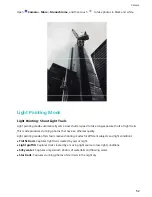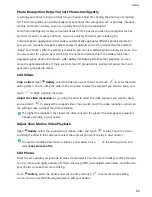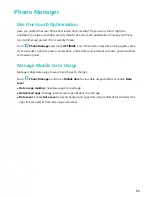Photo Recognition Helps You Sort Photos Intelligently
Is sorting your photos taking too long? Are you having a hard time finding the photo you're looking
for? Photo recognition can automatically sort your photos into categories such as portraits, locations,
scenery, and food in Gallery, so you can quickly find what you're looking for.
Sort photos intelligently: Gallery will automatically sort the photos you take into categories such as
portraits, locations, scenery, and food, so you can quickly find what you're looking for.
Customize photo aggregation: After Gallery automatically aggregates different portrait albums for
you, you can manually change the album names of portraits and set the relationship (for example,
"Baby" and "Mom"). After the setting is complete, you can view different photo albums by name. You
can also search for a photo by searching for the name and relationship in the Gallery search bar.
Aggregate group photos into albums: After Gallery intelligently identifies the categories, you can
name the generated albums. If there are more than 10 group photos, Gallery will cluster them and
generate a group photo album.
Edit Videos
Crop a video: Open
Gallery, select the video you want to edit, and touch
to enter the video
editing screen. You can drag the slider in the crop area to select the segment you want to keep, and
touch
to finish cropping the video.
Adjust the video resolution: As you drag the slider to select the video segment you want to keep,
you can touch
to preview the cropped video. You can also touch the video resolution options on
the editing screen to adjust the video resolution.
The higher the resolution, the clearer the video, but also the greater the storage space required.
Choose according to your needs.
Adjust Slow Motion Video Playback
Open
Gallery, select the recorded slow motion video, and touch
to play. Touch the screen
and drag the slider in the edit area to select the segment you want to play in slow motion.
To save the modified slow motion video as a new video, touch
on the editing screen, and
select Save slow-mo file.
Edit Photos
Want to edit a picture you just took to make it even better? You can use the Gallery's editing features
to crop, rotate, and apply a variety of effects (such as graffiti, personalized watermarks, and filters) to
your photos to make them more striking.
Go to
Gallery, select the photo you want to edit, and touch
to enter the photo editing
screen. You can use the following features to edit your photos:
Gallery
62
Содержание 10
Страница 1: ...User Guide ...
Страница 12: ...Exciting Features 8 ...
Страница 15: ...New Device 11 ...