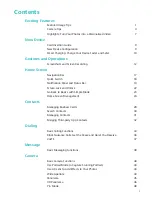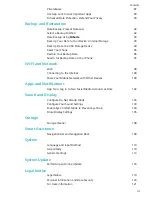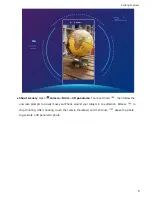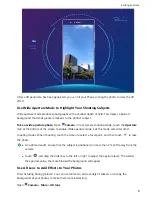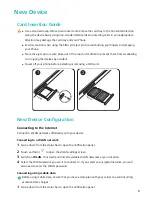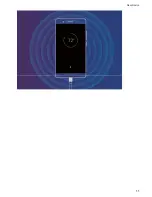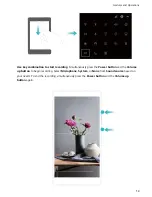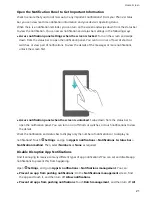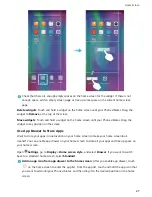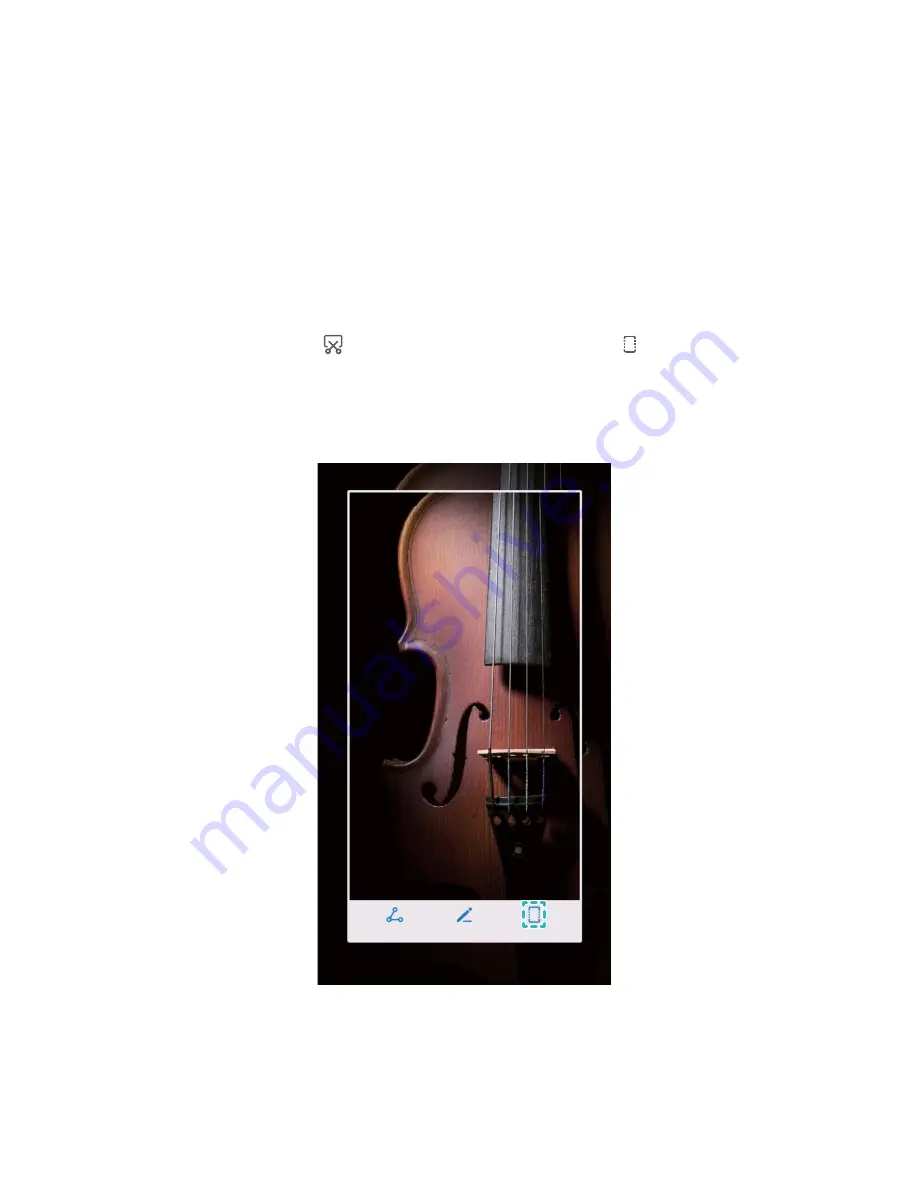
Gestures and Operations
Screenshots and Screen Recording
Take Scrolling Screenshots to Capture Entire Pages
Tired of having to take several screenshots to capture long articles or chat records? You can use your
Phone's scrolling screenshot feature to take a screenshot that scrolls all the way down to the bottom
of the page, capturing all of the information on the page in a single screenshot.
Use shortcuts to take a scrolling screenshot: Swipe down from the status bar to open the
notification panel, then touch
to take a scrolling screenshot. Touch
within three seconds of
taking the screenshot, and the screen will automatically scroll down and keep taking the screenshot.
During the scrolling process, touch the scrolling area to end the screenshot.
Use knuckle gestures to take a scrolling screenshot: Tap the screen with one knuckle and draw
an "S" shape without taking your knuckle off the screen. The screen will automatically scroll down to
the bottom of the page while taking a screenshot. During the scrolling process, touch the scrolling
area to end the screenshot.
12
Содержание 10
Страница 1: ...User Guide ...
Страница 12: ...Exciting Features 8 ...
Страница 15: ...New Device 11 ...