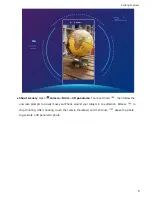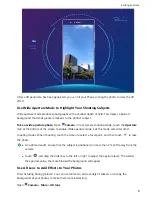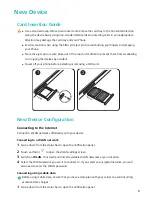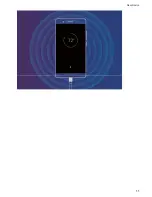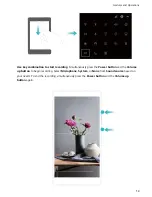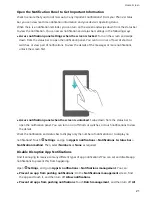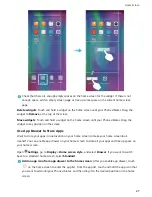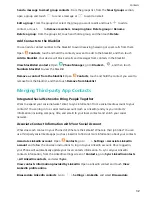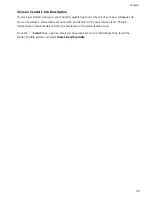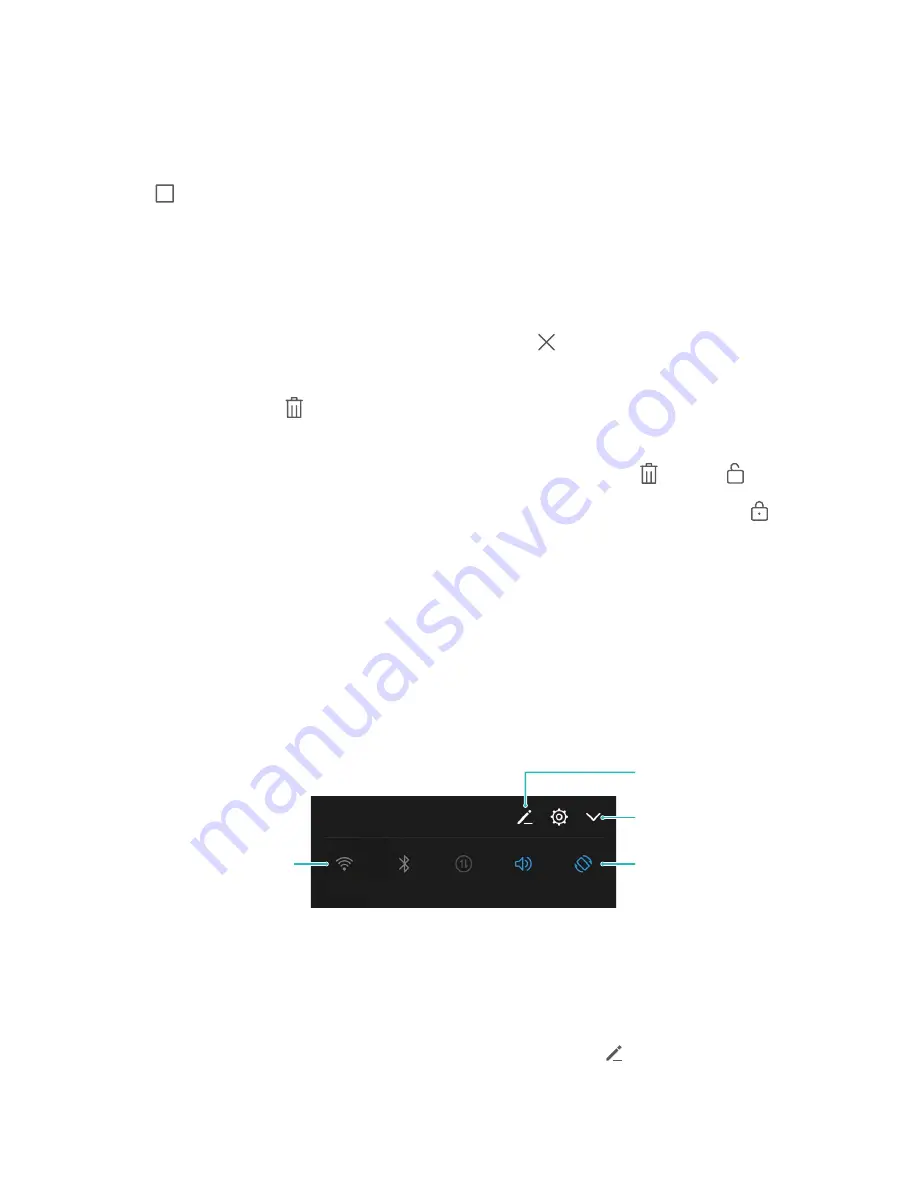
Use the Recent Key to Manage Background Apps
If you want to quickly switch to a recently used app, you might try using the Recent key. The Recent
key can help you quickly switch between several recently used apps. You can also use it to close your
background apps to increase your Phone's operating speed.
Touch
. You can view, switch to, close, or lock recently used background apps:
l
View recently used apps: Recently used apps will be displayed on the screen and you can switch
between them by swiping up or down.
l
Switch to a recently used app: Swipe up or down on the screen to find the app you want to use,
and touch the app tab to open it.
l
Close an app: Swipe left or right on the app tab or touch
in the upper right corner of the app
tab to close the corresponding app.
l
Close all apps: Touch
to close all apps.
l
Lock an app: If you want an app to continue running in the background and not be closed, you
can lock the app. After an app is locked, it cannot be closed by touching
. Touch
in the
upper right corner of the app tab. When an app is locked, you can unlock it by touching
in the
upper right corner of the app tab.
Quick Switch
Use Shortcut Switches to Quickly Enable Frequently Used Features
Want to quickly enable or disable mobile data or hotspot? You can enable frequently used features by
using shortcut switches.
Display all shortcut
switches
Touch the shortcut
switch to enable
the feature
Touch and hold to
enter settings
Rearrange shortcut
switches
Adjust the Positions of the Shortcut Switches to Your Liking
Adjust the positions of the shortcut switches to put the ones you use regularly at the top.
Swipe down from the status bar, open the shortcuts panel, and touch
. From the shortcuts panel,
you can:
Home Screen
18
Содержание 10
Страница 1: ...User Guide ...
Страница 12: ...Exciting Features 8 ...
Страница 15: ...New Device 11 ...