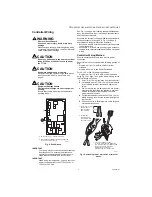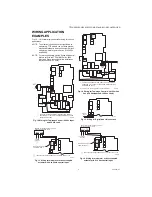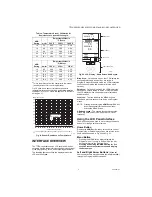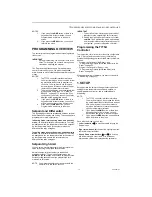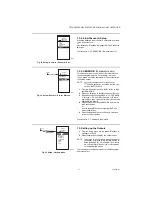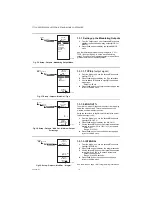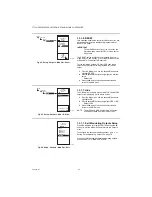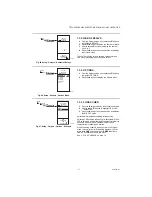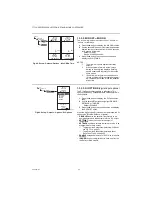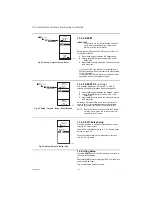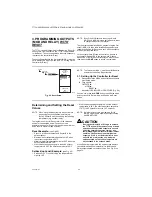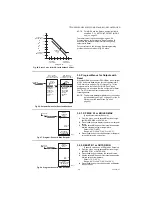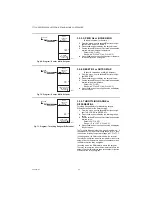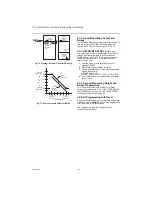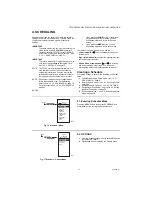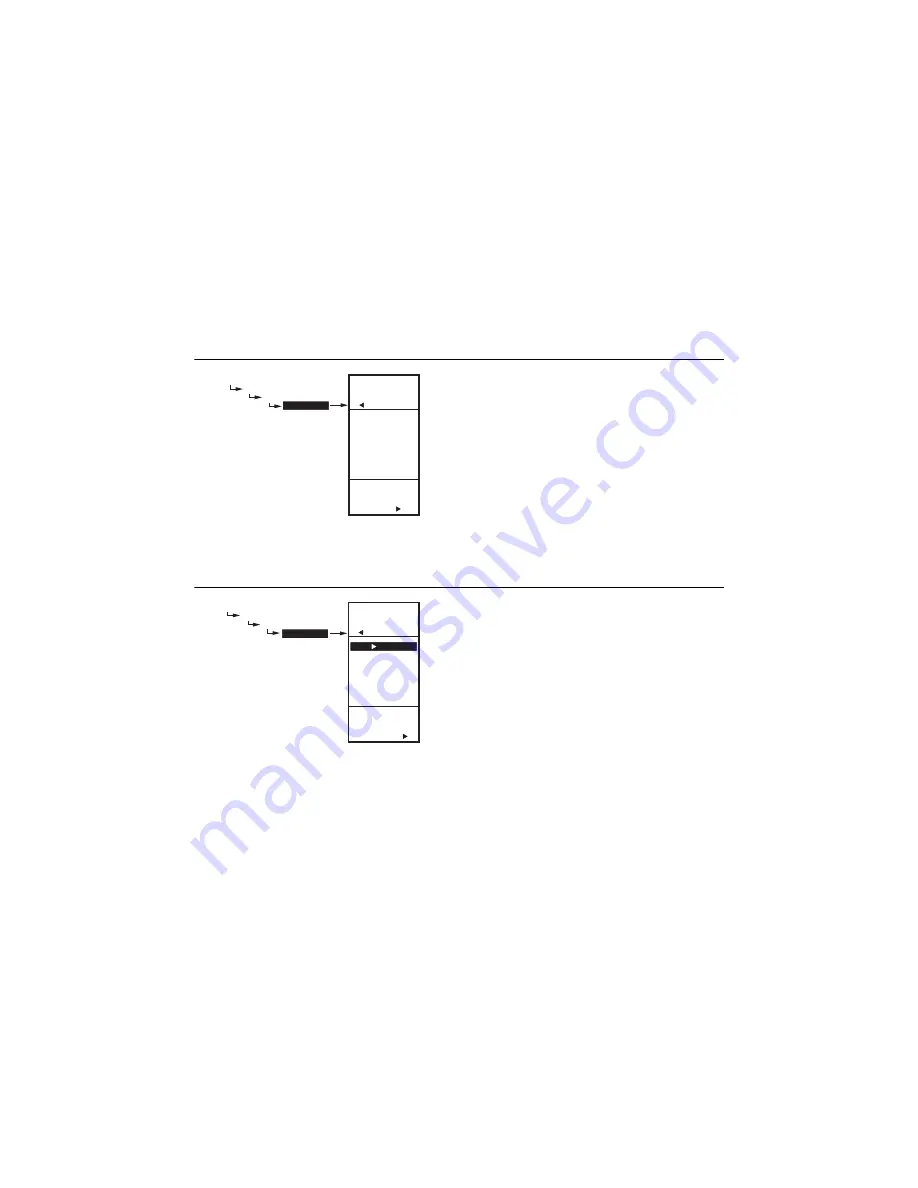
T775U SERIES 2000 ELECTRONIC STAND-ALONE CONTROLLER
19
62-0255—07
NOTES: (Integral Timing)
1. The Integral time is factory set for 400 seconds. This
is a good middle range and should satisfy many
applications. The integral time can be increased for
applications where sensed response is slow, and can
be decreased for applications where sensed
response is fast (e.g. discharge air control).
2. As a starting point, an optimal integral time for
discharge air typically ranges from 12 to 200
seconds. An optimal integral time for room control
typically ranges from 60 to 2,500 seconds. The
purpose of integral action is to reduce or eliminate
the offset from setpoint during steady state control
that is often seen in proportional only control.
3. Keep in mind that control is most sensitive to
throttling range. Adjust the throttling range first
before any adjustment to integral time. Adjust
throttling range to be as wide as possible to start
since this will provide the most stable control.
Remember that the integral will eliminate the steady
state error so you do not need to have a small
throttling range to have accurate control. (Integral
action allows for controlling to a setpoint even with a
wide throttling range).
Fig. 40. Setup - Outputs - Mod Out - Derivative.
1.3.1.4. DERIVATIVE
The Derivative default value is factory set to zero (no
derivative control). It is strongly recommended that the
derivative remain at zero (0) unless you have a very good
reason to adjust it. Derivative control is not needed in the
vast majority of HVAC applications.
1.
From the Mod menu, use the
S
and
T
buttons to
highlight DERIVATIV.
2.
Press the
X
button to display the Derivative sec-
onds.
3.
Use the
S
and
T
buttons to increase/decrease the
value.
Default: 0 (zero)
Range: 0 to 3,600 seconds
4.
Press the
X
button to accept the seconds and
return to the Mod menu.
Fig. 41. Setup - Outputs - Mod Out - Schedule.
1.3.1.5. SCHEDULE
The Schedule option displays only if the USE SCHED
parameter is set to Yes (see page 21).
1.
From the Mod menu, use the
S
and
T
buttons to
highlight SCHEDULE.
2.
Use the
S
and
T
buttons to highlight YES or NO.
Default: YES
3.
Press the
X
button to accept the selection and
return to the Mod menu.
Each output can be set up to follow or ignore the built in
scheduler. To disable the scheduler for all outputs, see
“1.3.3.1. USE SCHED” on page 21.
SETUP
OUTPUTS
MOD 1
DERIVATIV
ENTER
DERIVATIVE
TIME FOR
MOD 1
SETUP
OUTPUTS
MOD 1
DERIVATIV
0
SEC
M24603
SETUP
OUTPUTS
MOD
1
SCHEDULE
SETUP
OUTPUTS
MOD 1
SCHEDULE
USE
SCHEDULE
FOR
OUTPUTS
YES
NO
M24604
Содержание T775U Series
Страница 39: ...T775U SERIES 2000 CONTROLLER 39 62 0255 07 ...