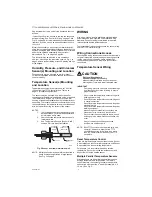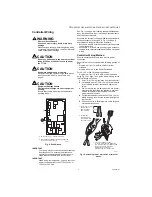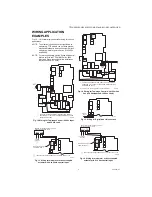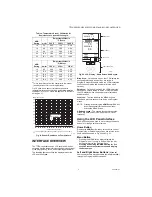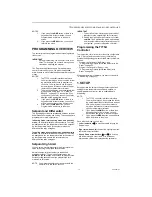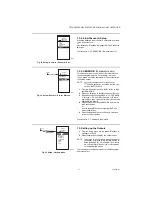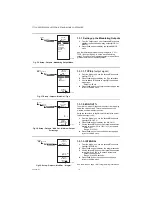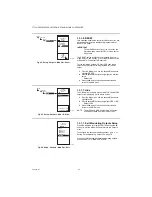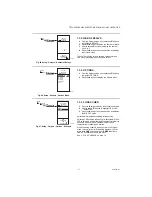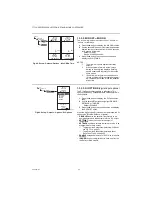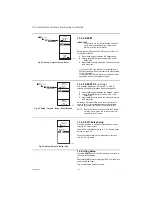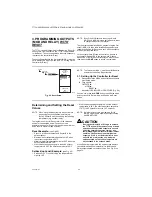T775U SERIES 2000 ELECTRONIC STAND-ALONE CONTROLLER
13
62-0255—07
NOTES:
1.
If you press the
HOME
button or there is no
keypad activity for four minutes, you exit
Program mode and return to the home
screen.
2.
If you press the
MENU
button, you exit and
return to the menu.
PROGRAMMING OVERVIEW
The controller must be programmed before being placed
into service.
IMPORTANT
During programming, the controller is live at all
times. For example, the contacts may open and
close when adjusting the setpoint.
The Programming process uses a hierarchical menu
structure that is easy to use. You press the
W
and
X
arrow buttons to move forward and backward through the
menus.
NOTES:
1.
The T775U controller interface is intuitive.
You may find that you do not need the follow-
ing procedure instructions to program the
controller. You may want to use this proce-
dure simply as a reference to locate the par-
ticular option or parameter of interest.
2.
The menus can display only those relays that
are defined in Setup (see “1.3.2. NBR OF
RELAYS” on page 21). For example, if you
configure only one relay, then only one relay
displays on the appropriate menus.
3.
If you press the
HOME
button or there is no
keypad activity for four minutes, you exit Pro-
gram mode and return to the home screen.
4.
If you press the
MENU
button, you exit
Program mode and return to the menu.
Setpoint and Differential
The following describes the relationship between setpoint
and differential for heating and cooling. These settings are
programmed for each output relay.
In heating mode, reverse acting mode, and humidify
mode,
the differential falls below the setpoint. The relay
de-energizes when the temperature rises to the setpoint.
As the temperature drops to the setpoint minus the
differential, the relay energizes.
In cooling mode, direct acting mode, and dehumidify
mode,
the differential falls above the setpoint. The relay
de-energizes when the temperature falls to the setpoint.
As the temperature rises to the setpoint plus the
differential, the relay energizes.
Setpoint High Limit
You can set an irreversible setpoint high limit maximum
value for any single displayed setpoint value.
Adjust the setpoint (at any output) to the desired
maximum setpoint. Then, simultaneously press the
HOME,
W
, and
X
buttons and continue to press all three
buttons for five seconds to set the setpoint high limit
maximum to this value.
NOTE: You must press all three buttons at exactly the
same time for this action to occur.
IMPORTANT
1. This action sets the maximum setpoint value of
all
outputs to the setpoint high limit maximum.
2. Setting the high limit setpoint maximum
is
irre-
versible
. If you perform the action inadvertently
and this setpoint adversely affects the control of
your system, you must replace the controller.
Programming the T775U
Controller
To program the controller, perform the setup configuration
(see “1. Setup”) and then select one of the following
procedures depending on whether the Reset function is to
be used:
• Program the Outputs for No Reset — see
“2. Programming Outputs (MOD and Relay) with No
Reset” on page 25.
• Program the Outputs for Reset — see
“3. Programming Outputs (MOD and Relay) with
Reset” on page 28.
When programming is complete, you may continue with
“4. Scheduling” on page 33.
1. SETUP
Setup provides the ability to change the factory default
settings for the temperature sensors and outputs, to
enable/disable reset control, and to enable/disable
scheduling.
NOTE:
1.
The T775U controller interface is intuitive.
You may find that you do not need the follow-
ing setup instructions for the sensors and out-
puts. You may want to use this procedure
simply as a reference to locate the particular
option or parameter of interest.
2.
If you press the
HOME
button or there is no
keypad activity for four minutes, you exit
Setup mode and return to the home screen.
3.
If you press the
MENU
button, you exit Setup
mode and return to the menu.
Once in Setup mode, you use the —
• Left arrow button
(
W
) to scroll backward through the
Setup menus
• Right arrow button
(
X
) to select the highlighted menu
item and display its content
• Up and Down arrow buttons
(
S
and
T
) to scroll up
and down through a list of items or to increase or
decrease the value of a displayed setup parameter
Содержание T775U Series
Страница 39: ...T775U SERIES 2000 CONTROLLER 39 62 0255 07 ...