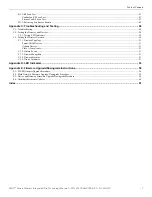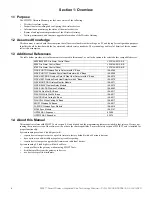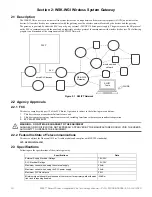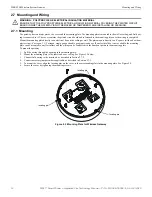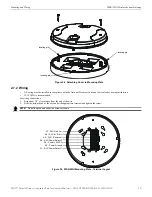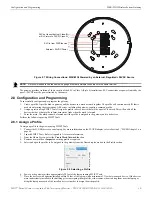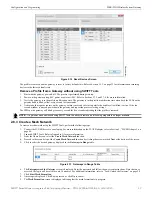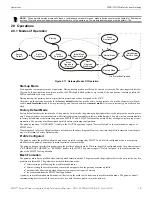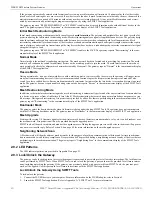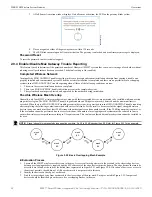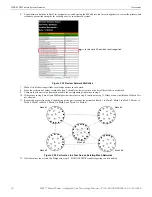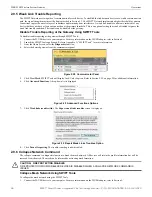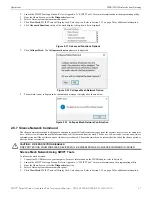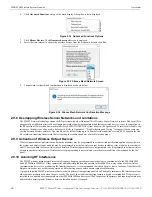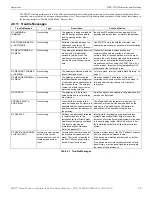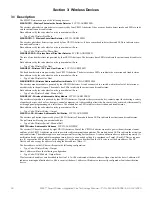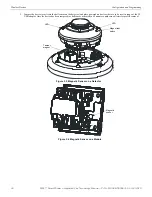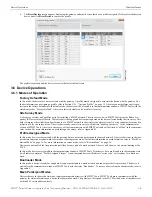20
SWIFT® Smart Wireless Integrated Fire Technology Manual —
P/N LS10036-000SK-E:G 4/13/2020
WSK-WGI Wireless System Gateway
Operations
If the gateway automatically entered mesh formation after start-up, mesh formation will terminate 10 minutes after the last device has
joined or after all existing devices are recovered. If new devices are found or if mesh formation was initiated by the user, then mesh for-
mation terminates after a period of 10 minutes without any new devices joining the mesh. At any point Mesh formation can be termi-
nated by user interaction by activating the magnet sensor again or by using the SWIFT Tools application.
The gateway reports a “RF MESH FORMING” or “RF MESH” trouble when it is mesh formation mode with additional devices in the
mesh. The gateway reports “Mesh Formation” to the communicator display of the SWIFT Tools application.
Initial Mesh Restructuring Mode
Initial mesh restructuring mode automatically runs after each
mesh formation
. The gateway and peripheral devices do not provide fire
protection during the initial mesh restructuring mode. Mesh restructuring analyzes signal strengths between devices. The gateway desig-
nates the primary and secondary communication paths between devices that provide a redundant path for all transmissions. Mesh
restructuring automatically terminates once all devices have a redundant communication path and signal strengths that meet the require-
ments of primary and secondary transmission paths. Any device that does not have a redundant path or meet the requirements for signal
strength will report a fault.
The gateway reports a “RF MESH FORMING” or “RF MESH” trouble to the FACP. The gateway reports “Restructuring” to the com-
municator display of the SWIFT Tools application.
Normal Mode
Normal mode is the network’s standard operating state. The mesh network has been formed and is providing fire protection. The mesh
network will continuously search for additional devices with a matching profile to join the mesh. To avoid interference, the mesh net-
work periodically checks for adjacent mesh networks created by Honeywell. The gateway reports “Normal” to the communicator display
of the SWIFT Tools application.
Rescue Mode
During normal mode, if an out-of-network device with a matching profile is discovered by the network, the gateway will trigger rescue
mode in all communicating devices. All devices in communication continue to provide fire protection during rescue mode but also
search for a lost or added device. Rescue mode automatically terminates 3 minutes after the last device is rescued and returns to normal
mode. The gateway does not report troubles during rescue mode but reports “Rescue” to the communicator display of the SWIFT Tools
application.
Mesh Restructuring Mode
In addition to the initial mesh restructuring mode, mesh restructuring is automatically performed after any restoration of communication
to a device or to recover from a link failure (Class A fault). Mesh restructuring that occurs during normal mode does not generate a trou-
ble message. During mesh restructuring, fire protection is provided by all devices that are participating in the mesh communication. The
gateway reports “Restructuring” to the communicator display of the SWIFT Tools application.
Bootloader Mode
The gateway enters the bootloader mode when its firmware is being updated using SWIFT Tools. The gateway does not communicate
with the FACP during bootloader mode. The gateway reports “Bootloader” to the communicator display of the SWIFT Tools application.
Mesh Upgrade
Starting with version 3.0, firmware updates for the wireless mesh devices (detectors, monitor module, relay, etc.) can be broadcast over
the mesh network. Fire protection will not be provided during the upgrade process.
SWIFT tools will be used to initiate and monitor the upgrade process. During the upgrade process each device in the mesh will appear as
a no answer or invalid reply. Refer to Section E.4 on page 60 for more information on the mesh upgrade process.
Neighboring Network Scan
A Mesh network will identify adjacent mesh networks for the purpose of avoiding communication collisions and for time synchroniza-
tion to ensure end-to-end latency compliance. Fire protection will be provided during a neighboring network scan by all devices that are
participating in the mesh communication. The gateway reports “Neighboring Scan” to the communicator display of the SWIFT Tools
application.
2.9.2 LED Patterns
The LED indicator patterns are provided in Appendix D on page 53.
2.9.3 Lock/Unlock the Gateway
The gateway can be locked to prevent access to the magnetic sensors and to password-protect all wireless interactions. The lock function
can be performed by SWIFT Tools. When SWIFT Tools is used to lock the gateway, a password must be provided for all future interac-
tions, including unlocking the gateway. If the gateway was previously locked with a password from SWIFT Tools, the previous pass-
word will be applied. Use this password for all future interactions with the SWIFT Tools application.
Lock/Unlock the Gateway Using SWIFT Tools
To lock/unlock the gateway:
1.
Connect the W-USB device to your computer. For more information on the W-USB adapter, refer to Section 5.
2.
Launch the SWIFT Tools application. Refer to Appendix A, “SWIFT Tools” for more information.