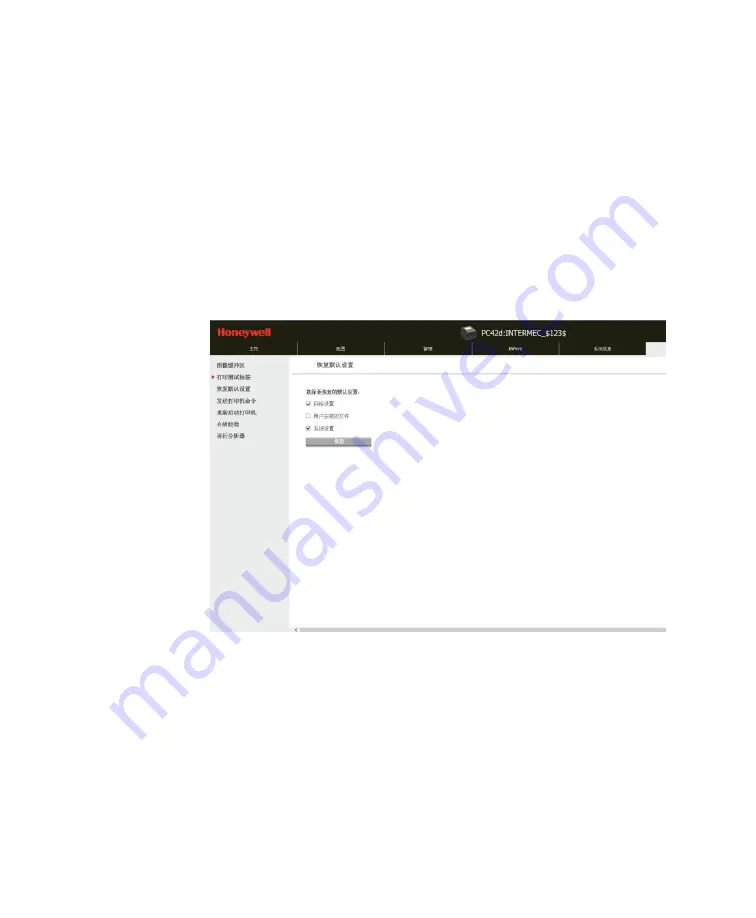
Chapter 3: Printer Troubleshooting and Maintenance
User Instructions for PC42d Desktop Printer
29
Using printer web page to restore default setting
If your printer is connected to the Ethernet you can restore default setting using the
printer's web page.
1.
Launch a
web
browser on your desktop
PC
;
2.
Key in the printer
’s
IP
address on the address toolbar, then press
‘Enter’;
the
printer web page will be displayed.
3.
Click on
'Login’
on the top right-hand corner to show the Login page;
4.
Enter your
'Username’
and ‘
Password’
, then click
‘Login’
. The default username
is
‘itadmin
’ and the default password is
‘pass’;
5.
Click
'Servi
ces’
options >
‘Restore Defaults’.
6.
Select the setting that you wish to be restored:
Select
‘Network settings’
for default setting of all network connections, e.g. IP
address, network name;
Select
‘User-Installed Files’
check box to delete all documents that are
uploaded to and stored in the printer;
Select
'System Settings’
check box to restore the system settings' default value,
e.g. medium width.
Содержание PC42d
Страница 1: ...PC42d Desktop Printer User Instructions ...
Страница 6: ......
Страница 9: ...1 1 About the Printer This Chapter describes PC42d printer s features and basic operations ...
Страница 32: ...24 3 Printer Troubleshooting and Maintenance ...
Страница 44: ...36 A Specifications This appendix sets out the specifications for PC42d printer ...






























