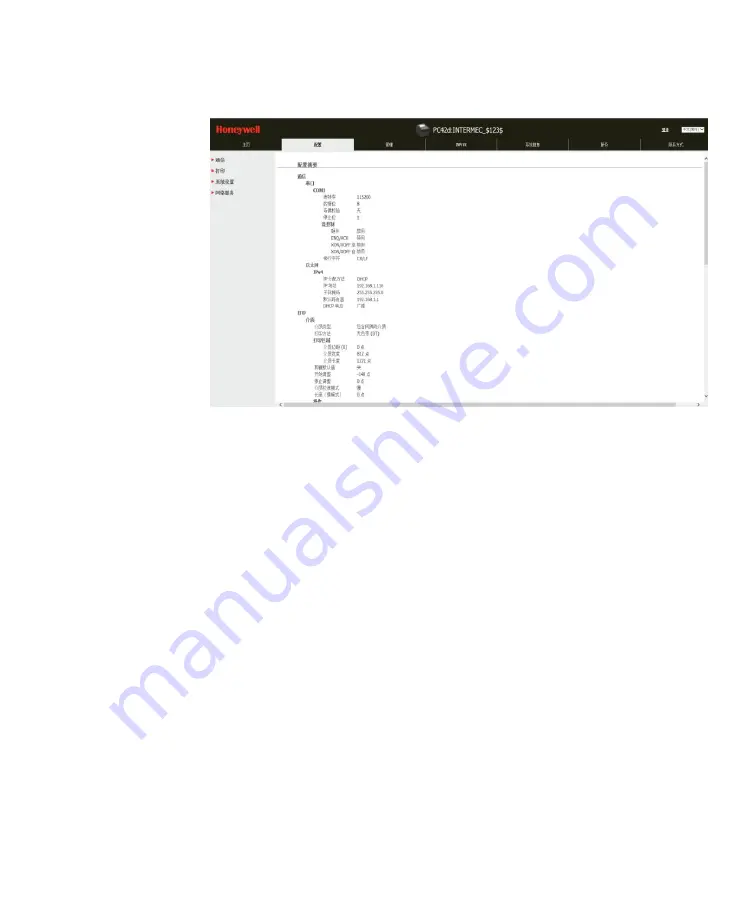
Chapter 2: Connecting the Printer
User Instructions for PC42d Desktop Printer
21
5.
Click ‘
Configure’
option to the ‘Configuration Summary’ page;
6.
To check the
printer’s settings, click the
‘Configuration Summary’.
To configure the printer’s settings it is possible to use the connection in the navigation
pane:
For serial port setting, click
’Communications’
;
For settings on medium, printing quality or performance, click
'Printing
’
;
For display, service, general setting and maintenance warning information trigger,
click
'System Settings
’
;
To set the trigger conditions for errors, warning and precautionary alarm
information, click
'Alerts
’
.
Configuring the printer using SDT
You can use SDTs to configure the printer’s settings. You can also use them to print
configuration labels, align medium and restore the factory's default setting. Use the
Printer Companion CD
to install SDTs. For more information please refer to
Page 44
under “Medium Setting”.
Содержание PC42d
Страница 1: ...PC42d Desktop Printer User Instructions ...
Страница 6: ......
Страница 9: ...1 1 About the Printer This Chapter describes PC42d printer s features and basic operations ...
Страница 32: ...24 3 Printer Troubleshooting and Maintenance ...
Страница 44: ...36 A Specifications This appendix sets out the specifications for PC42d printer ...






























