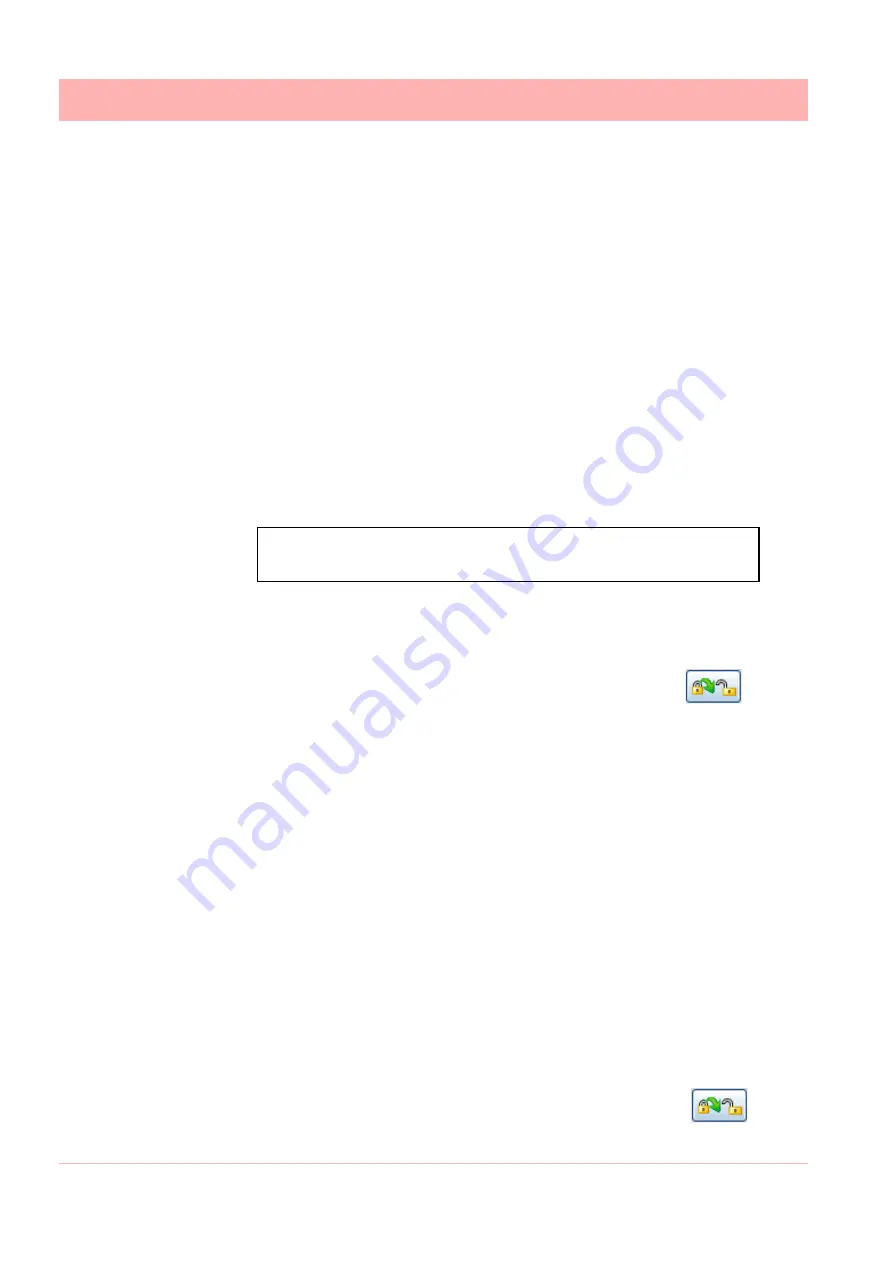
170
43-TV-25-30 Iss.6 GLO Aug 07 UK
Permissions
Permissions may also be customised for an individual user, their permissions can be
changed to become a customised user. However for global access restrictions, the user
must be allocated a security level of Engineer, Supervisor, Technician or Operator, even
though the individual permissions will differ.
First Time’ Password System Setup
The first time the system is used a default user name and password is available, the user
name is “Admin” and will have no password, this is known as the “first time” user. Access to
the first time user is removed once the password system has been configured. The first time
user is reinstated if the password system is reset.
ESS - Extended Security System (CFR21 Part 11)
The password system allows for user names to be typed in. All logging in and out activity is
automatically stored in the audit trail.
If your recorder is fitted with the ESS password system follow these instructions
First Time Password System Setup – Add System Administrator
Follow these steps on first time power up.
Administrator User name
1. Switch the recorder On
2. From the process screen press the Menu button in the top left of the
screen and select the Log In icon in the top right as shown here.
3. A box will appear and prompt you to enter a User name, enter Admin. This is the first
time user login. Access to the first time login is removed once the password system has
been configured. The first time user is reinstated if the password system is reset. No
password is required for first time login. No password is required for first time login.
4. From the Main menu press the following buttons:
Configure > Passwords > User Admin > Add User
Select “Blank User” and type in your new administrator user name
• Default User name minimum length is 4 characters. (Allows the use of alpha, symbol
and numeric characters, no spaces)
• Default User name maximum length is 20 characters
5. In the Add User menu your new user name will be displayed, select this (default Opera-
tor) and change the User Level to “Administrator”. Select Finish and Commit.
6. A box will appear when you have successfully added a user, press OK
7. The recorder will return to the process screen.
You have now added an Administrator User Level to the password system. You must now
give the new user a password
Administrator Password
1. From the process screen press the Menu button in the top left of the
screen and select the Log In icon in the top right as shown here.
Your recorder is configured with ESS – Extended Security System.
This is a password system that cannot be switched off
Содержание Minitrend QX
Страница 2: ...ii 43 TV 25 30 Iss 6 GLO Aug 07 UK User manual ...
Страница 50: ...44 43 TV 25 30 Iss 6 GLO Aug 07 UK ...
Страница 192: ...186 43 TV 25 30 Iss 6 GLO Aug 07 UK ...
Страница 210: ...204 43 TV 25 30 Iss 6 GLO Aug 07 UK ...
Страница 242: ...236 43 TV 25 30 Iss 6 GLO Aug 07 UK ...
Страница 245: ...43 TV 25 30 Iss 6 GLO Aug 07 UK 239 Section 10 Spares List Minitrend QX Recorder 16 5 3 1 4 2 24 10 49 9 45 19 ...
Страница 249: ...43 TV 25 30 Iss 6 GLO Aug 07 UK 243 Multitrend SX Recorder 14 15 32 46 50 30 31 35 36 28 55 ...
Страница 250: ...244 43 TV 25 30 Iss 6 GLO Aug 07 UK 52 11 23 33 39 5 6 RS485 USB host Ethernet 1 2 3 4 ...
Страница 254: ...248 43 TV 25 30 Iss 6 GLO Aug 07 UK eZtrend QXe Recorder 16 5 3 1 4 2 24 49 9 45 19 6 49 ...
Страница 258: ...252 43 TV 25 30 Iss 6 GLO Aug 07 UK ...
Страница 274: ...268 43 TV 25 30 Iss 6 GLO Aug 07 UK ...
Страница 276: ...270 43 TV 25 30 Iss 6 GLO Aug 07 UK ...
Страница 296: ...290 43 TV 25 30 Iss 6 GLO Aug 07 UK ...
Страница 308: ...302 43 TV 25 30 Iss 6 GLO Aug 07 UK ...
Страница 312: ...306 43 TV 25 30 Iss 6 GLO Aug 07 UK ...
Страница 323: ......
















































