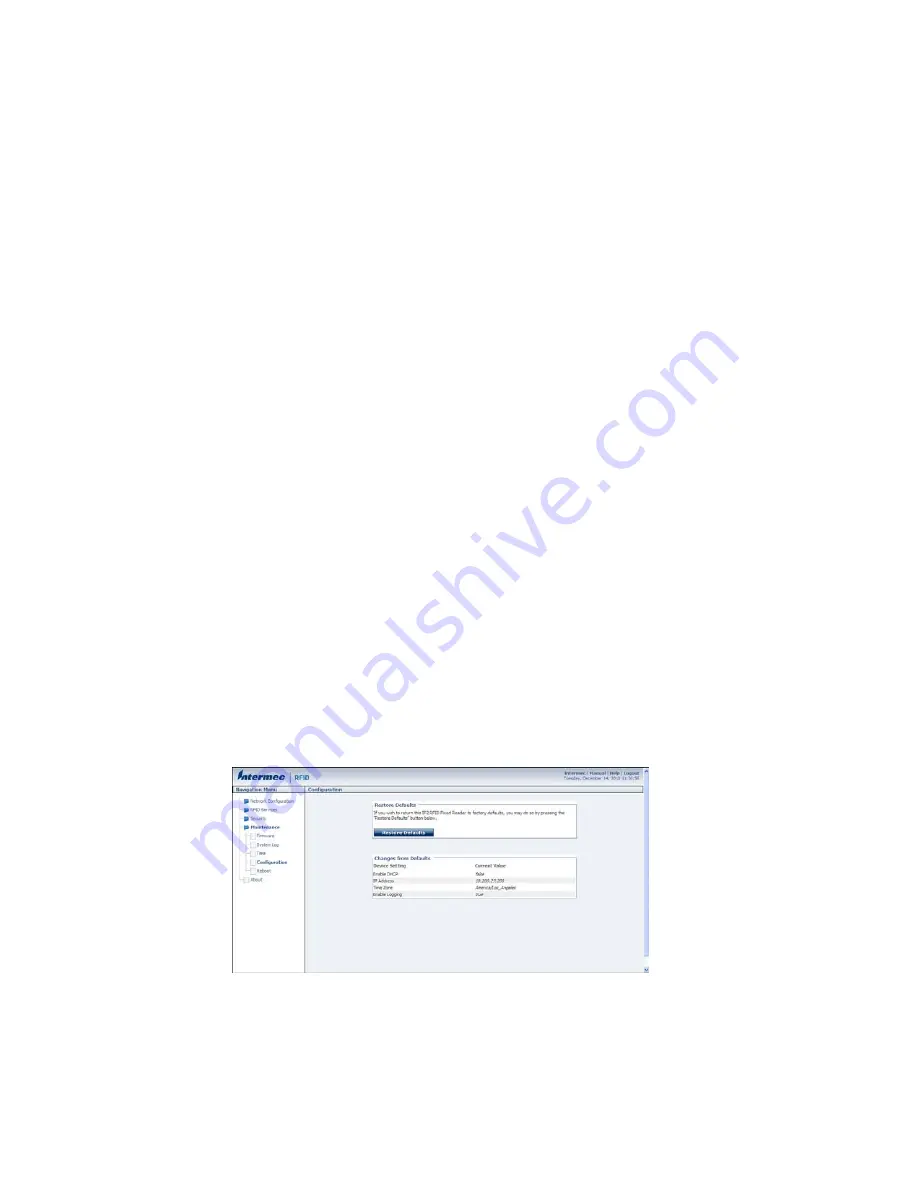
IF2 Network Reader User Guide
49
Use the LEDs to Locate the IF2
You can use the LEDs to help locate a specific IF2 in your location.
•
In the About This IF2 RFID Reader screen, click
Find This Device
. All of the LEDs
except the Power and Wired LAN LEDs flash. Click
Finished Finding This
Device
to turn off the LEDs.
Restore the IF2 to the Default Configuration
Note:
Restoring default settings as described in this section does not affect security
certificates you have installed.
There are four ways to restore the default configuration on the IF2:
•
You can restore default settings from the web browser interface. For help, see
the next section.
•
You can restore default settings by pressing the reset switch located on the top
of the IF2.
•
You can restore default settings through a serial connection. For help, see
"Restore Default Settings with a Serial Connection" on page 50
.
•
You can restore default settings using the Device Configuration Web Services.
For help, see the
Device Configuration Web Services Command Reference
Restore Default Settings with the Web Browser
If you are having problems with the IF2, you can use the web browser interface to
restore the default settings to the IF2.
1. From the menu, click
Maintenance > Configuration
. The Configuration screen
appears and displays all configuration changes from the factory default set-
tings.
2. Click
Restore Defaults
. A confirmation message appears.
Содержание IF2
Страница 1: ...User Guide IF2 Network Reader ...
Страница 8: ...vi IF2 Network Reader User Guide ...
Страница 10: ...viii IF2 Network Reader User Guide ...
Страница 34: ...24 IF2 Network Reader User Guide ...
Страница 52: ...42 IF2 Network Reader User Guide ...
Страница 75: ......
Страница 76: ... Honeywell 9680 Old Bailes Road Fort Mill SC 29707 www honeywellaidc com 935 040 004 Rev A 08 18 ...
















































