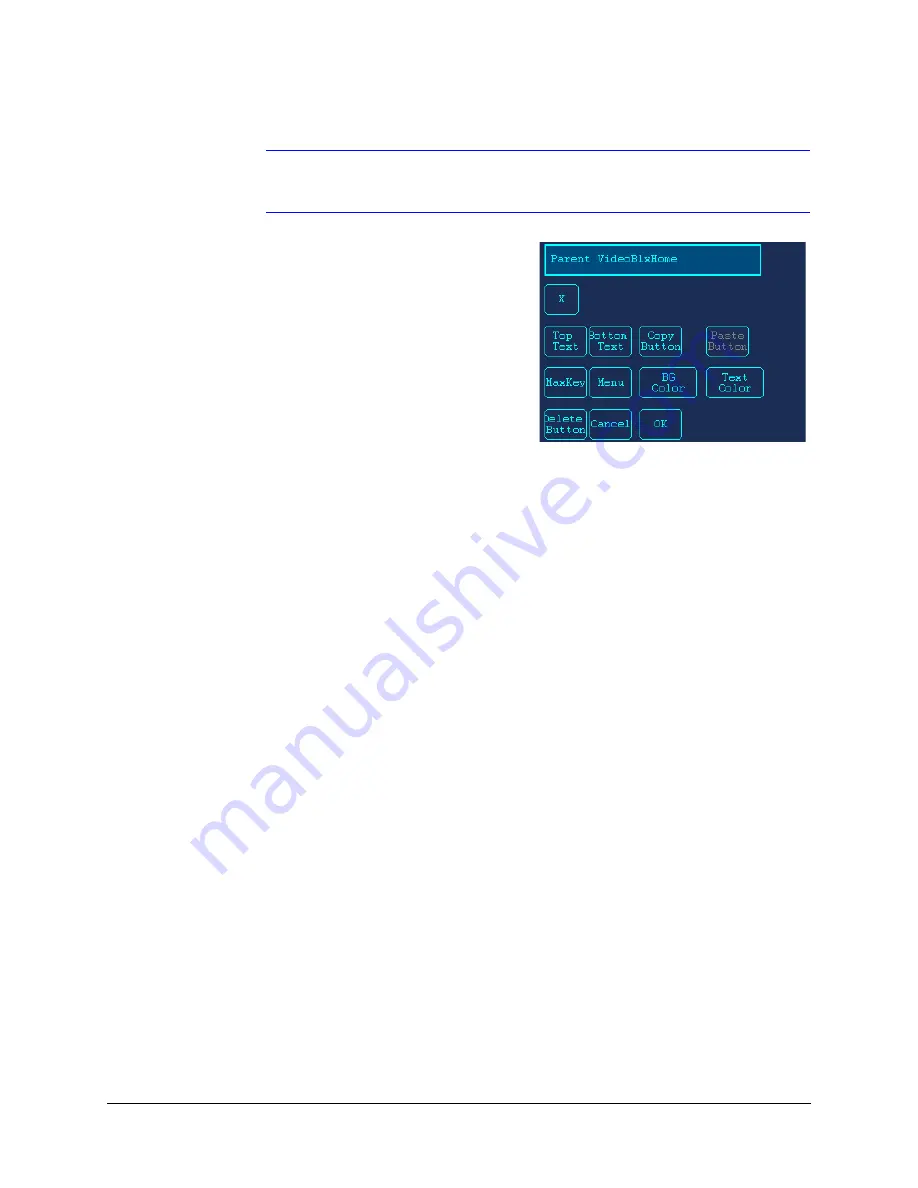
UltraKey Plus Controller Installation and User Guide
Document 800-02573 Rev B
63
11/2009
Note
To set the Maxkey and Menu in step 7 and 8, see
Configuring Hardkeys
,
page
59
for more detailed information.
9.
Press BG Color/Text Color to set the
color of button/text.
10. To delete the button, press Delete
Button.
11. Press OK to save and exit.
12. When you have finished the setting,
press Home to exit.
Selecting the Language
1.
Log onto the controller.
2.
From the Settings menu, press Select Language.
3.
You can choose the language if there is any available options. The default language is
English.
Loading Defaults
1.
Log onto the controller.
2.
From the Settings menu, press Load Defaults.
The detail information displays.
3.
Press one of the default menus.
The confirm message displays.
•
Press Yes to load defaul configuration. Then the system restarts automatically.
•
Press No to cancel and quit.
Содержание #HZ-7000 - Sure-set Digital Heater Fan
Страница 2: ......
Страница 3: ...Installation and User Guide ...
Страница 4: ...Revisions Issue Date Revisions A 03 2009 New document B 11 2009 Updates throughout 4 ...
Страница 12: ...12 Figures ...
Страница 14: ...14 Tables ...
Страница 28: ...28 Using the UltraKey Plus Controller ...
Страница 54: ...54 Installing UltraKey Plus with MAXPRO Net ...
Страница 70: ...70 System Administration and Troubleshooting ...
Страница 73: ......


























