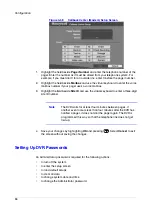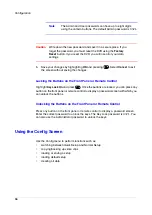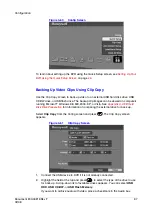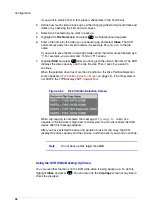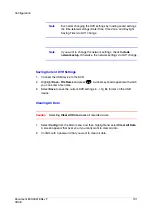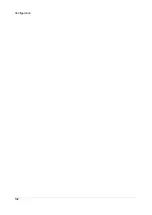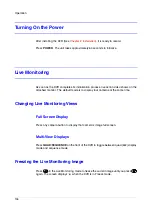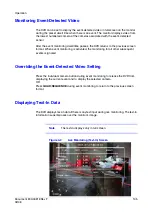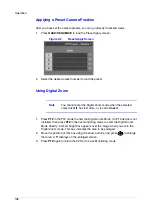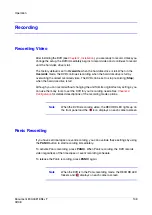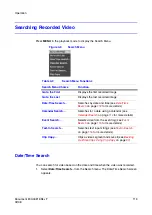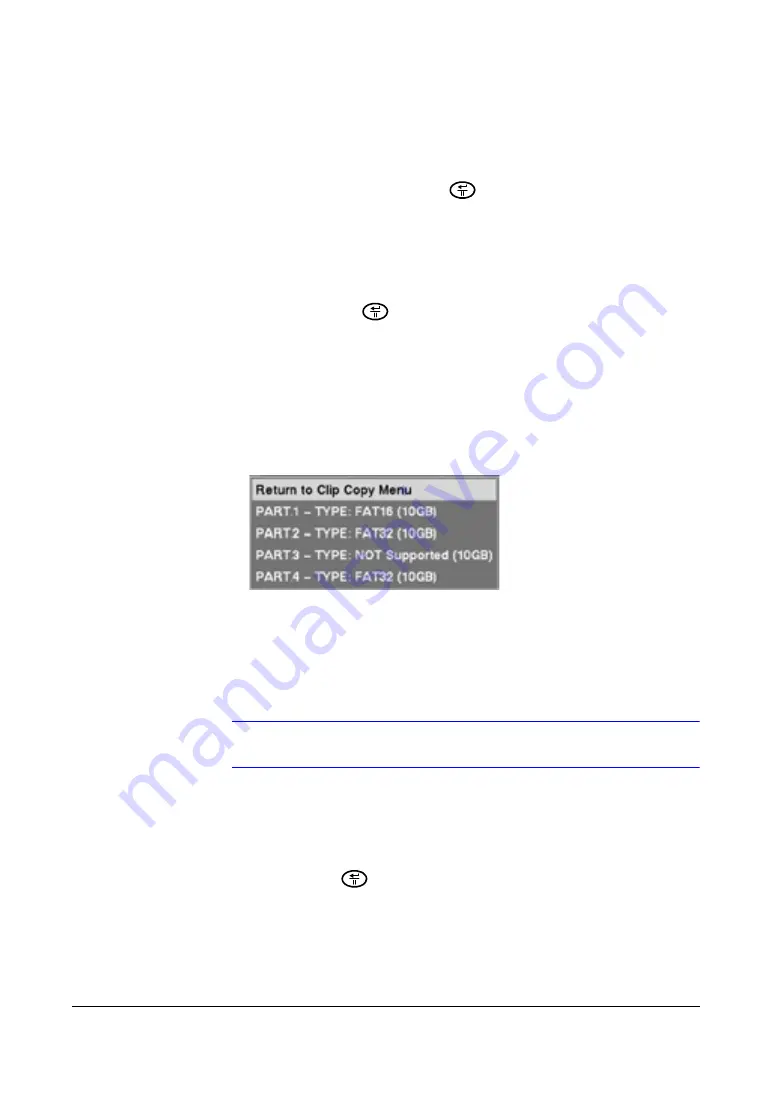
Configuration
98
If you want to archive Text-In text, place a checkmark in the Text-In box.
3.
Define how much video to back up by either changing the start and end times and
dates or by checking the First and Last boxes.
4.
Select which camera(s) you want to back up.
5.
Highlight the
File Name
field and press
. A virtual keyboard appears.
6.
Enter a file name for the video you are backing up and select
Close
. The DVR
automatically adds the camera number (for example
01
) and .
exe
to the file
name.
If you want to save the file in a specific folder, enter the folder name followed by a
"/". For example, you would enter:
folder/filename
.
7.
Highlight
Start
and press
after you have given the video a file name. The DVR
displays the drive capacity and the clip file size. Then it asks if you want to
continue.
When the selected drive has more than 2 partitions, the Disk Partition Selection
screen appears (
Disk Partition Selection Screen
on page
98
). If the file system is
not FAT32, the TYPE displays
NOT Supported
.
Figure 3-62
Disk Partition Selection Screen
When clip copying is complete, the message
Clip copy is complete
appears in the top dark margin next to Honeywell. You can disconnect the USB
device after this message appears.
After you have selected the drive and partition to use for clip copy, the DVR
displays the drive capacity and the clip size, and then asks if you want to continue.
Note
Do not back up files larger than 2GB.
Using the DVR While Backing Up Video
You can use other functions on the DVR while video is being backed up. To do this,
highlight
Close
and press
. You can return to the
Clip Copy
screen at any time to
check the progress.
Содержание HRSD4
Страница 1: ...Document 800 00919 Rev F 02 08 User Guide HRSD4 Four Channel Digital Video Recorder ...
Страница 2: ......
Страница 3: ...User Guide ...
Страница 12: ...Figures 12 ...
Страница 14: ...Tables 14 ...
Страница 102: ...Configuration 102 ...
Страница 124: ...Troubleshooting 124 ...
Страница 126: ...Connector Pinouts 126 ...
Страница 127: ...Map of Screens Document 800 00919 Rev F 127 02 08 E Map of Screens ...
Страница 128: ...Map of Screens 128 ...
Страница 134: ...134 ...
Страница 135: ......