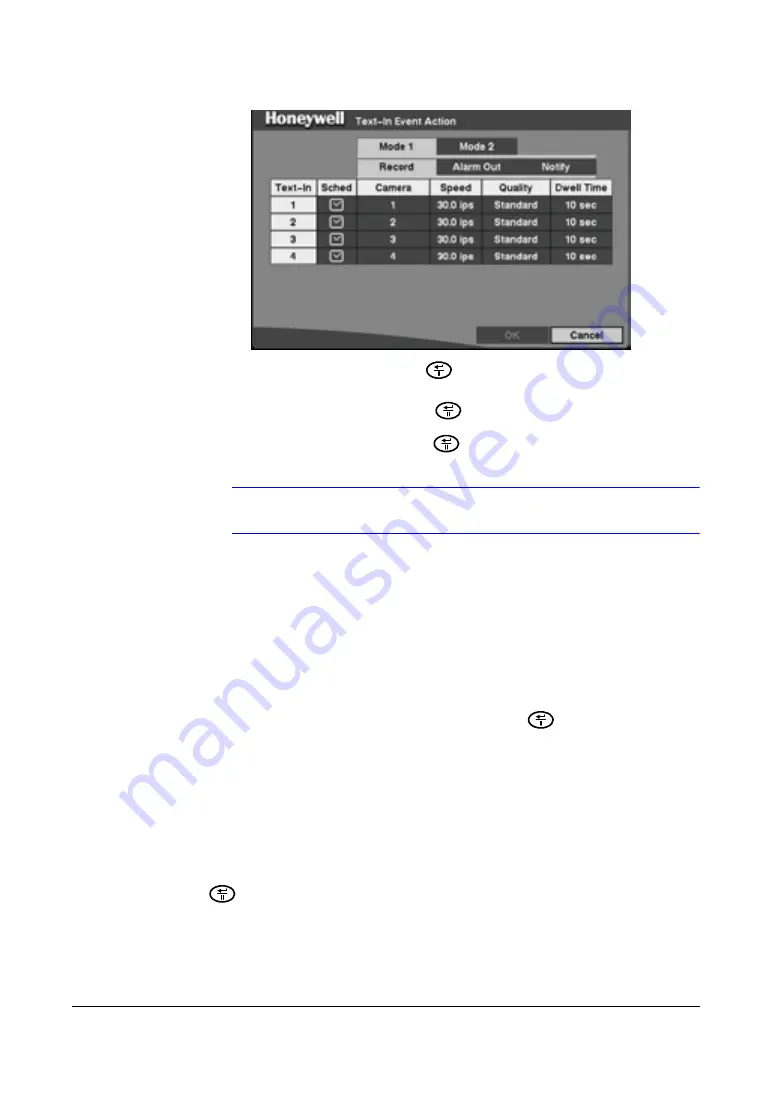
Configuration
Document 800-00919
Rev F
75
02/08
Figure 3-42
Text-In Event Action (Record) Setup Screen
1.
Highlight the
Sched
field and press
. A schedule screen appears. Set the
schedule as described earlier (see
Scheduling an Alarm Output
on page
59
).
2.
Highlight the
Camera
field and press
. A camera selection screen appears.
Select the number of the camera you would like to associate with the text-in
device. Then select
Close
and press
.
Note
You cannot associate multiple cameras with a text-in device.
3.
Highlight the
Speed
field and select from the drop-down menu the number of
images per second you would like to record. You can select from
0.50
ips to
30.0
ips.
4.
Highlight the
Quality
field and select from the drop-down menu the image quality
you want for the recording. You can select from
Very
High
,
High
,
Standard
, and
Low
.
5.
Highlight the
Dwell
Time
field and set the length of time you would like to record
for the text input. You can select from
1
to
300
seconds.
6.
Save your changes by highlighting
OK
and pressing
. Select
Cancel
to exit
the screen without saving the changes.
Text-In Event Action (Alarm Out) Setup Screen
The DVR can be set to react to text-in input by activating an internal buzzer or external
alarms.
1.
Highlight
Text-In Event Action (Alarm Out)
in the Event Action menu and press
. The Text-In Event Action (Alarm Out) setup screen appears.
Содержание HRSD4
Страница 1: ...Document 800 00919 Rev F 02 08 User Guide HRSD4 Four Channel Digital Video Recorder ...
Страница 2: ......
Страница 3: ...User Guide ...
Страница 12: ...Figures 12 ...
Страница 14: ...Tables 14 ...
Страница 102: ...Configuration 102 ...
Страница 124: ...Troubleshooting 124 ...
Страница 126: ...Connector Pinouts 126 ...
Страница 127: ...Map of Screens Document 800 00919 Rev F 127 02 08 E Map of Screens ...
Страница 128: ...Map of Screens 128 ...
Страница 134: ...134 ...
Страница 135: ......






























