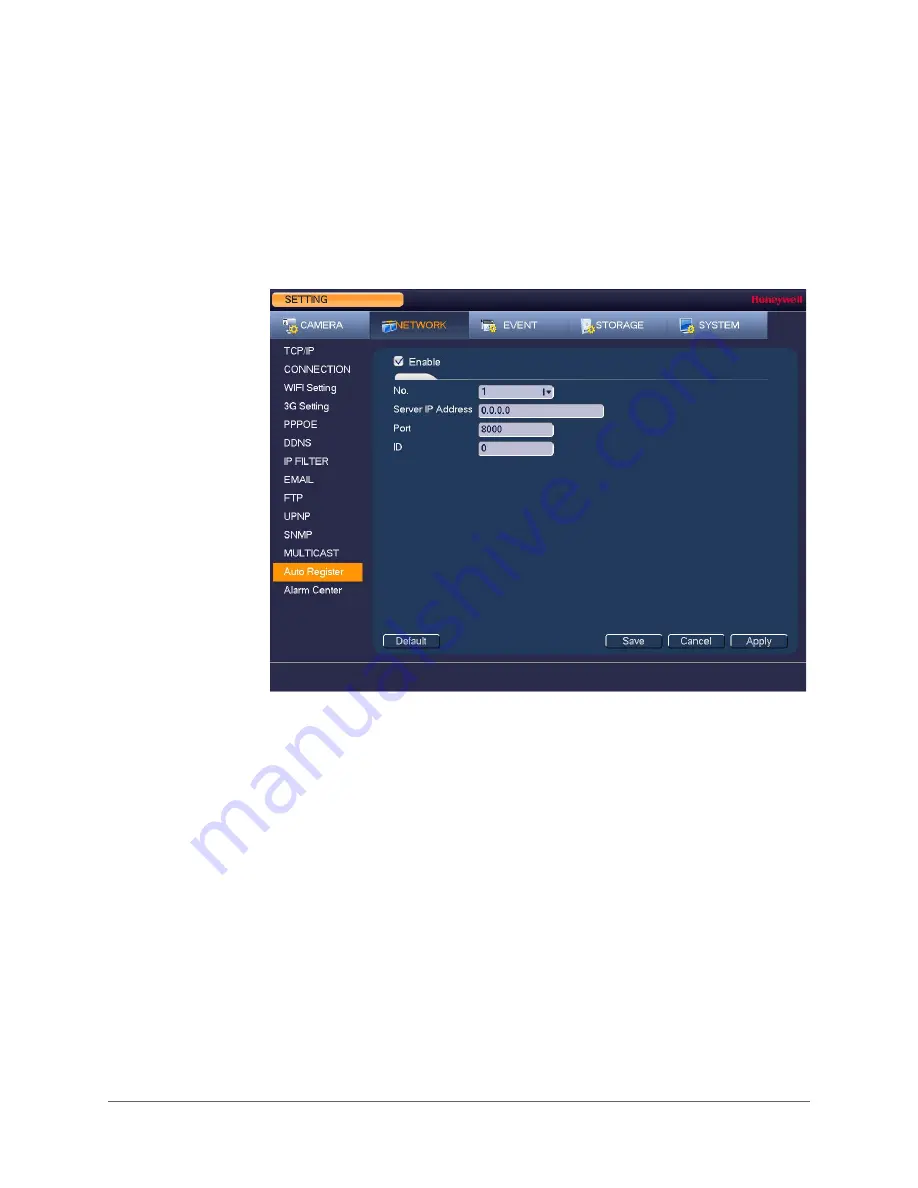
www.honeywell.com/security
80 | Performance Series HQA Digital Video Recorder User Guide
Configuring Automatic Registration Settings
You can set up the DVR to automatically register to a proxy server. You can then access the DVR
from a remote client via the proxy server.
To enable automatic registration to a proxy server
1. Go to
Main Menu > Setting > Network > Auto Register
.
2. On the
Auto Register
page, select the
Enable
check box to enable automatic registration
to a proxy server.
3. Configure the following settings:
4. Click
Apply
to save your settings.
5. If you want to exit the
Setting
menu, click
Save
.
6. Open the proxy server software, enter the global setup, and add the device. The device ID
should be the same as the ID shown on the
Auto Register
page. Restart the proxy server.
If the proxy server displays
Y
, then the registration was successful.
• Server IP Address
Enter the proxy server address.
• Port
Enter the proxy server port.
• ID
Enter the device ID of the DVR.
Содержание HRHH1081
Страница 2: ...Issue Date Revisions A 12 2014 New document ...
Страница 12: ...www honeywell com security 12 Performance Series HQA Digital Video Recorder User Guide ...
Страница 20: ...www honeywell com security 20 Performance Series HQA Digital Video Recorder User Guide ...
Страница 44: ...www honeywell com security 44 Performance Series HQA Digital Video Recorder User Guide ...
Страница 82: ...www honeywell com security 82 Performance Series HQA Digital Video Recorder User Guide ...
Страница 96: ...www honeywell com security 96 Performance Series HQA Digital Video Recorder User Guide ...
Страница 104: ...www honeywell com security 104 Performance Series HQA Digital Video Recorder User Guide ...
Страница 138: ...www honeywell com security 138 Performance Series HQA Digital Video Recorder User Guide ...
Страница 142: ...www honeywell com security 142 Performance Series HQA Digital Video Recorder User Guide ...
Страница 151: ......






























