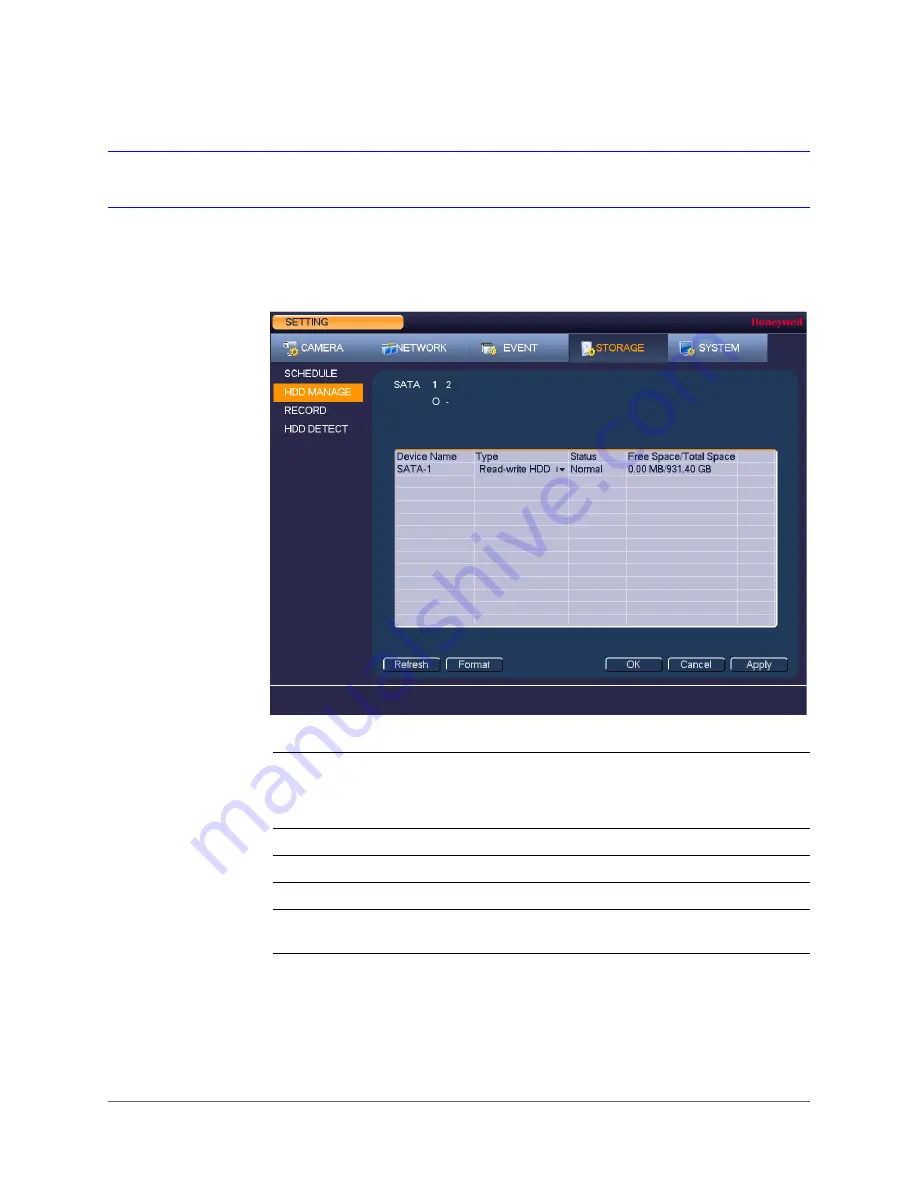
www.honeywell.com/security
100 | Performance Series HQA Digital Video Recorder User Guide
Configuring HDD Settings
To configure HDD settings
1. Go to
Main Menu > Setting > Storage > HDD Manage
.
2. The HDD is configured as read-write by default. To change the HDD type to read-only, in
the
Type
column, select
Read-only HDD
. The DVR restarts to apply the new setting.
3. To erase all the data from the HDD, click
Format
. The message "Confirm format on the
selected device?" Click
OK
to continue.
SATA
o
indicates the current HDD is normal.
x
indicates there is an error.
-
indicates that there is no HDD.
?
indicates that a HDD is damaged.
Device Name
The HDD name.
Type
The HDD type (read-write or read-only).
Status
The current operating status of the HDD.
Free Space/
Total Space
The amount of free space remaining on the HDD/
The total capacity of the HDD.
Содержание HRHH1081
Страница 2: ...Issue Date Revisions A 12 2014 New document ...
Страница 12: ...www honeywell com security 12 Performance Series HQA Digital Video Recorder User Guide ...
Страница 20: ...www honeywell com security 20 Performance Series HQA Digital Video Recorder User Guide ...
Страница 44: ...www honeywell com security 44 Performance Series HQA Digital Video Recorder User Guide ...
Страница 82: ...www honeywell com security 82 Performance Series HQA Digital Video Recorder User Guide ...
Страница 96: ...www honeywell com security 96 Performance Series HQA Digital Video Recorder User Guide ...
Страница 104: ...www honeywell com security 104 Performance Series HQA Digital Video Recorder User Guide ...
Страница 138: ...www honeywell com security 138 Performance Series HQA Digital Video Recorder User Guide ...
Страница 142: ...www honeywell com security 142 Performance Series HQA Digital Video Recorder User Guide ...
Страница 151: ......






























