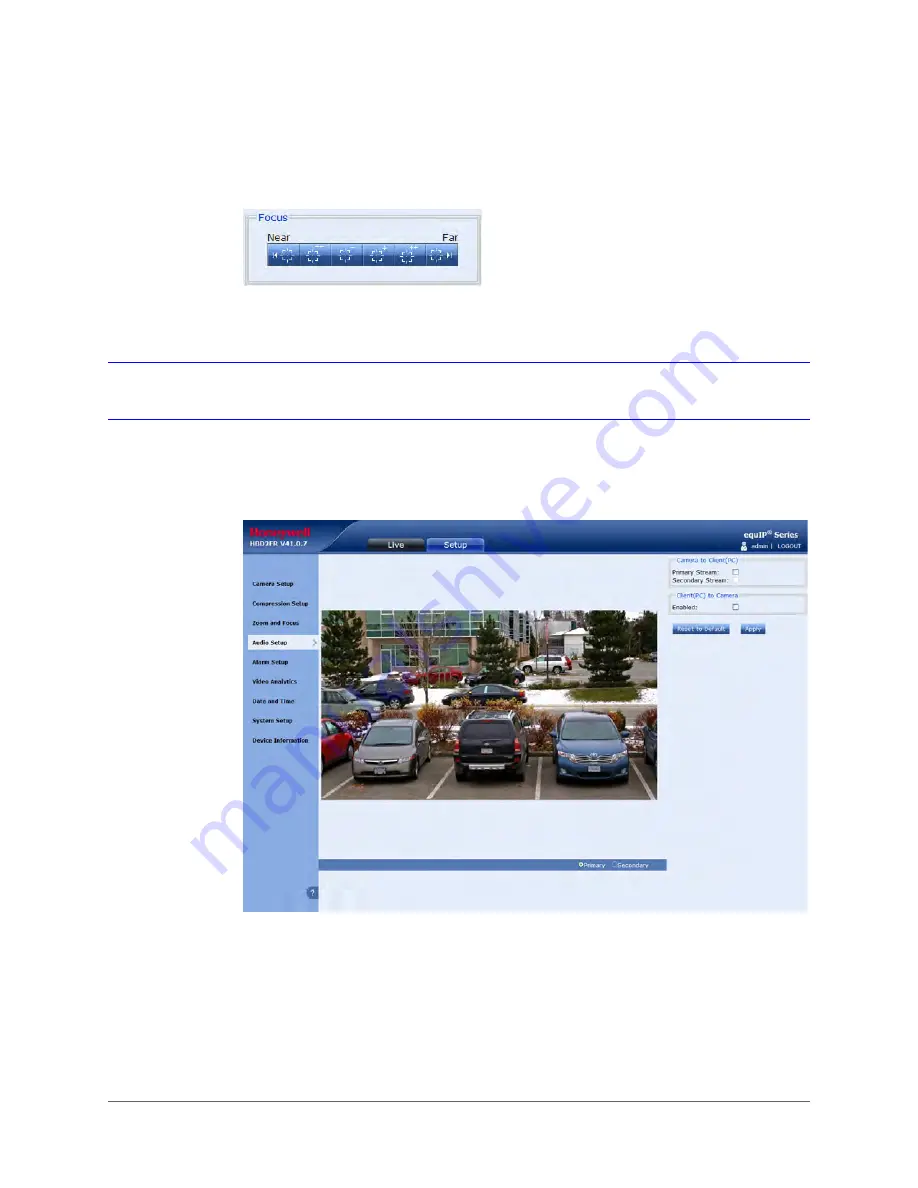
Setting Up the Camera | 55
800-13338 - A - 03/2013
Focus
To adjust the focus, select one of the following buttons:
Configuring Audio
The Audio Setup view (
) lets you configure the camera’s bidirectional audio settings.
Figure 4-14 Audio Setup View
There are two supported voice band channels that function in full duplex mode. Connect
industry-standard line level audio input and output to your camera (see
A double minus (– –) or a double positive
(++) sign indicates a coarse adjustment.
A single minus (–) or a single positive (+) sign
indicates a fine adjustment.
Содержание HBD2FR1
Страница 2: ......
Страница 3: ...User Guide ...
Страница 4: ...Revisions Issue Date Revisions A 03 2013 New document ...
Страница 12: ...www honeywellvideo com 12 HBD2FR1 X User Guide ...
Страница 14: ...www honeywellvideo com 14 HBD2FR1 X User Guide ...
Страница 18: ...www honeywellvideo com 18 HBD2FR1 X User Guide ...
Страница 34: ...www honeywellvideo com 34 HBD2FR1 X User Guide ...
Страница 76: ...www honeywellvideo com 76 HBD2FR1 X User Guide ...
Страница 80: ...www honeywellvideo com 80 HBD2FR1 X User Guide ...
Страница 81: ......
















































