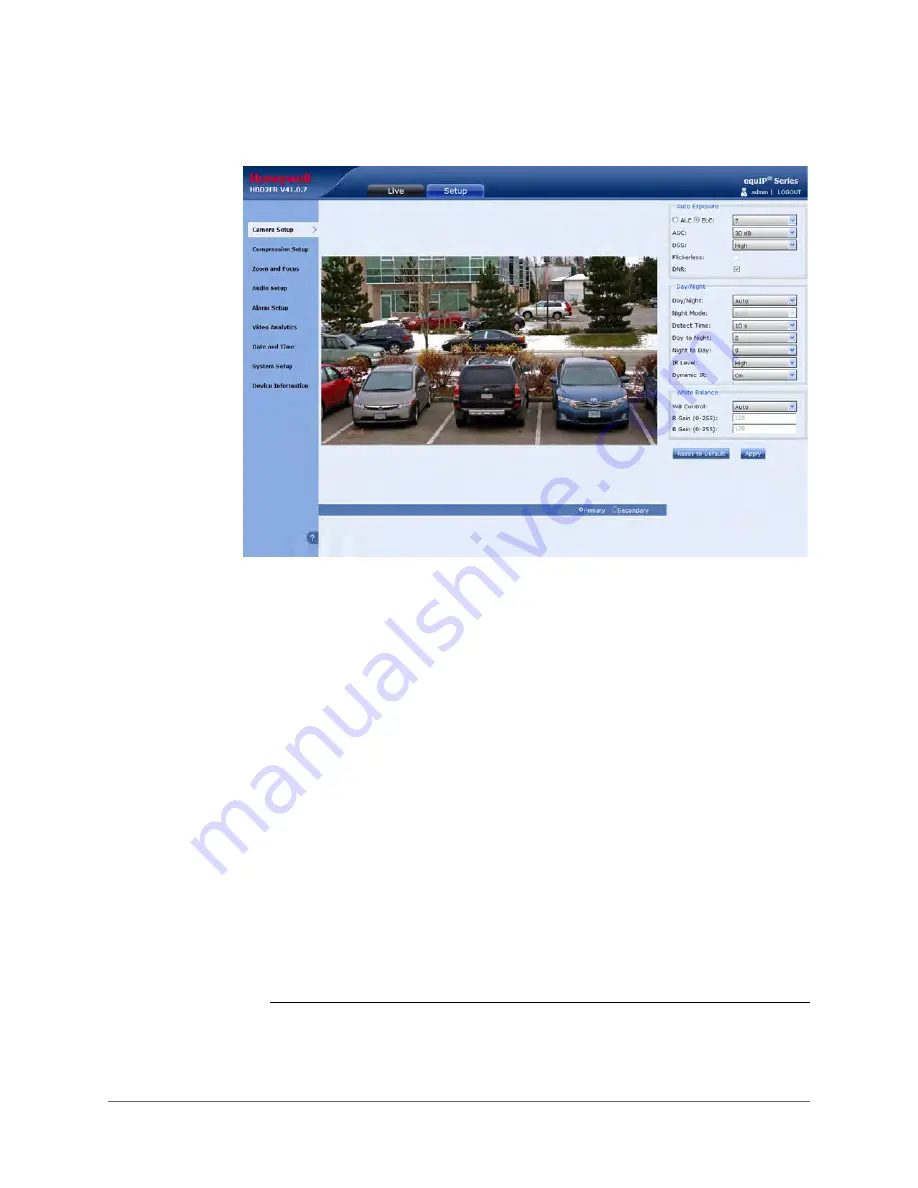
Setting Up the Camera | 45
800-13338 - A - 03/2013
Figure 4-8
Camera Setup View
Basic Camera Setup Process
1. Aim and focus the camera locally (see
2. Create a typical scene. Add the motion, scene complexity, and lighting levels (day or
night) expected in normal operation.
3. Log in to the web client, and then click
Setup
.
4. Click
Camera Setup
, and then adjust the image parameters under
Auto Exposure
,
Day/Night
, and
White Balance
to achieve the desired exposure and white balance.
5. Click
Compression Setup
, and then select the
Statistics
check box at the bottom of the
screen (available in Internet Explorer only).
6. In
Compression Setup
, under
Primary
, set the resolution, frame rate, and priority mode
(
Quality
,
Bit Rate
, or
Frame Rate
).
7. Is the delivered picture quality, bit rate, and frame rate acceptable with the appropriate
motion, scene complexity, and day/night transitions?
•
Yes - Camera setup is complete.
•
No - Additional configuration is required (see below).
If the delivered bit rate is close to the
maximum bit rate, can you increase the
maximum bit rate value?
Yes - Increase the
maximum bit rate.
No - Set the compression
ratio to
High
or
Maximum
.
Can you increase the target bit rate value?
Yes - Increase the
target bit rate.
No - Reduce the resolution
and/ or frame rate.
Содержание HBD2FR1
Страница 2: ......
Страница 3: ...User Guide ...
Страница 4: ...Revisions Issue Date Revisions A 03 2013 New document ...
Страница 12: ...www honeywellvideo com 12 HBD2FR1 X User Guide ...
Страница 14: ...www honeywellvideo com 14 HBD2FR1 X User Guide ...
Страница 18: ...www honeywellvideo com 18 HBD2FR1 X User Guide ...
Страница 34: ...www honeywellvideo com 34 HBD2FR1 X User Guide ...
Страница 76: ...www honeywellvideo com 76 HBD2FR1 X User Guide ...
Страница 80: ...www honeywellvideo com 80 HBD2FR1 X User Guide ...
Страница 81: ......
















































