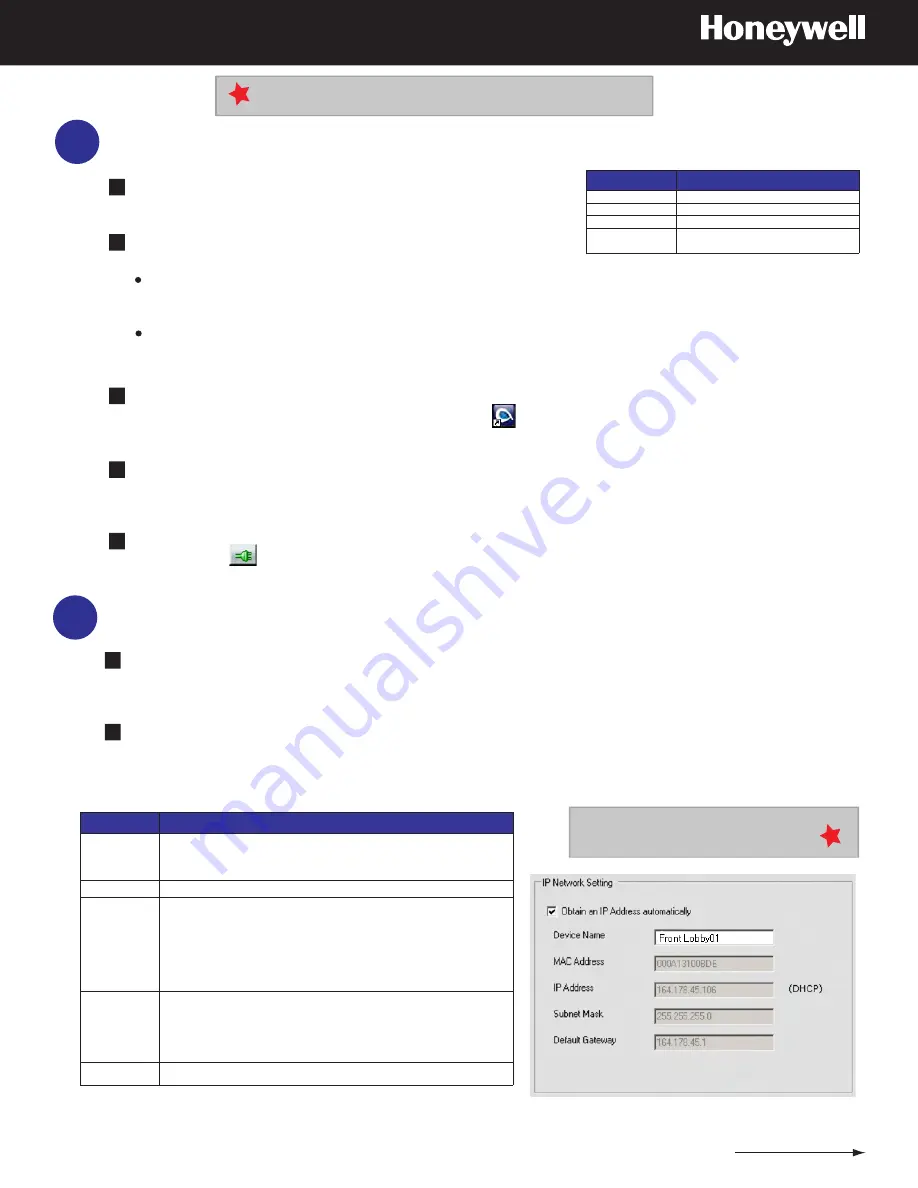
6
Install the IP Utility Software and Discover Devices
Windows administrator privileges are required
System Requirements
Confirm the computer meets the system requirements and close
all other applications that may be open on your computer.
Launch the
Honeywell IP Utility InstallShield Wizard
either from
the CD or via the Honeywell website.
1
2
3
4
5
CD: Insert the CD into the CD-ROM drive. The Wizard opens automatically. If it doesn’t, navigate to
[CD drive] \ Honeywell IP Utility\
and double-click the
Honeywell IP Utility Setup.exe
file.
Website: Navigate to
https://www.honeywellvideo.com/products/cameras/pt/212587.html.
Under
Download Software
, click the
Honeywell IP Utility
link.
When the Honeywell IP Utility InstallShield Wizard opens, follow the instructions. Once the installation is
complete, double-click the
Honeywell IP Utility
icon on the desktop to open the IP Utility Logon
window .
Select
Administrator
, enter the password
1234
and click the arrow button. IP Utility discovers your devices
connected to the network. After the initial discovery, the network automatically continues to discover devices
that are newly added or removed from the network.
From the Discovery pane, double-click the ACUIX IP dome you want to connect to (or select the device and
click
Connect
). The IP network setting details, such as device name, IP address and subnet mask can
now be configured for each connected device.
5
800-01115 Rev B (07-2009)
Option
Description
Device Name
By default, the device name is the device type plus the MAC Address. It is
recommended that you change the device name.
IP Address
The IP address of the device on the network.
Subnet Mask
The subnet mask, or netmask, value of the device on the network. IP networks can
be divided into several smaller networks by subnetting. When a network is
subnetted, you must specify a subnet mask, which tells network devices which
smaller network they belong to. If the subnet mask is not properly configured, the
camera or dome may not be able to communicate with other devices on the
network.
Default Gateway
The default gateway address that connects the device to the network. Enter the IP
address of the host to use as a gateway between networks. The gateway allows
communication between devices that are on different networks. Without a correct
gateway setting, the camera or dome cannot receive or transmit data from or to
devices that are not in the same network address range.
Mac Address
The MAC address is a factory-assigned address that is unique for each device.
7
Configure the IP Network Settings Automatically or Manually
To
Obtain an IP Address Automatically,
click the check box and enter a
Device Name
for example,
LobbyDome001.
Click
Apply
.
The network automatically assigns the IP address based on the DHCP network
server details. If no DHCP server is present on the network, it defaults to an APIPA address (169.254.x.x).
To
Manually Enter IP Addresses
click to clear the check box. Enter a
Device Name
for example,
LobbyDome001
,
IP Address, Subnet Mask and Default Gateway.
Click
Apply
to save the settings. When
manually updating the network settings, it is important to enter the correct IP network settings before apply-
ing them. Incorrect values may cause a failure when connecting to the device. See the table below for details.
Component
Requirement
Operating System Windows® XP® or WINServer 2003
Processor
Intel® Pentium® IV, 3.0 GHz or faster
RAM
512 MB RAM or higher
Web Browser
Microsoft® Internet Explorer®
V6.0 or later
1
2
Also see
Where Do I Find More Information?
to download the full installation guide.
It is important to click
Apply
to save any configuration change.






