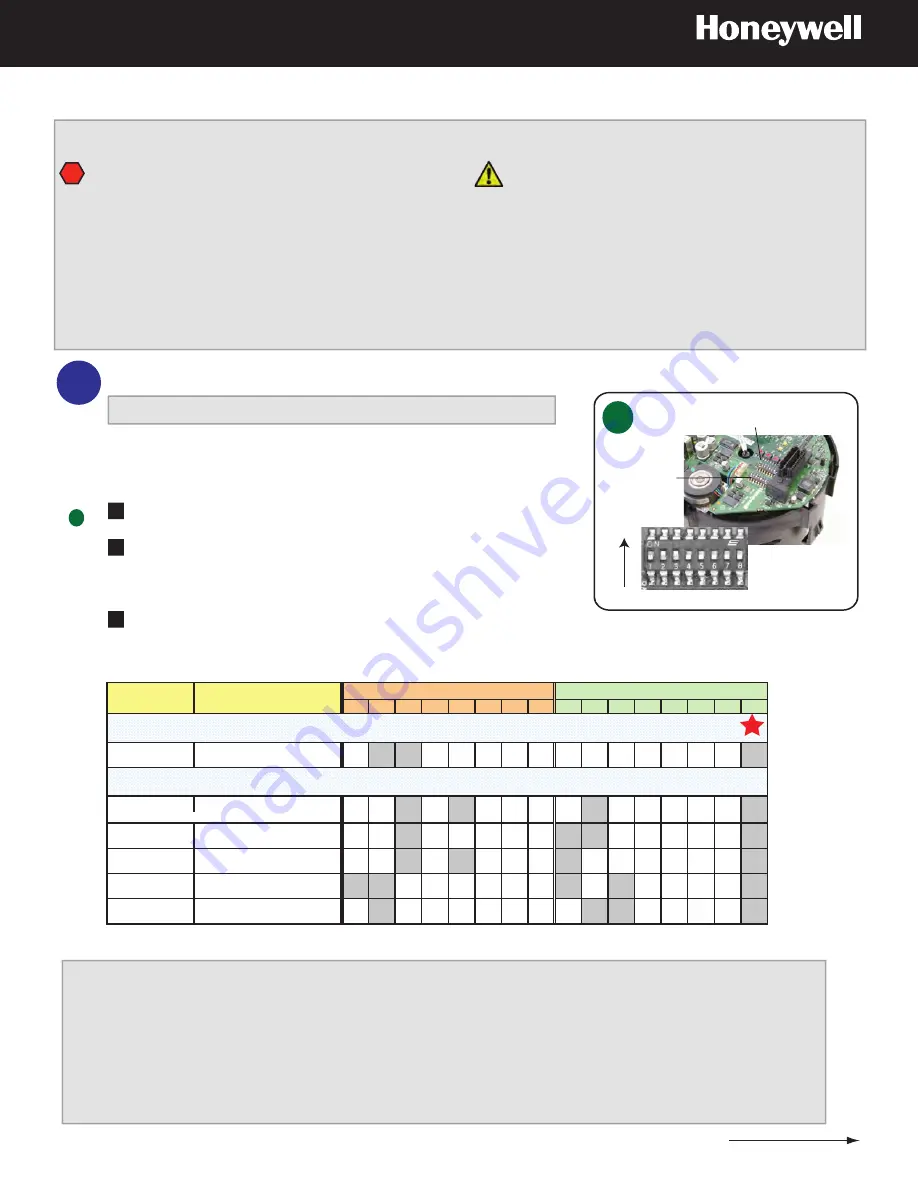
Configure the DIP Switch Settings on the Scan Assembly Circuit Board
1
Pre-installation Instructions and Warnings
!
Properly seal all joints, bolts and screws to prevent moisture from
entering the outdoor or rugged housing, or if an indoor model is
installed in a wet environment or subject to exposure to moisture.
To ensure the PTZ dome operates correctly, it is important to
ensure that the pan axis is vertical. In other words, in relation to
the pendant housing, the threaded coupling on the housing
should be vertical, whereas for in-ceiling installations, the flange
of the in-ceiling housing should be horizontal.
All types of installations must be performed by qualified technical
personnel and must be in accordance with all national and local
mechanical and electrical codes.
Ensure the mounting surface and installation hardware can hold the
combined weight of the scan assembly, housing and mount.
To prevent damage to the interface board, follow standard industry
precautions for electrostatic discharge sensitive devices.
A
EQUIP
®
Series ACUIX™ IP PTZ Dome Quick Installation Guide
SW5 protocol
SW6 baud
rate/parity
Scan Assembly Circuit Board
A
ON
OFF
DIP Switch
Locate switches SW5 and SW6 on the top of the scan assembly.
Set the protocol on switch SW5 in the required positions using
the table below. MAXPRO-mode is the default protocol from the
factory.
Set the baud rate and parity on switch SW6 in the required
positions using the table below. 9600 baud and even parity are
the defaults from the factory.
1
Leave
SW5-8 ON
Other PTZ protocols are also supported: MAXPRO-mode, VCL-RS485,
Diamond, Pelco P and Pelco D. Depending on your specific system
installation, protocols other than IntelliBus may need to be configured.
3
2
1
2
3
4
5
6
7
8
1
2
3
4
5
6
7
8
IntelliBus
38400 baud, no parity
OFF ON
ON
OFF OFF OFF OFF OFF OFF OFF OFF OFF OFF OFF OFF ON
MAXPRO-mode*
9600 baud, even parity*
OFF OFF ON
OFF ON
OFF OFF OFF OFF ON
OFF OFF OFF OFF OFF ON
VCL - RS485
9600 baud, no parity
OFF OFF ON
OFF OFF OFF OFF OFF ON
ON
OFF OFF OFF OFF OFF ON
Diamond
9600 baud, even parity
OFF OFF ON
OFF ON
OFF OFF OFF ON
OFF OFF OFF OFF OFF OFF ON
Pelco P
4800 baud, no parity
(default for P-type control)
ON
ON
OFF OFF OFF OFF OFF OFF ON
OFF ON
OFF OFF OFF OFF ON
Pelco D
2400 baud, no parity
(default for D-type control)
OFF ON
OFF OFF OFF OFF OFF OFF OFF ON
ON
OFF OFF OFF OFF ON
IntelliBus is the recommended protocol for most installations
Optional protocols
* FACTORY DEFAULTS
Protocol
Baud and Parity Description
SW6 - Baud and Parity Settings
SW5 – Protocol Setting
To learn more about the IP Utility and how to use the ACUIX IP Web-Client to configure
your dome and view live video, open the full ACUIX IP Installation and Configuration
guide installed on your computer:
Click
Start > All Programs > Honeywell Video Systems > EQUIP Series > Manuals
Or you can go to the Honeywell Video website to check for updates:
https://www.honeywellvideo.com/products/cameras/pt/212587.html
Where Do I Find
More Information?
800-01115 Rev B (07-2009)
These instructions are intended as a basic guide. It is recommended that you refer to the ACUIX IP Installation and Configuration Guide for details
not included due to space limitations. Not all models or options shown. The step order may also vary depending on the type of installation.
See
IntelliBus™ is the recommended protocol for most installations.






