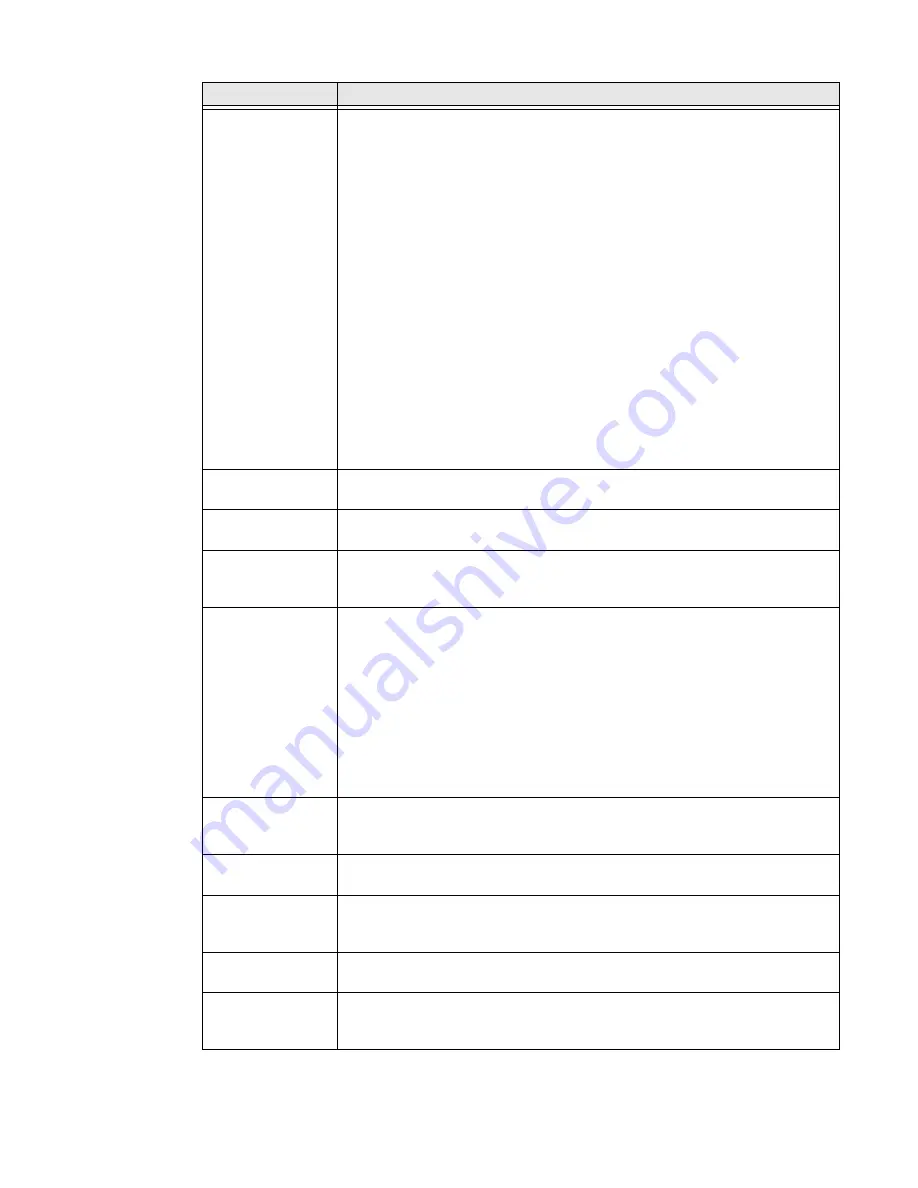
CT40/CT40 XP Mobile Computer Series User Guide
67
Battery Optimizer
View battery status and app usage information.
Create and enable or disable a battery optimization profile that implements a
group of settings to conserve power.
Options include:
•
None
When selected, no battery optimization profile is active.
•
Energy Saver
This pre-defined profile implements UI settings that optimize battery
conservation.
•
Cold Storage
This pre-defined profile implements IU settings that optimize battery
savings in cold storage environments.
•
Custom Profile
Tap to create a custom battery profile that balances your application
needs with energy saving settings. You can turn location services on or
Off, configure sound and vibration options, modify brightness and
timeout display options, turn UI transition animations on or off and
background services on or off.
Digital Scan
Button
Enable and configure the optional digital scan button. To learn more, see
About the Optional Digital Scan Button
Display Dock
For information about these settings, see the CT40/CT40 XP Display Dock
User Guide available at
.
Honeywell Power
Setting
Turn Unattended Mode on or off. When Unattended Mode is on, healthcare
apps will continue to notify clinicians of critical communication, even though
the unit appears to be in sleep mode.
HXLogger
The HXLogger is an advanced diagnostic log service that provides a basic log
service, plug-ins for modified log services, and a log manager.
•
Tap
HXLogger
to turn the basic log service on or off.
When enabled the service records app and system diagnostic
troubleshooting information into four basic log files:
main log file, radio log, event log, and kernel log.
•
Tap
Plugin
to view and enable additional log services and custom plug-
ins.
•
Tap
Manager
, to change the default log path, delete logs or upload logs
for technical support troubleshooting.
Key WakeUp
Set the buttons you want to use to wake the computer from sleep mode.
Options include: Left Scan, Right Scan, Volume Up, Volume Down. By default
the Left and Right Scan buttons are enabled for wake up.
Keyremap
Change (remap) a button or key function. To learn more, see
Provisioning Mode
Enable or disable unrestricted installation of applications, certificates,
configuration files, and licenses. Provisioning mode is turned off by default. To
learn more
.
Scanning
Configure the computer imager. To learn more, see
Smart Sensor
Configures the integrated motion detection sensors for advanced power
management. Options include: Keep awake on motion, Wake on motion, Face
down suspend.
Setting
Description
Содержание Dolphin CT40
Страница 1: ...User Guide CT40 CT40 XP Series Mobile Computers powered by Android ...
Страница 10: ...x CT40 CT40 XP Mobile Computer Series User Guide ...
Страница 46: ...36 CT40 CT40 XP Mobile Computer Series User Guide ...
Страница 64: ...54 CT40 CT40 XP Mobile Computer Series User Guide ...
Страница 98: ...88 CT40 CT40 XP Mobile Computer Series User Guide ...
Страница 119: ......
Страница 120: ... Honeywell 855 S Mint Street Charlotte NC 28202 sps honeywell com CT40 A EN UG 01 Rev L 3 22 ...






























