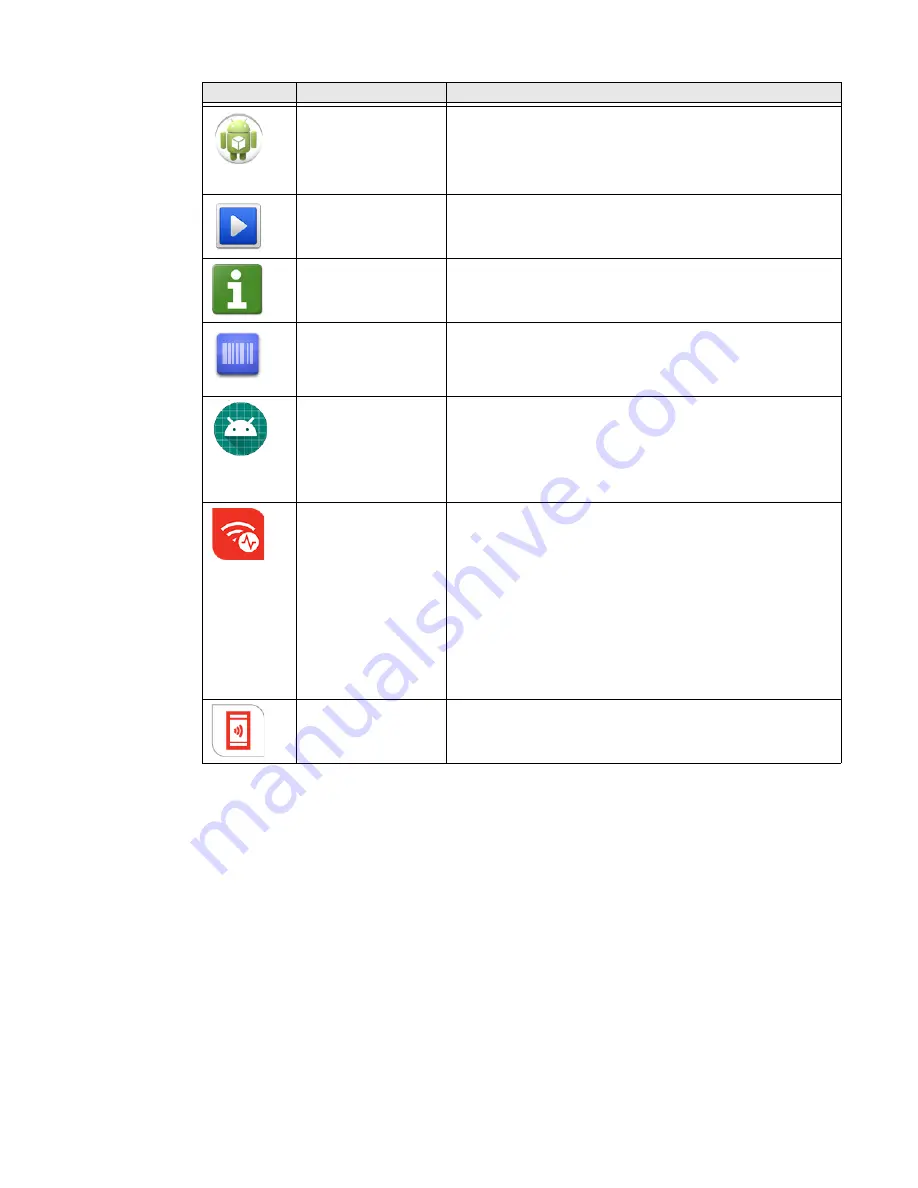
CT40/CT40 XP Mobile Computer Series User Guide
33
Applications You Can Download to the Mobile Computer
You can download Honeywell applications to extend the capabilities of the
computer. You may need to purchase an license to run some applications. To learn
more about the applications described in this section and other Honeywell
software solutions, go to
>
Products
>
Software
.
About Honeywell Enterprise Browser
Enterprise Browser for Microsoft® Internet Explorer® is a locked-down enterprise
Web client application designed for Honeywell computers. It provides a controlled
Web application environment that helps enterprises increase productivity and
ConfigApps
The ConfigApps Power Tool gives you the ability to enable or
disable apps installed on the computer and to uninstall app
updates that may be causing storage or performance issues.
You can also view the total number of apps on the computer
and the total number of apps currently disabled.
Configure Autorun
Configure Autorun provides the ability to set applications to
automatically run after a reboot.
Diagnostic
Information
Diagnostic Information provides access to system statistics,
notifications and version information about the computer.
EZConfig
EZConfig supports advanced customization and
configuration of the hand held computer. EZConfig includes
a standard XML editor and configuration barcode scanner
feature.
OBDQuickLink
Use Honeywell OBDQuickLink to write, erase, or update the
NFC connection between the CT40/CT40 XP computer and
the CT40/CT40 XP Vehicle Dock. This app does not receive
any data from the On-Board Diagnostics (OBD) system
adapter. Refer to CT40/CT40 XP Vehicle Dock Quick Start
Guide for more information.
WiFi Diagnostic
Use application to:
•
View Wi-Fi radio status information about a connected
access point or a list of other available access points in
range of the Wi-Fi radio.
•
Use the Route utility to view packet destination gateway
information across the subnets.
•
Use the IPConfig utility to view IP parameters for the on-
board network adapters.
•
Use the Ping utility to verify communication links or to
make sure a specific IP address is working.
Wireless Tether
Use to enable range tracking and customize out-of-range
alerts for Bluetooth devices paired and tethered to your hand
held computer.
Icon
Application
Description
Содержание Dolphin CT40
Страница 1: ...User Guide CT40 CT40 XP Series Mobile Computers powered by Android ...
Страница 10: ...x CT40 CT40 XP Mobile Computer Series User Guide ...
Страница 46: ...36 CT40 CT40 XP Mobile Computer Series User Guide ...
Страница 64: ...54 CT40 CT40 XP Mobile Computer Series User Guide ...
Страница 98: ...88 CT40 CT40 XP Mobile Computer Series User Guide ...
Страница 119: ......
Страница 120: ... Honeywell 855 S Mint Street Charlotte NC 28202 sps honeywell com CT40 A EN UG 01 Rev L 3 22 ...






























