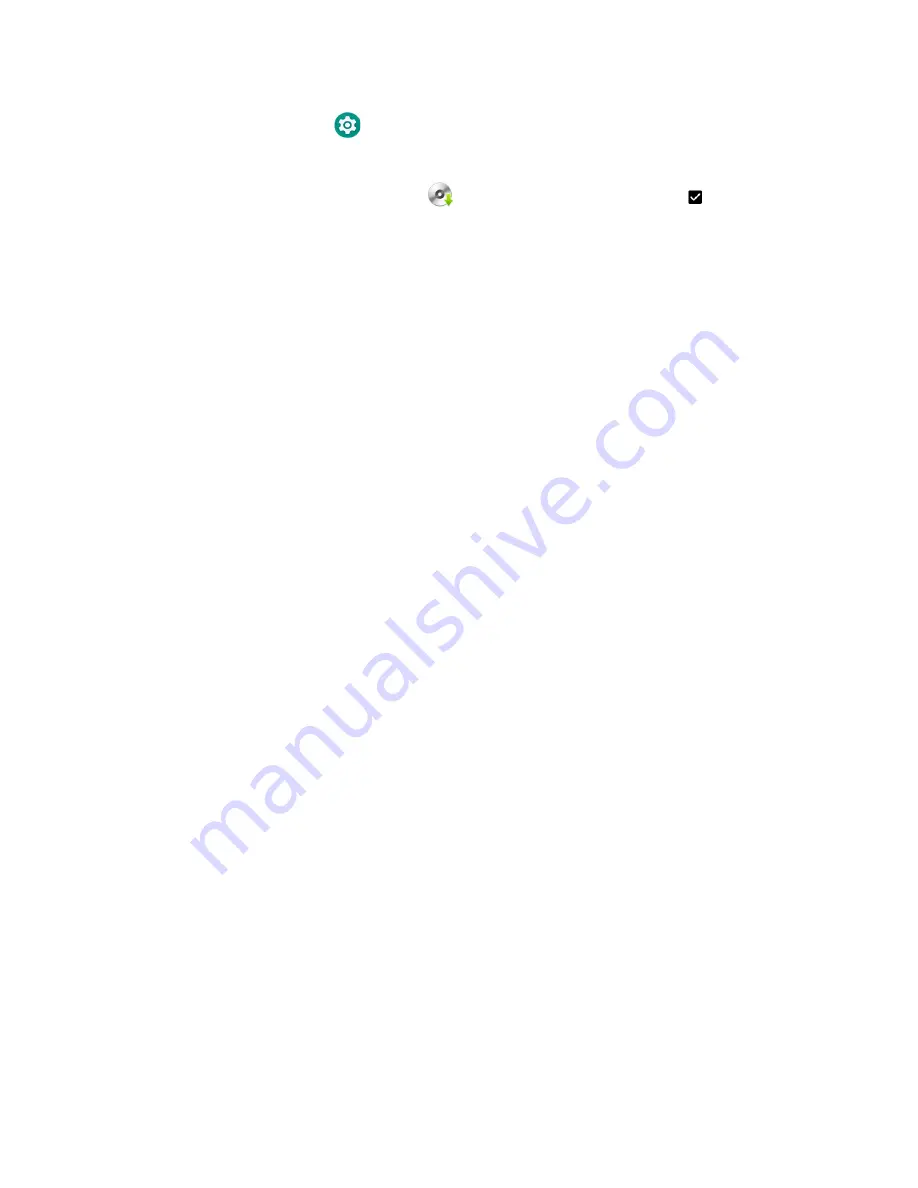
CT40/CT40 XP Mobile Computer Series User Guide
91
1. On the CT40, swipe up from the bottom of the Home screen to access all apps.
2. Tap
Settings
>
Honeywell Settings
>
Provisioning mode
.
3. Tap the toggle button to turn Provisioning mode
On
.
4. Tap
AutoInstall
Settings
.
Verify
Autoinstall
is enabled
.
5. Press and hold the
Power
button, and then tap
Power off
.
6. On your workstation (e.g., laptop, desktop computer), format the microSD card
and create a
\honeywell\autoinstall
folder on the root of the card.
7. Save the upgrade file in the
autoinstall
folder.
8. Install the microSD card in the CT40/CT40 XP, and then press the
Power
button.
The computer automatically runs the upgrade found in the autoinstall folder on
the card. The system update screen appears during the upgrade process. When
the upgrade is finished, the lock screen appears.
9. Once installation is complete, turn Provisioning mode
Off
.
About the Honeywell Upgrader
Use the Honeywell Upgrader app (HUpgrader) to check for and install OTA
updates, and view the current OTA version installed on the computer.
Install OTA Updates
To use the HUpgrader to install an OTA update file downloaded from the
1. Save the OTA file (*.zip) the following folder on the CT40 computer:
•
Internal shared storage\Download
Содержание Dolphin CT40
Страница 1: ...User Guide CT40 CT40 XP Series Mobile Computers powered by Android ...
Страница 10: ...x CT40 CT40 XP Mobile Computer Series User Guide ...
Страница 46: ...36 CT40 CT40 XP Mobile Computer Series User Guide ...
Страница 64: ...54 CT40 CT40 XP Mobile Computer Series User Guide ...
Страница 98: ...88 CT40 CT40 XP Mobile Computer Series User Guide ...
Страница 119: ......
Страница 120: ... Honeywell 855 S Mint Street Charlotte NC 28202 sps honeywell com CT40 A EN UG 01 Rev L 3 22 ...






























