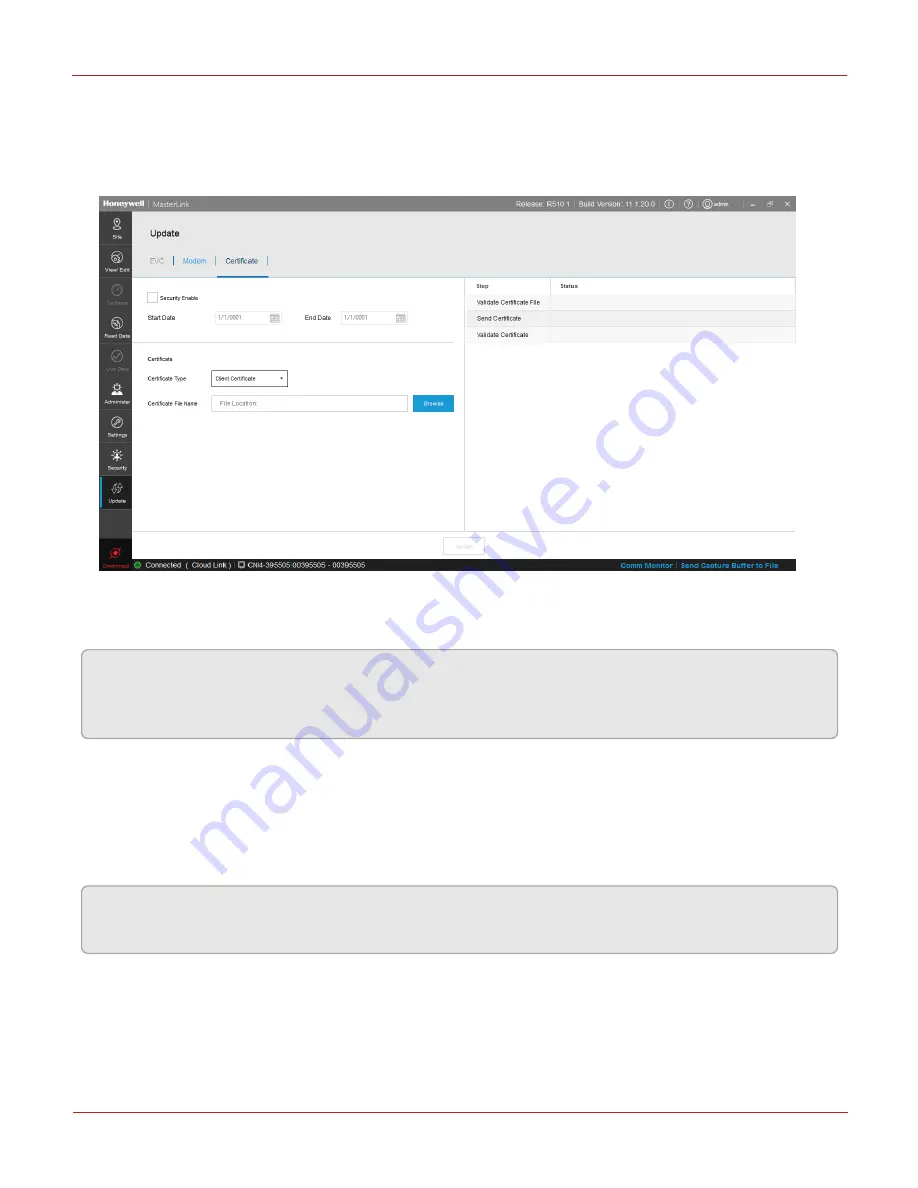
7.7 Uploading Certificates
Data Exchange over Cellular Network between MasterLink and Cloud Link 4G Modem can be protected
using TLS 1.2 enabled communication. The certificates needed for enabling this communication can be
loaded to Cloud Link 4G Modem by using MasterLink R510.1.
To enable SSL communication, make sure the Security Enable check box under Certificate tab is checked.
Then upload a valid security certificate to the MasterLink Software Application R510.1 and host. These
certificates can either be self-signed or signed by a third-party.
Attention:
Enabling SSL on the Cloud Link 4G Modem must be followed by enabling SSL on host. If the
remote host does not support SSL, the Cloud Link 4G Modem requires forced defaults after the
certificates are loaded.
To load security certificates:
1. In the 'Update' menu, select the 'Certificate' tab.
2. Select the Certificate Type from the drop-down. Browse and select a certificate file.
3. Click Update to send the certificate to the instrument.
4. Finally click Enable Security.
Note:
It is mandatory to load security certificates to Cloud Link using serial interface. You can renew
certificates using any of the supported interfaces.
7 Configuration
Honeywell
| 45






























