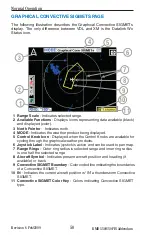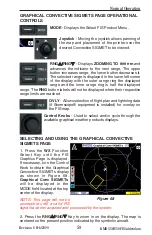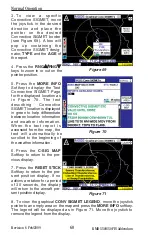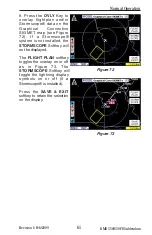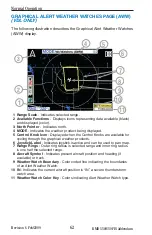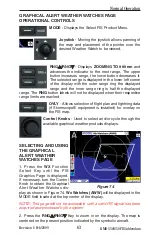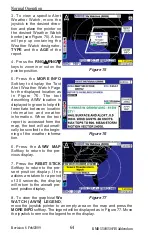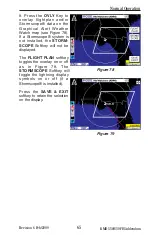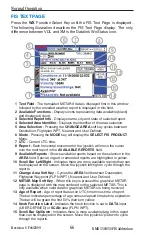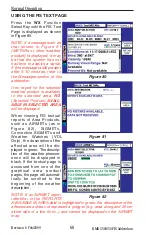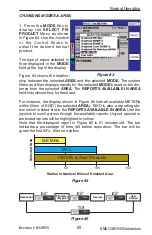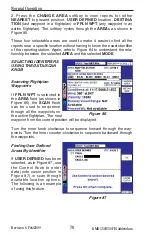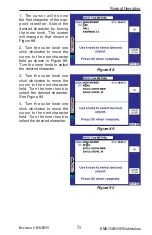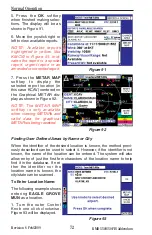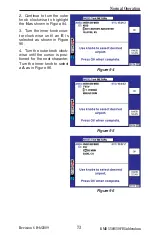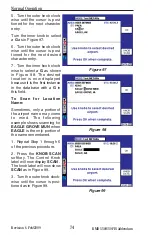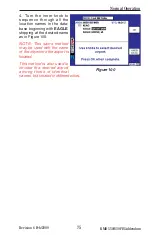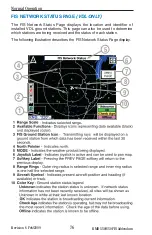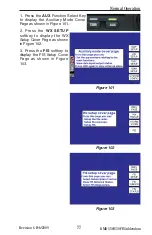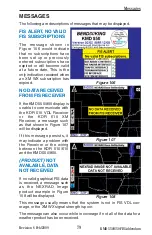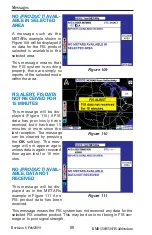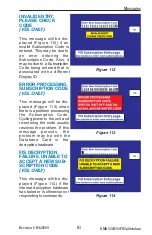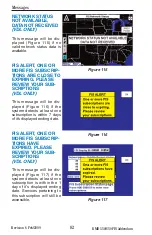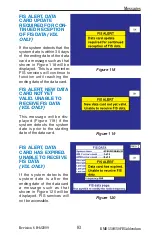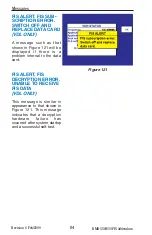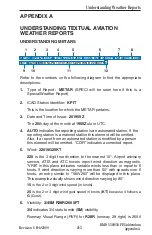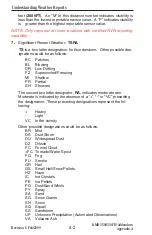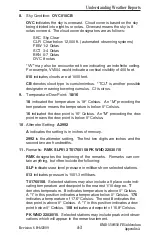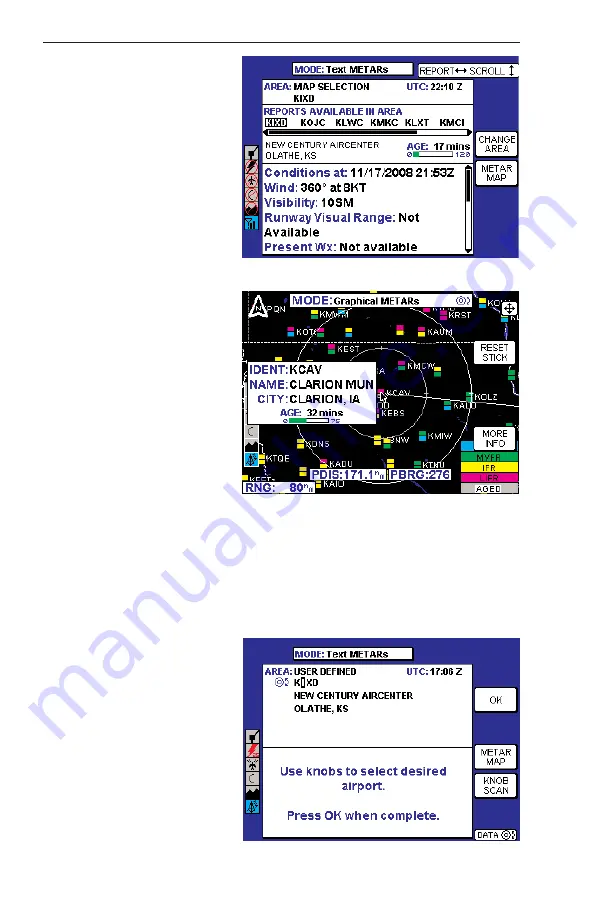
72
Revision 6 Feb/2009
KMD 550/850 FIS Addendum
Normal Operation
5. Press the
OK
softkey
when finished making selec-
tions. The display will be as
shown in Figure 91.
6. Move the joystick right or
left to view available reports.
NOTE: Available reports
highlighted in yellow, like
KMCW in Figure 91, indi-
cates the report is a special
report, urgent report or an
amended or corrected report.
7. Press the
METAR MAP
softkey to display the
selected report location (in
this case KCAV) centered on
the Graphical METAR dis-
play as shown in Figure 92.
NOTE: The METAR MAP
softkey is only available
when viewing METARs and
valid data for graphical
METARs is being received.
Finding User Defined Areas by Name or City
When the identifier of the desired location is known, the method previ-
ously described can be used to select it. However, if the identifier is not
known, the name of the location can be entered. The system will also
allow entry of just the first few characters of the location name to help
find it in the database. If nei-
ther the identifier nor the
location name is known, the
city/state can be scanned.
To Enter Location Name:
The following example shows
entering
EAGLE GROVE
MUN
as a location.
1. Turn the outer Control
Knob one click clockwise.
Figure 93 will be displayed.
Figure 92
Figure 93
Figure 91
Содержание Bendix/King KMD 550
Страница 13: ...iv Revision 6 Feb 2009 KMD 550 850 FIS Addendum Table of Contents Intentionally left blank ...
Страница 113: ...A 16 Revision 6 Feb 2009 KMD 550 850 FIS Addendum Appendix A Understanding Weather Reports Intentionally left blank ...
Страница 135: ...B 22 Revision 6 Feb 2009 Common Weather Abbreviations KMD 550 850 FIS Addendum Appendix B Intentionally left blank ...