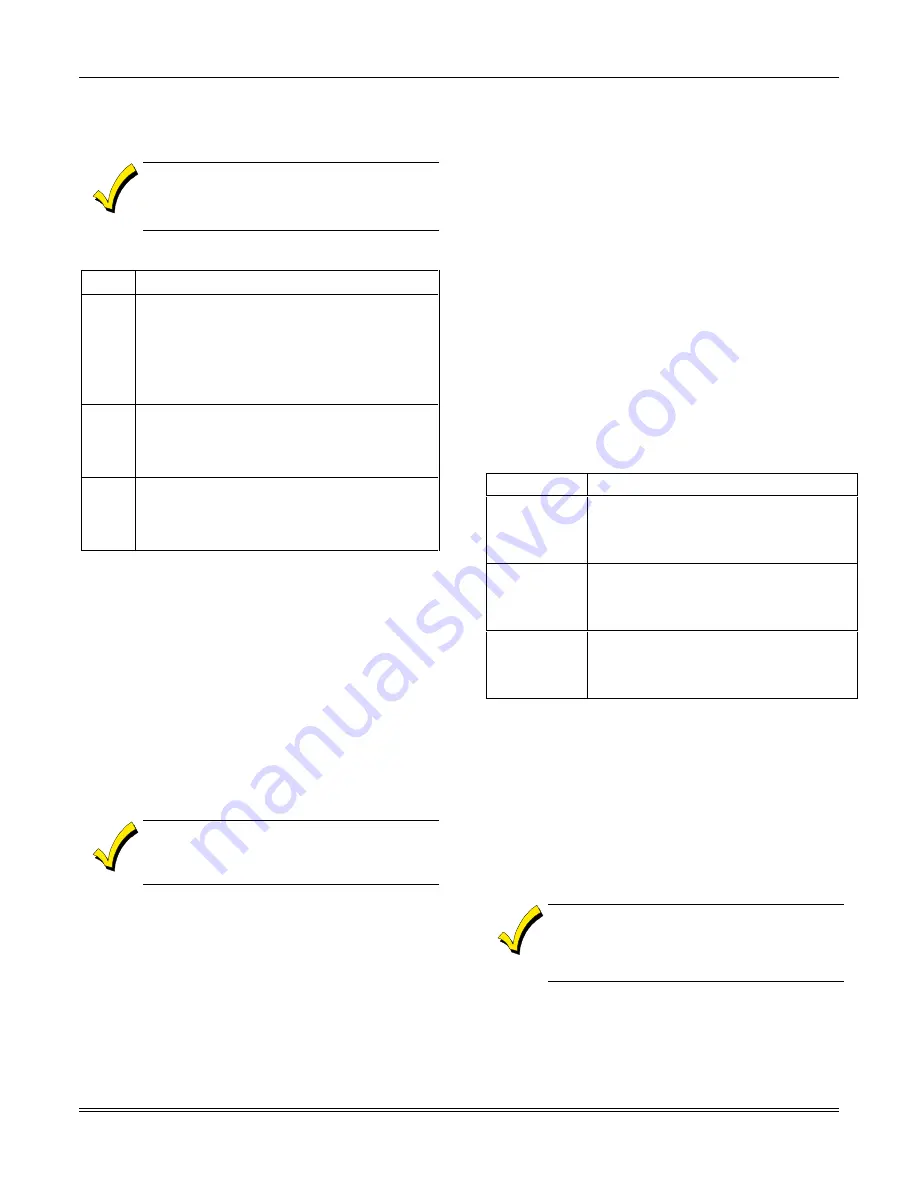
Section 3 - Installing the Control
3-15
Installing the 5800TM Module
Installation of this module is necessary only if you are
using a 5827BD or 5804BD Bi-directional device.
The address for the 5800TM must be enabled
in the control’s
Device Programming
in the
#93
Menu Mode
as a keypad and then assigned to
a partition.
To install the 5800TM, perform the following steps:
Step Action
1
Mount the unit using its accompanying
mounting bracket near the RF receiver.
The 5800TM must not be installed within
the control cabinet. It must be between
one and two feet from the receiver’s
antennas.
2
Set the module for the appropriate address.
For Address Setting 28 cut the red jumper;
for Address 29 cut the white jumper; for
Address 30 cut both jumpers.
3
Connect the module’s wire harness to the
keypad terminals (6, 7, 8, and 9). Plug the
connector at the other end of the harness into
the module.
House ID Sniffer Mode
This mode applies only if you are using a wireless
keypad (e.g., 5827) or bi-directional devices (e.g.,
5804BD). Use the House ID Sniffer mode to make sure
you do not choose a House ID that is in use in a nearby
system. The House ID must be programmed for the
receiver in
Device Programming
in the
#93 Menu Mode.
To enter House ID Sniffer mode, enter your
Installer
Code + [#] + [2].
The receiver now “sniffs” out any House IDs in the area
and displays them. Keep the receiver in this mode for
about 2 hours. Use a House ID that is not displayed.
Exit the Sniffer mode by entering your
Installer Code
+ OFF
.
As Sniffer mode effectively disables RF point
reception, Sniffer mode
cannot
be entered
while any partition is armed.
5800 Series Transmitter Setup
5800 Series transmitters have the following
characteristics:
•
Transmitters have built-in serial numbers that
must be enrolled in the system using the
#93 Menu
Mode Programming
, or input to the control via the
downloader.
•
Transmitters do not have DIP switches (except
5827, described separately).
•
Some transmitters, such as the 5816 and 5817, can
support more than one “zone” (referred to as loops
or inputs). Each loop must be assigned a different
zone number.
•
For button-type transmitters (wireless keys), such
as the 5804 and 5804BD, you must assign a unique
zone number to each individual button used on the
transmitter.
Transmitter Input Types
All transmitters have one or more unique factory-
assigned input (loop) codes. Transmitters can be
programmed as one of the following types:
Type
Description
RF
(Supervised
RF)
Sends periodic check-in signals, as well as
fault, restore, and low-battery signals. The
transmitter must remain within the receiver’s
range.
UR
(Unsupervised
RF)
Sends all the signals that the RF type does, but
the control does not supervise the check-in
signals. The transmitter may therefore be
carried off-premises.
BR
(Unsupervised
Button RF)
These send only fault signals. They do not
send low-battery signals until they are
activated. The transmitter may be carried off-
premises.
Transmitter Supervision
Supervised RF transmitters send a check-in signal to
the receiver at 70–90 minute intervals. If at least one
check-in is not received from each supervised
transmitter within a programmed period (field 1
∗
31),
the “missing” transmitter number(s) and “CHECK” or
“TRBL” are displayed. Unsupervised RF transmitters
(5802MN, 5804) may be carried off the premises.
Some transmitters have built-in tamper protection, and
annunciate a “CHECK” condition if covers are removed.
If a loss of supervision occurs on a transmitter
programmed for Fire, it reports in Contact ID as
a Fire Trouble (373), not Loss of Supervision
(381), to the central station.
Содержание ADEMCO VISTA-40
Страница 1: ...N7001V5 5 04 Rev A 0 0 2 2 9 9 6 67 7 3DUWLWLRQHG 6HFXULW 6 VWHP QVWDOODWLRQ DQG 6HWXS XLGH ...
Страница 2: ...ii ...
Страница 10: ...VISTA 40 Installation and Setup Guide 2 2 ...
Страница 38: ...VISTA 40 Installation and Setup Guide 3 28 ...
Страница 46: ...VISTA 40 Installation and Setup Guide 4 8 ...
Страница 62: ...VISTA 40 Installation and Setup Guide 6 4 ...
Страница 64: ...VISTA 40 Installation and Setup Guide 7 2 ...
Страница 78: ...VISTA 40 Installation and Setup Guide B 2 ...
Страница 80: ...VISTA 40 Installation and Setup Guide C 2 ...
Страница 82: ...VISTA 40 Installation and Setup Guide D 2 ...
Страница 89: ...NOTES ...
Страница 90: ...NOTES ...
Страница 91: ...NOTES ...
Страница 92: ...NOTES ...
Страница 93: ...NOTES ...
Страница 94: ...NOTES ...
Страница 95: ...NOTES ...






























