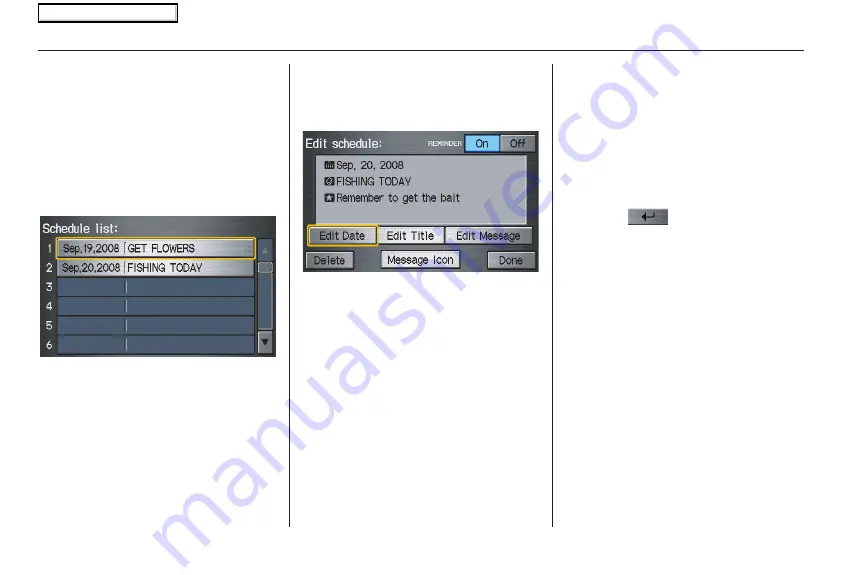
Navigation System
67
Information Features
You can scroll through the calendar day
by day by pushing the joystick or select
the day by voice. To change the month,
say “Next” or “Previous,” use the
ZOOM
buttons, or touch the triangles at
the top of the screen.
If you say or select
List
, your entries are
listed. Press the
CANCEL
button to
return to the
Calendar
screen.
Entering Your Schedule
Set your schedule by selecting the day
on the calendar, and the display changes
to:
Reminder
The default for Reminder is
On
. This
allows the system to remind you of the
calendar item the next time you start the
vehicle. See
System Start-up
on page
.
Edit Date
This allows you to move your calendar
entry to a different date. If you say or
select
Edit Date
, the
Calendar
screen
is displayed with existing entries grayed
out. Select a new day and the display
returns to the
Edit schedule
screen
with a new date.
Edit Title
Say or select
Edit Title
, then enter the
name of your title using the on-screen
keyboard. Once you have entered the
title, say or select
Done
.
Edit Message
Say or select
Edit Message
, and the
system will show the
Edit Message
screen. You can enter a message on two
lines. Use
to change the line.
Once you have entered the message, say
or select
Done
.
Message Icon
Say or select
Message Icon
, and the
system displays a list of icons you can
select to help identify the type of
message you entered. The message icon
you choose will be displayed alongside
the specified date on the
Calendar
screen.
Delete
From the
Calendar
screen, select the
date of the schedule you wish to
remove. To remove the schedule, say or
select
Delete
.
2008 Ridgeline
Main Menu
















































