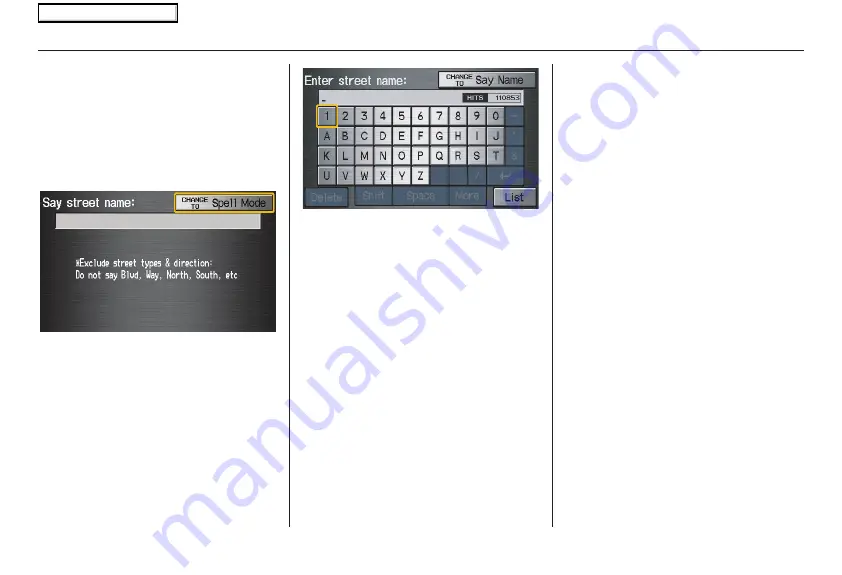
28
Navigation System
Selecting the Street
By Voice Control:
After you have selected the city, or if
you say “Street” on the
Find
intersection by
screen, the display
changes to the
Say street name
screen.
Say the street name and the searching
will begin.
To enter the street name by voice
spelling, say or select
CHANGE TO
Spell Mode
on the
Say street name
screen, and the display will change to
the
Enter street name
screen.
Say the street name by saying individual
letters or numbers, one at a time.
After you have completed the first
name, the display changes to the
Say
intersecting street
screen. Say the
name of the other intersecting street.
The system has a talk back function. If
your voice spelling is not recognized,
the system will talk back to you. For
example, if you say “E” but the system
does not recognize the command, it will
ask you such as “E as in Edward?”
You should answer “Yes.”
Alternatively, to improve voice
recognition, you can say “Echo” or
“Edward” instead of “E.”
See page
for a list of available words
for each letter.
By Touch Control:
After you have selected the city, or if
you select
Street
in the beginning, the
display changes to the
Enter street
name
screen. Use the on-screen
keyboard to enter one of the names (like
ELM or 42ND) of the intersecting
streets.
To enter the name of a major highway,
you must use the full name, including a
hyphen. For interstates, use an “I” (I-
10). For U.S. highways, use US (US-
18). For state highways, use the two
character state designation (CA-101).
For county roads, use the appropriate
designation (G-2, for example).
Tip:
When entering a street, you do not need
to enter the direction (N, S, E, W) or the
type (St, Ave, etc.). The system will
automatically determine that for you.
The system will display a list of street
names, with the closest match to the
name you entered at the top of the list.
Select the number (1-6) of the desired
street from the list.
Entering a Destination
2008 Ridgeline
Main Menu
















































