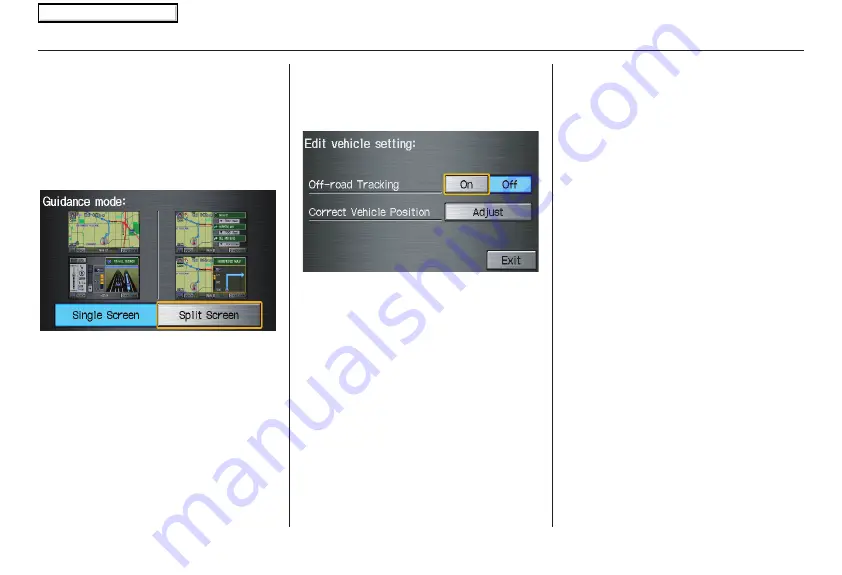
88
Navigation System
System Set-up
Guidance Mode
Allows you to select the guidance
display mode:
Single Screen
or
Split
Screen
.
To get to Guidance Mode from the
Set
up
screen, select in sequence, “More”,
“Routing & Guidance”, and “Guidance
Mode”.
The factory default is
Single Screen
.
NOTE:
The Guidance Mode can also be
selected on the Icon Selection screen.
See
Showing Icons on the Map
on
page
.
Vehicle
From the
Set up
screen (second), say or
select
Vehicle
and the following screen
appears:
Off-road Tracking
With this
On
, the system will provide
white off-road tracking dots
(“breadcrumbs”) on the
map
screen
whenever you drive into an area where
the map does not show any roads.
See
Map Screen Legend
on page
.
After you have traveled approximately
1/2 mile away from a mapped road, the
system will display a series of white
dots on the
map
screen to show the path
you have traveled. This is provided so
you can follow the dots to backtrack to
the mapped road you originally left.
Tracking continues until you reach a
mapped road. See
Off-road Tracking
on
page
.
Tracking is shown only in the 1/20, 1/8,
1/4, and 1/2 mile, or the 80, 200, 400,
and 800 meter scales. Use the
ZOOM
buttons to change the scales if
necessary.
NOTE:
To clear existing dots, turn this feature
off and exit Set up. To re-enable this
feature, return to Set up and turn it on
again.
2008 Ridgeline
Main Menu
















































