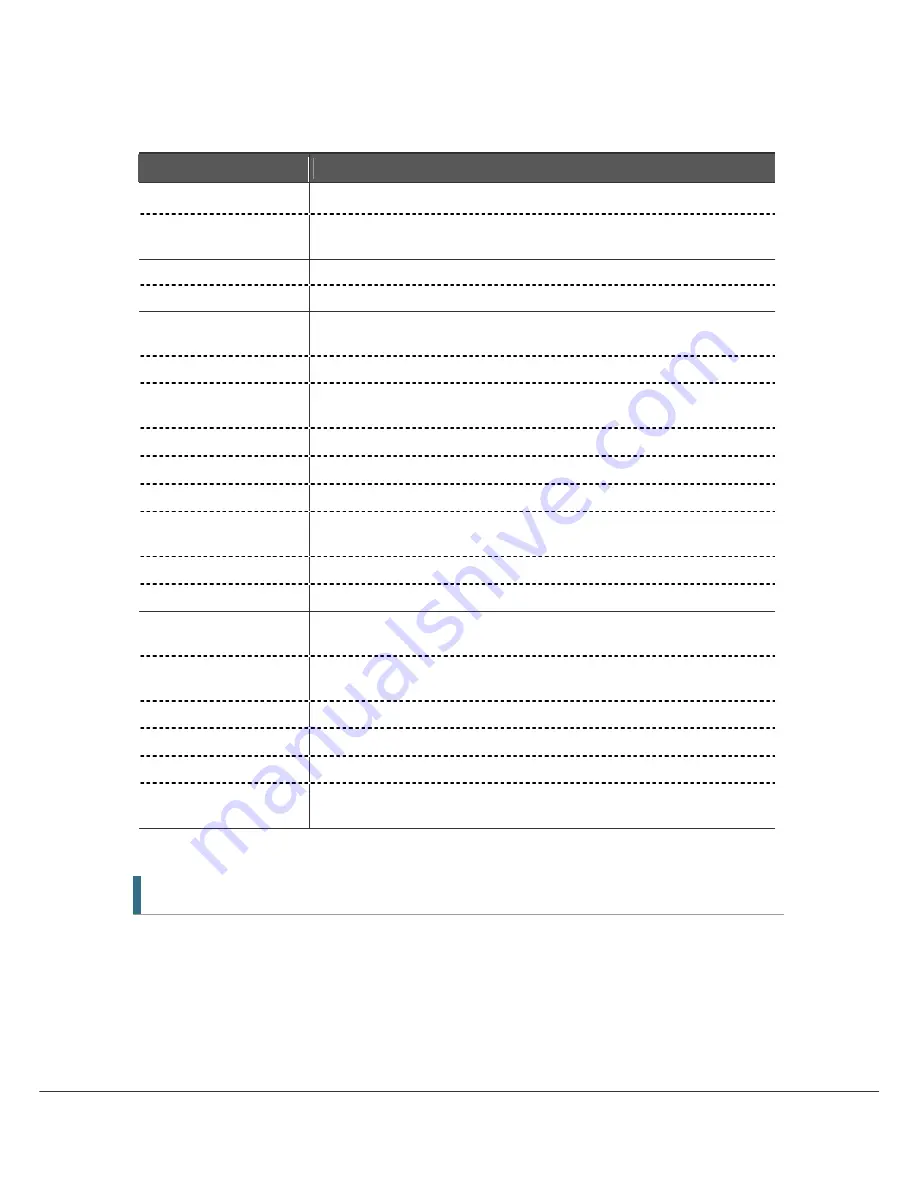
11
Button
Description
EXIT
Go back step one menu level, cancel an operation, or exit from menu.
P+/-
Changes channels in viewing mode.
Selects sub-pages in main menu.
PAUSE
Pauses and resume playback, recording and time shift buffer.
PLAY
Plays the recorded file.
REW
Rewind playback(recording or time-shift). Repeated presses accelerate rewind
speed.
STOP
Stop playback, recording and clears time shift buffer.
FF
Fast forward playback (and time-shift). Repeated presses accelerate FFWD
speed.
REC
Records the channel being viewed.
SLOW
Playback in slow mode. Repeated presses change the speed.
PLAY LIST
Displays the File list of recorded contents or being recorded ones
REC LIST
Displays the File list of the programmes or series booked for recording
(reservation).
MARK
Sets a bookmark.
JUMP
Jump to a bookmark.
Opt
Selects options such as Audio Language, Teletext Language, Subtitle
Language and Multifeed.
A/V+
Select video mode (4:3, 4:3 Letter Box, 16:9) and audio mode (Left, Right,
Stereo and Joint).
Fav
Selects from groups of favorite channels.
A-Z
Sorts Channel list, REC List, Play List alphabetically or numerically
A-B
Set the block to repeat, copy and cut.
SLEEP
Put units in Standby mode. Press repeatedly to adjust in 30 minutes
increments.
2.4 Extending the Range of the RCU
Your HT9200DTR is shipped with a small half-dome IR Sensor, on the end of a 2 meter cable. This
allows you to house the HT9200DTR inside a (well ventilated) cabinet, without compromising on
the unit responsiveness to remote commands
.











































