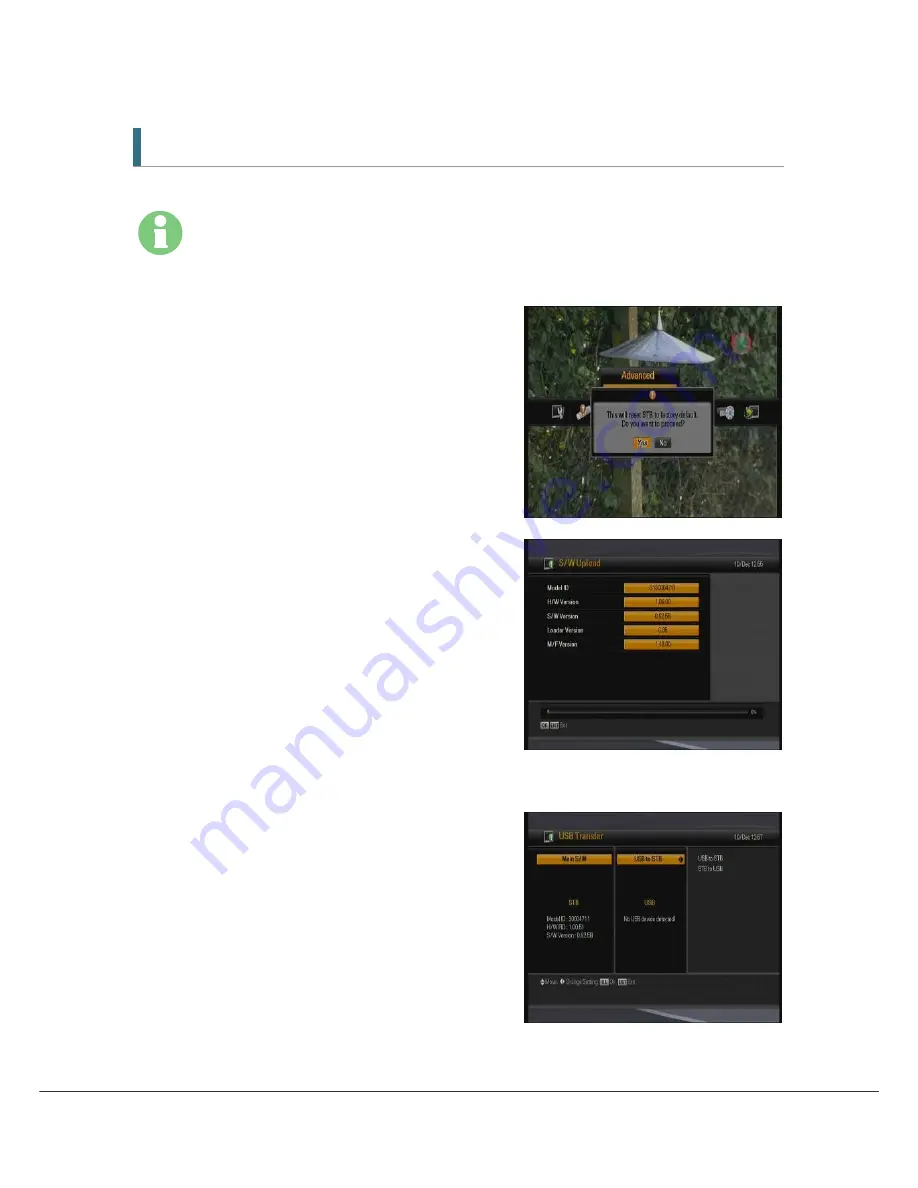
23
5.5 Advanced
OTA
You can upgrade the latest software. The receiver checks whether the new S/W is
released when you view channels. If the new version is detected, the receiver will be
rebooted automatically and the download screen will appear.
5.5.1 Reset Factory Default
1.
To perform a full factory reset to default value,
simply press OK button. The confirmation window
shown in the image will appear.
2.
If you select 'Yes', the HT9200DTR will be reset
to default factory values.
5.5.2 S/W Upload
1.
Connect the receiver to another receiver or PC
through RS-232 cable.
2.
Turn the power off, and then on, for the target
unit.
3.
The SW transfer status is shown in real-time.
5.5.3 USB Transfer
You can transfer the system software (firmware) between HT9200DTR and a USB drive (“memory
stick” or HDD.)
1.
Connect the USB device to a rectangular Host
port on the front ( underneath the front panel at
the right-handed side) of HT9200DTR.
2.
Select the source and target (USB to STB or STB
to USB) with the
▲
/
▼
/
◀
/
▶
button.






























