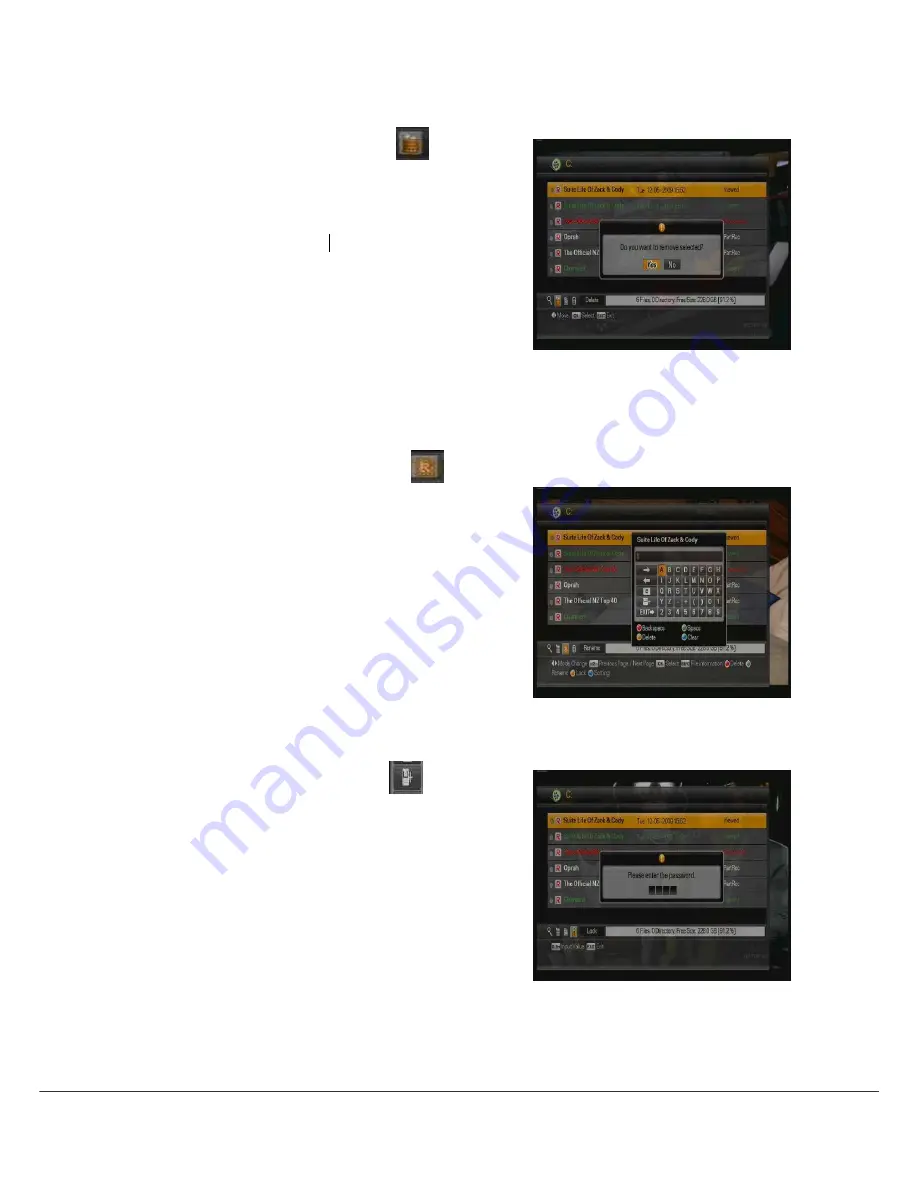
42
7.6.2
Delete Mode
1.
Select Delete mode with the / buttons.
▲ ▲
2.
Select the file that you want to delete with the
/
▲ ▲
buttons.
3.
Press
OK
to confirm.
4.
To complete the file deletion, press 'Yes' in the
pop-up window.
5.
Press the
EXIT
button to exit.
6.
To delete several files at once, press MARK
button to select the files you want to delete and
press OK button.
7.
Press RED button to delete a file without
changing modes.
7.6.3
Rename Mode
1.
Select Rename mode with the / buttons.
▲ ▲
2.
Select the file that you want to rename and press
the
OK
button. A small name editing window will
be displayed.
3.
You can type each letter of the file name with
the / / / and (0
▲ ▲ ▲ ▲
-9) buttons and the OK
button.
4.
After renaming, press the icon, .
5.
Press the EXIT button to leave the dialog
.
6.
Press GREEN button to directly move to Rename
mode without selecting the / buttons
▲ ▲
.
7.6.4
Lock Mode
1.
Select Lock mode with the /
▲ ▲
buttons
.
2.
Press the OK button. The password entry dialog
will appear.
3.
Input your password (the default is '0000'). The
highlighted file will be locked.
4.
To lock another file, select it with the /
▲ ▲
buttons, and press the OK button.
5.
Press the EXIT button to close the File List
window.
6.
Press YELLOW button to directly move to Lock
mode without selecting the / buttons
▲ ▲
.

























