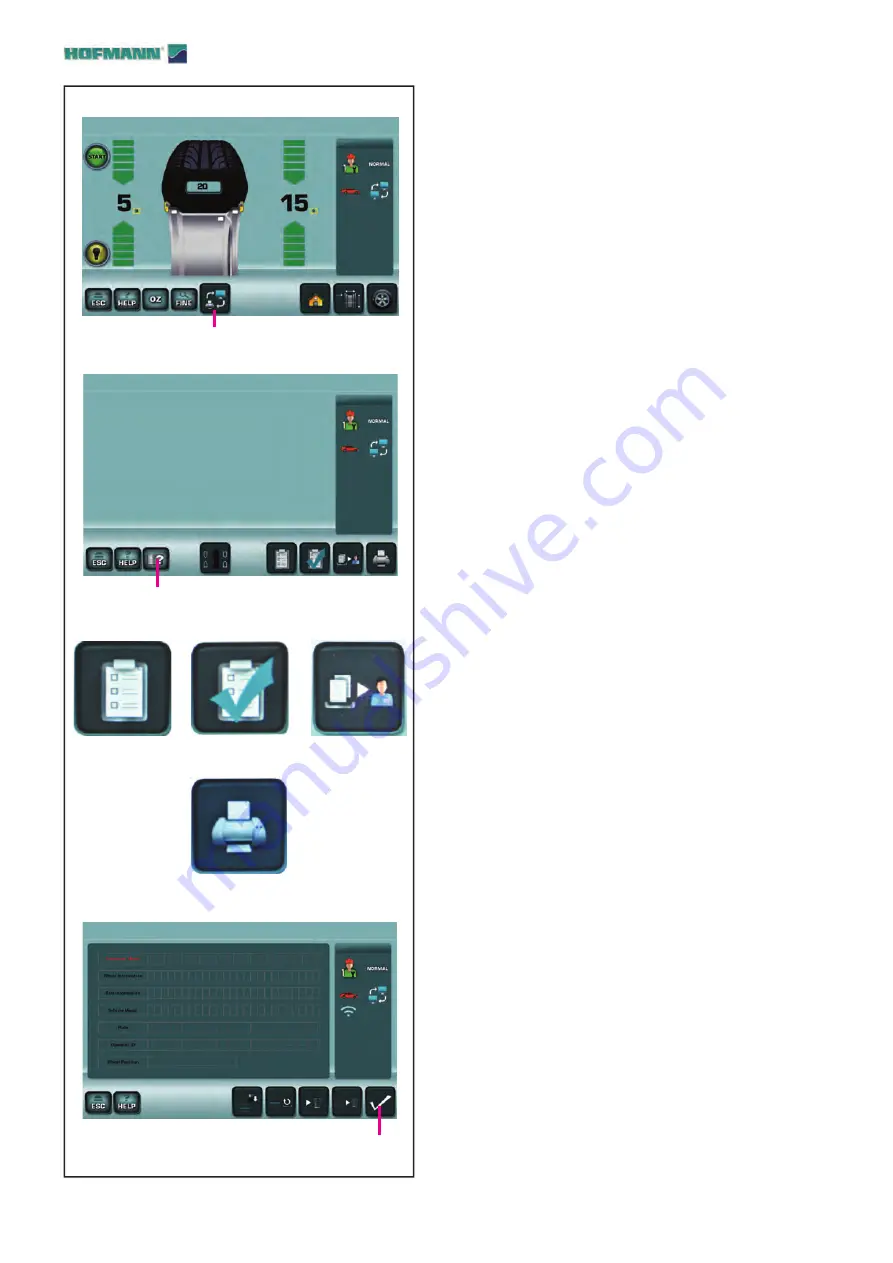
118
6-14
6-15
6-15b
1e
2e
3e
4e
5e
6e
6-16
11e
6-14
6-15
6-15b
1e
2e
3e
4e
5e
6e
6-16
11e
Maintenance
6.8
Print and report management
The machine allows creating reports that can be sent
to the remote software or copied on a USB memory
device in .pdf format.
Once print or report exchange has been enabled (refer
to section 7.3 / Fig.7-10) the icon will appear inside the
balancing window (
1e Fig. 6-14
).
Press key MULTIMEDIA (
1e Fig. 6-14
) to shift to
MULTIMEDIA screen (
Fig. 6-15
).
Press key CUSTOMER DATA ENTRY (
2e Fig. 6-15
) to
open CUSTOMER DATA ENTRY screen (
1 Fig. 6-16
).
In CUSTOMER DATA ENTRY screen (
Fig. 6-16
),
you can enter all the data relating to customer, wheel
position, vehicle, position, etc.
Once customer data have been entered, press key
SAVE AND QUIT(
11e Fig. 6-16
) to save data, quit
and go back to the previous screen (
Fig. 6-15
).
Press key ADD BEFORE BALANCING (
3e Fig.
6-15b
) to add to the report the measurement run
data, i.e. the one carried out before the application of
balance weights, by overwriting any existing value.
Press key ADD AFTER BALANCING (
4e Fig. 6-15b
)
to add to the report the check run data, i.e. the one
carried out after the application of balance weights,
by overwriting any existing value.
Press key SEND REPORT (
5e Fig. 6-15b
) to send
the report to the remote software, if enabled.
Press key PRINT (
6e Fig. 6-15b
) to send the report
in .pdf format to the USB memory device.
6-14
6-15
6-15b
1e
2e
3e
4e
5e
6e
6-16
11e
..
..
..
.
..
. .
..
.
Содержание geodyna 7340
Страница 148: ...148 Blank Page ...
Страница 158: ...158 Blank Page ...
Страница 159: ...159 Blank Page ...






























