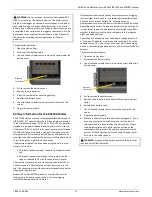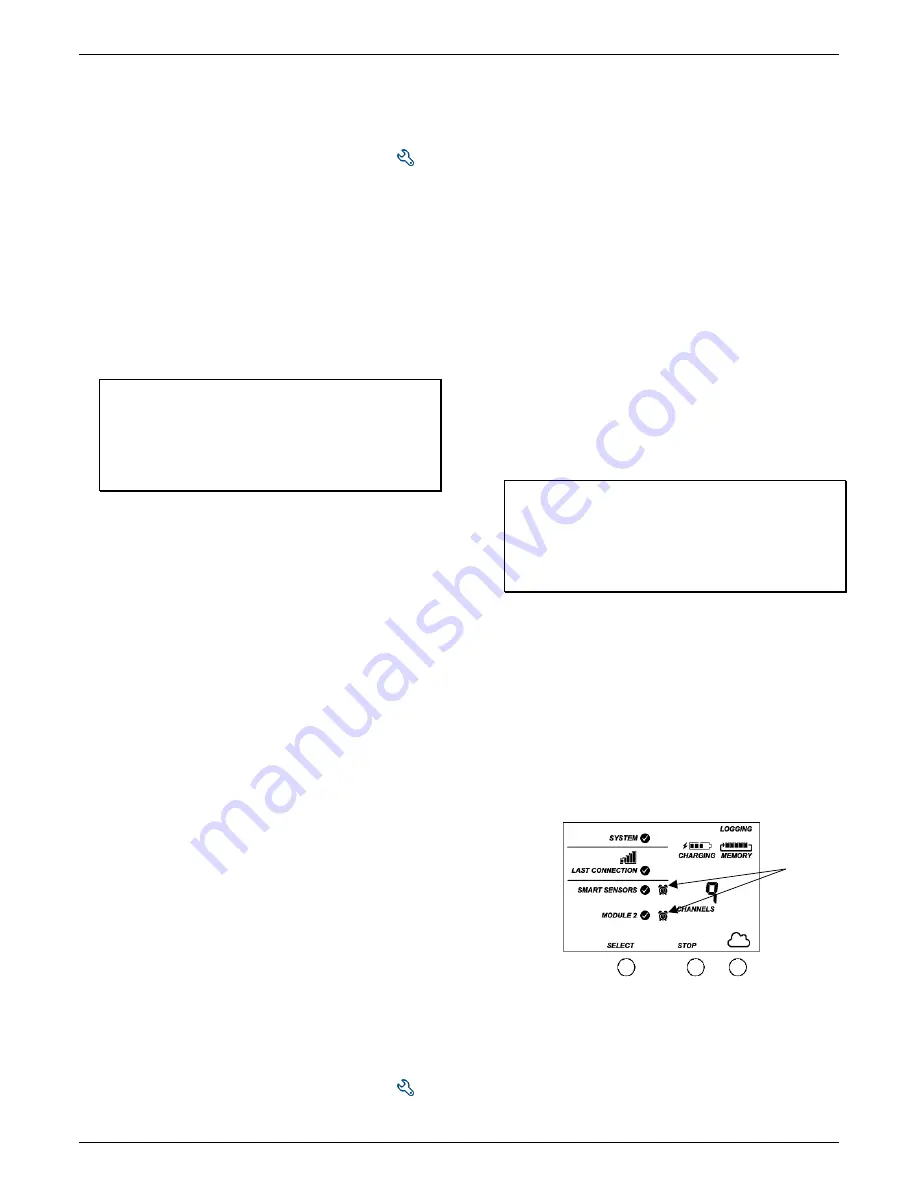
HOBO MicroRX Station for HOBOnet (RX2105 and RX2106) Manual
1-800-LOGGERS
10
www.onsetcomp.com
System Alarms
To add a system alarm:
1.
In HOBOlink, click Devices and then RX Devices, and find the
station you want to configure. Click the arrow next to
and select Alarm Configuration.
2.
Click Edit System Alarms.
3.
For Missed Connection alarms:
a.
Under Communication, select the Missed Connection
checkbox.
b.
Set the length of time for HOBOlink to wait after the
station has missed a connection before an alarm trips.
c.
Select the action to be taken when this alarm trips: send
an email or text. Enter the details and then select “Send
on Clear Also” if you want an email or text when the
alarm clears as well.
Important:
Standard data fees and text messaging rates
may apply when using text notifications. Onset does not
charge a fee or guarantee delivery of text alerts, which is
subject to your carrier’s service and location. See the
HOBOlink Help for additional details on alarm
notifications.
d.
Click Add Action if you want multiple actions to be taken
when the alarm trips (for example send an email and a
text).
4.
For Battery Low and Sensor Failure alarms:
a.
Under Device, select the Battery Low and/or Sensor
Failure checkboxes.
b.
Select how you want to be notified when these alarms
trip: by email or text. Enter the appropriate addresses
and then select “Send on Clear Also” if you want an
email or text when these alarms clear as well.
5.
Click Add Action if you want multiple actions to be taken
when the alarm trips (for example send an email and a
text).
6.
Click Save. Changes will take effect the next time the station
connects to HOBOlink.
Red alarm symbols will appear in HOBOlink when these alarms
trip (if enabled).
Note for wireless sensors:
If a wireless sensor mote goes
offline from the network for 30 minutes, the station will
automatically connect to HOBOlink to report the missing mote
regardless of any alarm settings in place. Unless the mote has
no battery power, it will continue logging data even if it is
offline from the network. Once the mote is back online, any
logged data will be uploaded during regular connections to
HOBOlink.
Note:
Once a mote is back online, it enters recovery
mode as HOBOlink receives the data logged while it was offline.
During this period of recovery, data for that mote will
temporarily be unavailable for data delivery, dashboards, and
data feeds. See the HOBOlink help for additional details.
Sensor Alarms
To add a sensor alarm:
1.
In HOBOlink, click Devices and then RX Devices, and find the
station you want to configure. Click the arrow next to
and select Alarm Configuration.
2.
Click Add a Sensor Alarm.
3.
Set up the Sensor Condition for the alarm.
a.
Select the sensor.
b.
For rain gauge sensors:
This is based on accumulated
rainfall in inches or mm (depending on the units set in
HOBOlink) over a period of minutes or hours (up to 24).
Enter the number of minutes or hours you want the
rainfall to be accumulated over, and the amount of rain
in inches or mm you want to trigger the alarm.
c.
For all other sensors and channels:
Select whether the
alarm should trip above or below a value or outside a
range. Enter the sensor reading(s) for the alarm
threshold. Enter the number of logged data points you
want the station to record before the alarm trips.
d.
If you selected the alarm to trip above or below a
specific reading, then select when the alarm should
clear: above or below the same value or a different
value. Enter the value if necessary.
4.
Select the action to be taken when the alarm trips: send an
email or text. Enter the details and then select “Send on
Clear Also” if you want an email or text when the alarm
clears as well.
Important:
Standard data fees and text messaging rates
may apply when using text notifications. Onset does not
charge a fee or guarantee delivery of text alerts, which is
subject to your carrier’s service and location. See the
HOBOlink Help for additional details on alarm
notifications.
5.
Click Add Action if you want multiple actions to be taken
when the alarm trips (for example, send an email and a
text).
6.
Add any optional notes for this alarm.
7.
Click Save. Changes will take effect the next time the station
connects to HOBOlink.
8.
Repeat steps 2 through 7 for each additional sensor alarm
you want to add.
If an alarm trips on a sensor, the station will automatically
connect to HOBOlink to report the tripped alarm. A red alarm
symbol appears next to that sensor in HOBOlink when it trips.
An alarm symbol will also appear on the LCD.
Alarms for HOBOlink calculated channels (such as dew point)
are checked at the connection interval for the station. This is
because calculated channels are generated from data uploaded
at each connection interval.
Accumulated rain alarms are triggered by the station as soon as
the alarm conditions are met. The alarm will remain tripped for
one accumulation interval after the trip. For example, if you set
the alarm to trip for 2 inches of rainfall accumulated in 4 hours,
Tripped
smart
sensor and
wireless
sensor
alarms