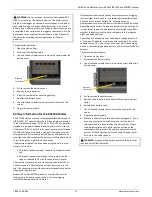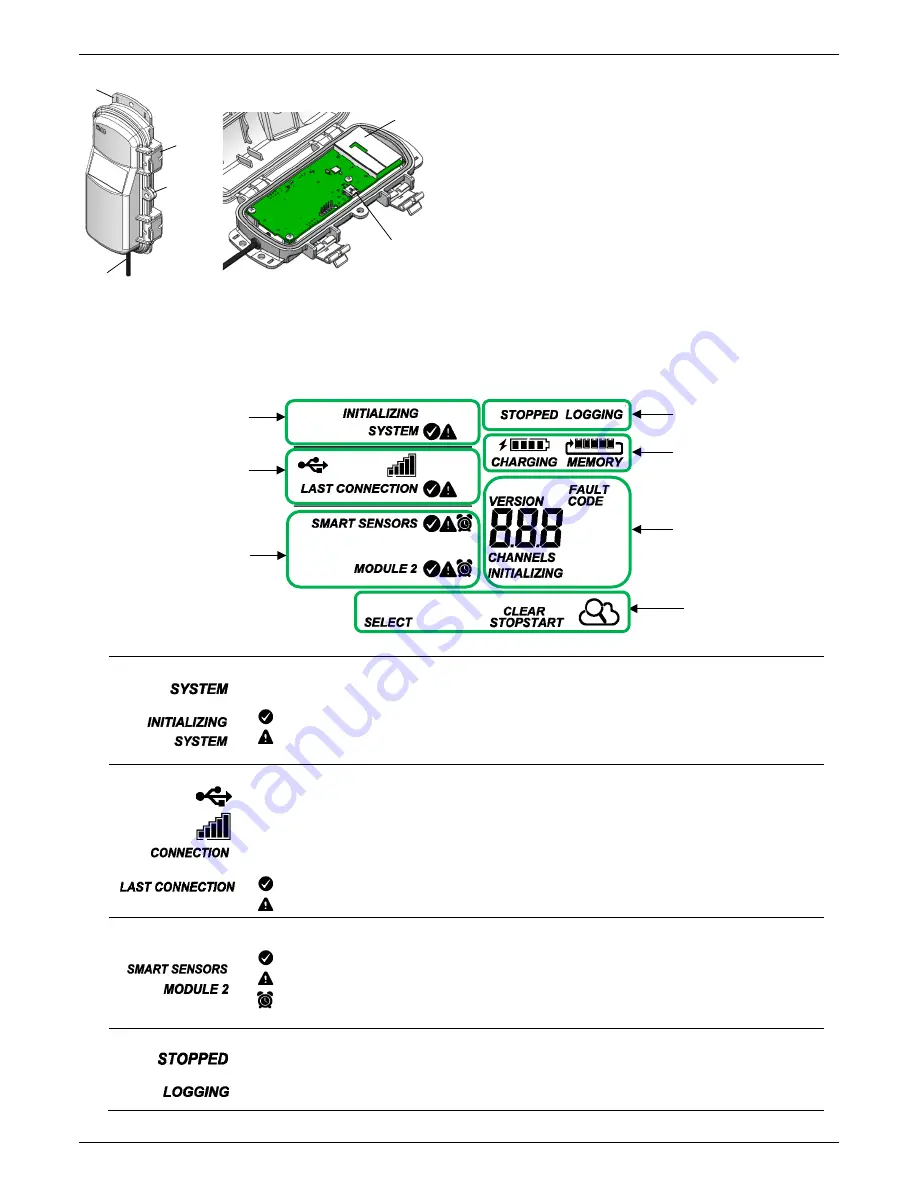
HOBO MicroRX Station for HOBOnet (RX2105 and RX2106) Manual
1-800-LOGGERS
4
www.onsetcomp.com
Manager
Mounting Tab:
Use the tabs at the top and bottom of the mote
to mount it (see
Deployment Guidelines
).
Cable:
Use this cable to connect the manager to the station.
Eyelet:
Use this eyelet to attach a 3/16 inch padlock to the
mote for security.
Latch:
Use the two latches to open and close the mote door.
Antenna:
This is the built-in antenna for the radio
communications across the wireless network.
USB Port:
Use this port to connect to the mote to a computer
via USB cable if you need to update the firmware (see
Updating
Manager Firmware
).
LCD Operation
This example shows all symbols illuminated on the LCD screen with an overview of what each section of the LCD represents. Refer to the
table below for details about each section and associated symbols.
System Status
This part of the LCD shows the overall system status.
or
When the station is powered up, “Initializing System” flashes in the upper left part of the LCD. After initialization is
complete, “System” remains illuminated and one of these symbols will appear:
indicates the system is ok.
indicates there is a problem with the system; check the Device Information panel on your station page in
HOBOlink.
Connection Status
This part of the LCD shows the status of the HOBOlink connection and other items.
This indicates the station is connected to a USB cable.
This shows the strength of the cellular signal; the more bars there are, the stronger the signal. This will blink while
connecting to HOBOlink.
or
When the station is attempting to connect or is currently connected to HOBOlink, “Connection” flashes on the LCD.
After the connection is complete, “Last Connection” remains illuminated and one of these symbols will appear:
indicates the last connection to HOBOlink was ok.
indicates there was a problem with the last connection; check the Connections log in HOBOlink.
Smart Sensor and
Module Status
This part of the LCD shows the status of the smart sensors and the manager. One of the following symbols will also
appear next to smart sensors or module 2 for the manager:
indicates the smart sensor or manager module is ok.
indicates there is a problem with the smart sensor or manager module; check your device page in HOBOlink.
indicates a sensor alarm has tripped and will flash on the LCD until the alarm is cleared; check the Alarms log
in HOBOlink.
Logging Status
This part of the LCD indicates whether the station is currently logging.
or
“Stopped” indicates the station is not currently logging while “Logging” indicates it is currently logging. Press the
Start/Stop button to start or stop logging as desired. Note that “Logging” will blink until the first data point is logged
after the Start button is pressed. Pressing Start will also initiate a connection to HOBOlink. Pressing Stop will stop
logging, but it will not initiate a connection to HOBOlink.
System Status
Connection Status
Manager Status
Logging Status
Battery and Memory Status
Channel and Device
Information
Button Symbols
Latch
Eyelet
Cable
Antenna
USB Port
Mounting
Tab