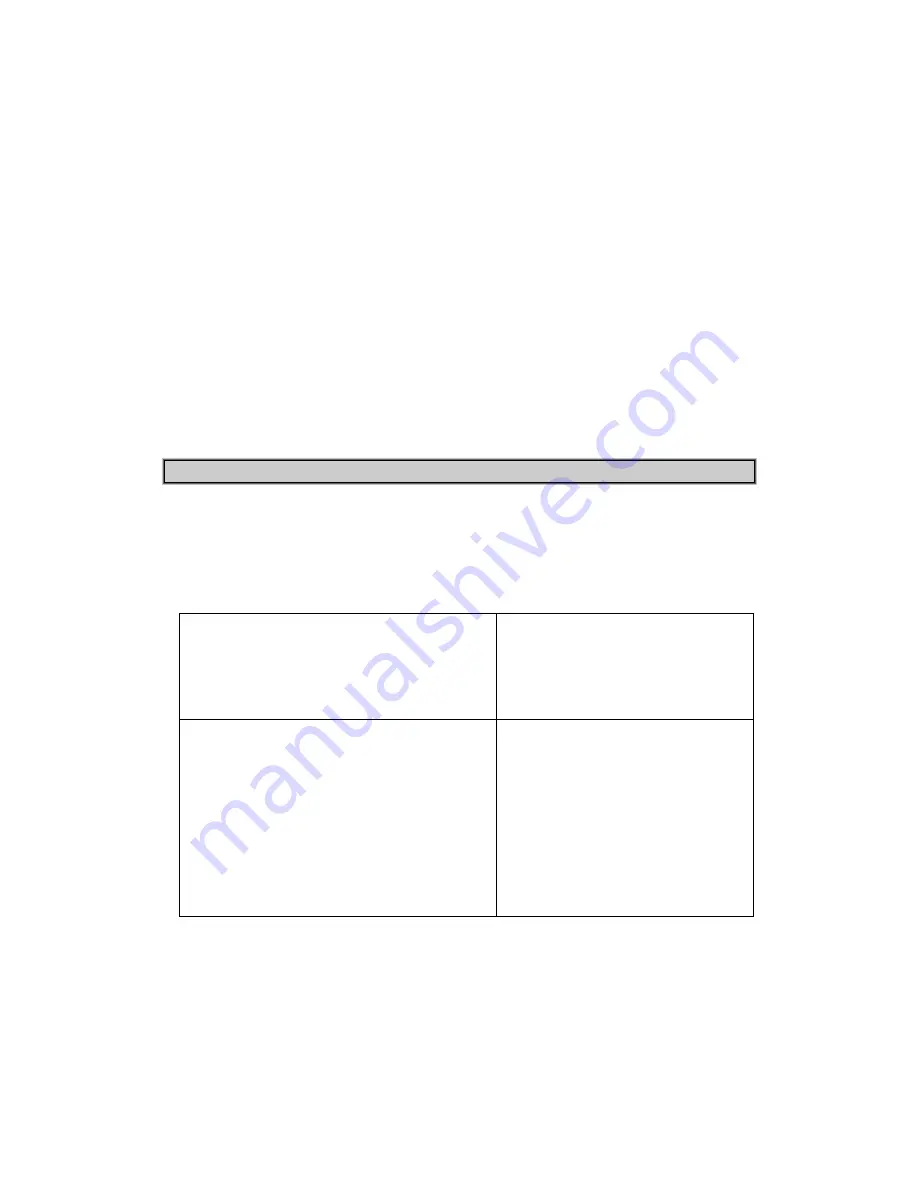
30
7. Choose your
Autoexec.bat
window. In that Window you will find the following
statements:
SET BLASTER = A220 I5 D1 T4
LH C:\WINDOWS\AU30DOS.COM
Move those statements to the bottom of the file. In other words, you need to cut
and paste the statements from its present location to the bottom of the file.
(Create new lines on the bottom of the file).
8. Save the changes you made (
File
>
Save
) and exit the system configuration
editor (
File
>
Exit)
.
9. Re-start your computer.
How do I improve the 3D sound?
This section describes how to set up your speakers, and provides some troubleshooting
tips if the 3D effect is still not apparent. Please contact our Technical Support
department if the problems persist. If the 3D audio effect is not obvious, here are some
questions to help you determine the reason:
Does the program use A3D-Interactive?
Verify that the application is A3D-
enabled. If the application does not
support A3D, you will not hear 3D
audio.
Is A3D-Interactive enabled in the
application?
Applications usually have a control
panel to disable A3D-Interactive
sound, so that the program will
perform better on slower machines.
Some programs disable A3D-
Interactive by default on installation;
check that A3D-Interactive is
enabled.
Содержание PCI 338
Страница 1: ...PCI 338 A3D Audio Accelerator USER S GUIDE...
Страница 3: ...3...
Страница 9: ...9...
Страница 21: ...21 7 Click on the Finish Button when the Wizard has finished installing the drivers...
Страница 28: ...28...
Страница 41: ...41...


























