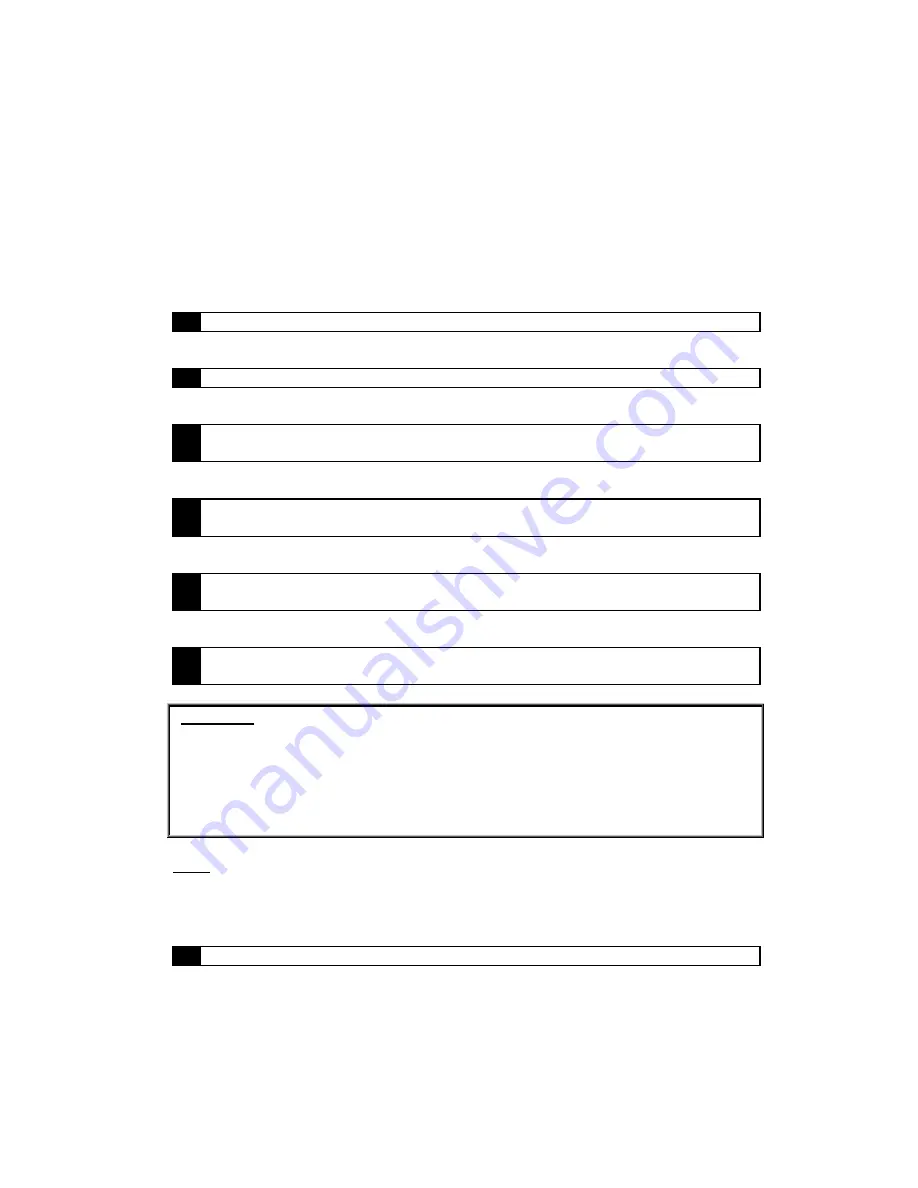
14
Driver Installation
Windows 95 “A” (Version 4.00.950)
1
Turn on your PC.
2
Insert your PCI 338 driver CD into your CD-ROM drive.
3
Window’s Device Driver Wizard will detect the new sound card. Click on the
“Next” button.
4
Select The option “Driver from disk provided by hardware manufacturer”
and click the “OK” button.
5
Click “Browse” and navigate to D:\Win9X\English (Where D:\ is the letter of
your CD-ROM drive).
6
Click on the “OK” button. Windows will install the drivers onto your hard
drive.
Important: In some cases, Windows may request the original Windows 95
installation CD to update or install necessary files. Point the installer to the
Win95 folder on your Windows 95 CD.
If you are prompted for the Vortex installation CD, make sure you place the PCI
338 driver CD into the CD-ROM drive and browse to D:\Win9X\English folder
(Where D:\ is the letter of your CD-ROM drive).
Note: If you do not have DirectX 6.0 installed on your computer, the DirectX
installation program interrupts the driver installation and installs DirectX. After
DirectX is install you must re-start your computer and continue the driver
installation from step one.
7
If you are ask to re-start your computer, do so.
Содержание PCI 338
Страница 1: ...PCI 338 A3D Audio Accelerator USER S GUIDE...
Страница 3: ...3...
Страница 9: ...9...
Страница 21: ...21 7 Click on the Finish Button when the Wizard has finished installing the drivers...
Страница 28: ...28...
Страница 41: ...41...





























