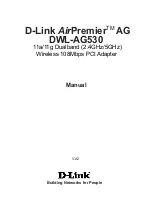Содержание PCI 338
Страница 1: ...PCI 338 A3D Audio Accelerator USER S GUIDE...
Страница 3: ...3...
Страница 9: ...9...
Страница 21: ...21 7 Click on the Finish Button when the Wizard has finished installing the drivers...
Страница 28: ...28...
Страница 41: ...41...