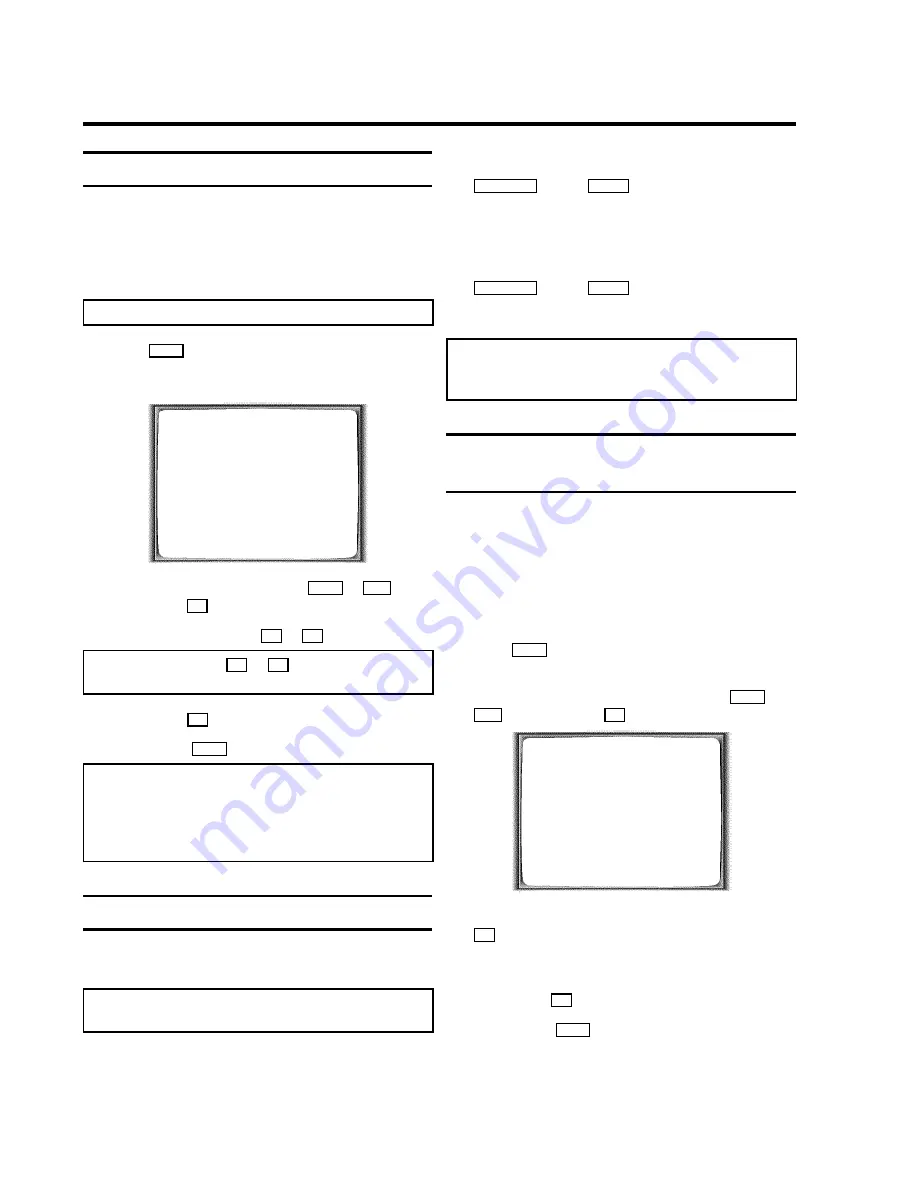
Switching the TV system
If you play back recordings made on a different kind of tape,
the automatic TV system switch-over may lead to colour
distortion.
You can manually switch off the TV system for playback or
switch off the colour.
Note:
You can also switch off the colour for recording.
1
Press
MENU
on the remote control
before you start
recording
or
during playback
. The main menu will
appear.
MENU
CLOCK
AUTO INSTALL
MANUAL SEARCH
FOLLOW TV
TV CHANNEL ALLOC.
RECORD SPEED
AUTO STANDBY
TV SYSTEM
SPECIAL SETTINGS
________________________________
…
OK
†
2
Select the line ’
TV SYSTEM
’ with
P-
=
or
;
P+
and
confirm with
OK
.
3
Select the TV system with
Q
or
P
.
Note:
Select ’
B/W
’ with
P
or
Q
to switch to black and
white picture.
4
Confirm with
OK
.
5
To end, press
MENU
.
Note:
If you change the programme number, the video
recorder will switch to ’
AUTO
’ (automatic switchover)
again.
* If you eject the cassette, the TV-system for playback will
switch to ’
AUTO
’ (automatic switchover) again.
Child lock
This function will prevent unauthorised use of your video
recorder. All button-functions will be locked.
Note:
You can make programmed recordings while the child
lock is on.
1
With the video recorder switched on, press the
STANDBY
m
and the
SELECT
button on the remote control
at the same time
.
’
u
’ will appear on the video recorder display.
Keep the remote control in a safe place.
2
If you want to switch off the child lock, press the
STANDBY
m
and the
SELECT
button again
at the same
time
, with the video recorder switched on.
’
u
’ will disappear from the video recorder display.
Note:
If you press a button when the child lock is on, the
symbol ’
u
’ will flash on the video recorder display for a
few seconds.
Switching the on-screen display (OSD) off
or on
You can switch the on-screen display of the current operating
information on or off.
Switching off the on-screen display is necessary if you do not
want to record the screen-messages when copying cassettes.
1
Switch on the TV set and select the programme number
for the video recorder.
2
Press
MENU
on the remote control. The main menu will
appear.
3
Select the line ’
SPECIAL SETTINGS
’ with
P-
=
or
;
P+
and confirm with
OK
.
SPECIAL SETTINGS
OSD
è ON
p
CLOCK DISPLAY
OFF
COUNTER
T.LEFT
SAT RECORDING
OFF
REPEAT PLAY
OFF
DIRECT RECORD
OFF
________________________________
EXITpMENU
STOREpOK
4
In the line ’
OSD
’, select one of the options shown with
P
.
’
ON
’
: Shows the OSD for a few seconds only.
’
OFF
’
: Switches off the OSD.
5
Confirm with
OK
.
6
To end, press
MENU
.
7.
ADDITIONAL FUNCTIONS
21
























