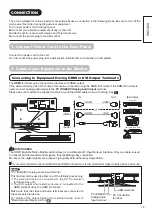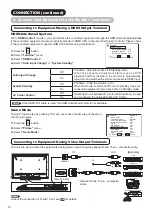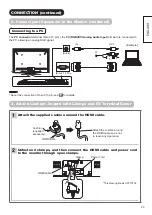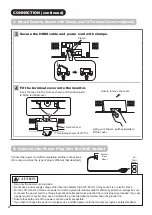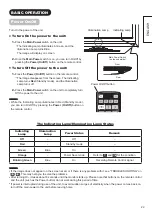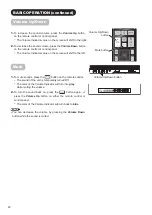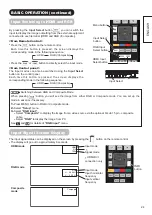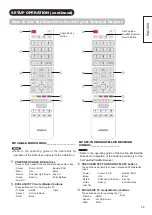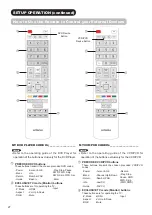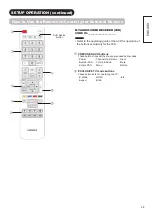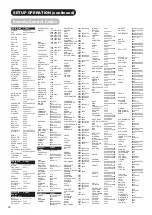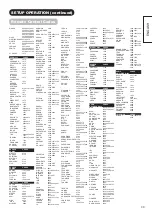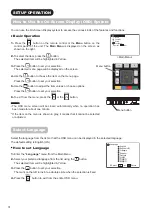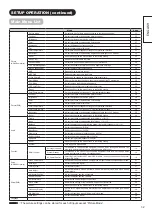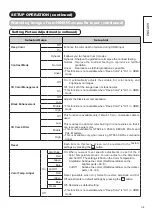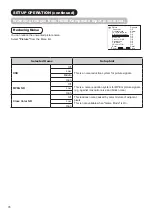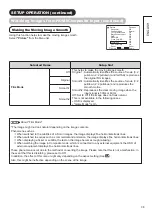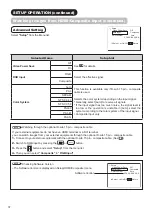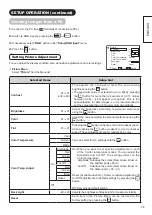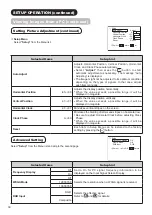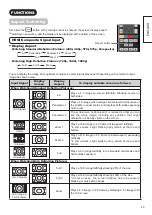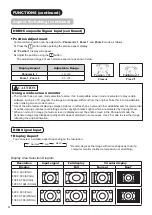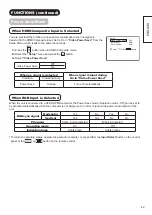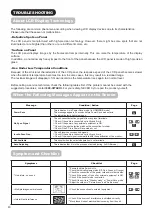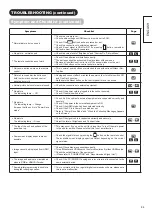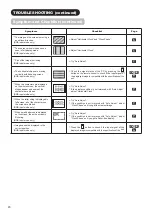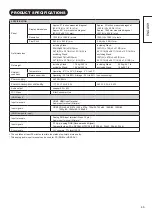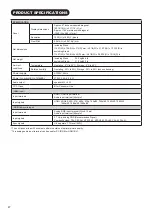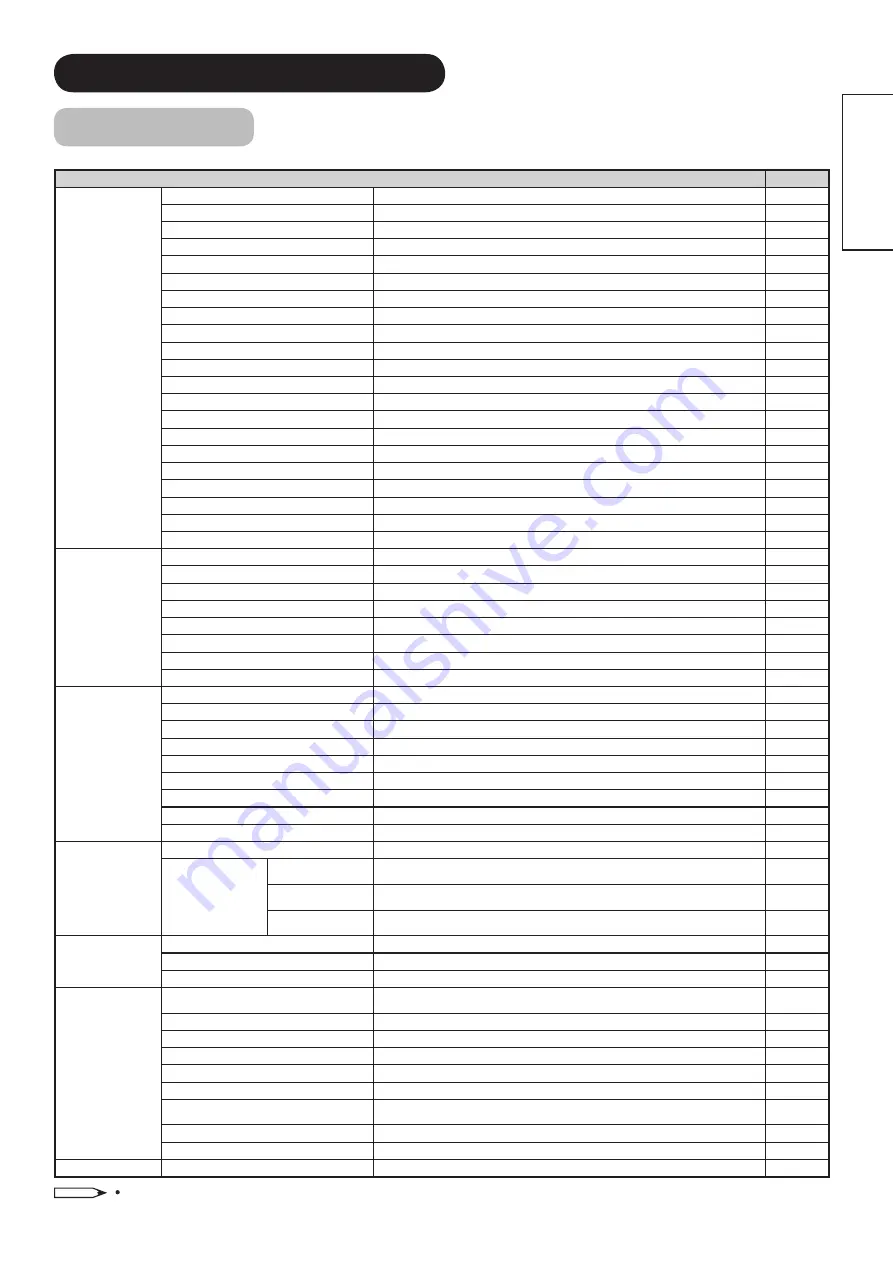
32
ENGLISH
SETUP OPERATION (continued)
Main Menu List
Menu
Page
Picture
(HDMI/Composite)
Picture Mode
Select between 3 picture modes according to the lighting condition.
33
Contrast
Adjust to increase or decrease the picture contrast.
33
Brightness
Adjust to brighten or darken the picture.
33
Color
Adjust to increase or decrease the color density.
33
Sharpness
Adjust to sharpen or soften the picture.
33
Tint
Adjust to obtain natural skin color.
33
Color Temperature
Select between 3 settings according to your preferred color tone.
33
Back Light
Adjust to increase or decrease the brightness of back light on LCD panel.
33
Reset
Reset each item on the menu screen to the factory setting.
33
Deep Color
Enhance the color depth of picture.
34
Contrast Mode
Select between 3 contrast modes to suit your preference.
34
3D Color Management
Adjust the suitable tint, color density, and brightness on image.
34
Black Enhancement
Adjust the black level compensation.
34
DNR
Reduce noise for picture signal.
35
MPEG NR
Reduce mosquito noise in the picture.
35
Cross Color NR
Reduce noise caused by color mixture of adjacent pixels.
35
Game Mode
Reduce the time-lag of speed on the moving image during TV game play.
19
Film Mode
Adjust to make the moving image smooth.
36
3D Comb Filter
Reduce the color blurring to reproduce purer color.
34
Reset
Reset each item on the menu screen to the factory setting.
34
Color Temp. Adjust
Set specific adjustment in each of 3 color temperature modes.
34
Picture(RGB)
Contrast
Adjust to increase or decrease the picture contast.
38
Brightness
Adjust to brighten or darken the picture.
38
Color
Adjust to increase or decrease the color density.
38
Tint
Adjust to obtain natural skin color.
38
Color Temperature
Select between 3 settings according to your preferred color tone.
38
Color Temp. Adjust
Set specific adjustment in each of 3 color temperature modes.
38
Back Light
Adjust to increase or decrease the brightness of back light on LCD panel.
38
Reset
Reset each item on the menu screen to the factory setting.
38
Audio
Treble
Adjust to increase or decrease the level of treble. (-15~+15)
-
Bass
Adjust to increase or decrease the level of bass. (-15~+15)
-
Balance
Adjust the balance of sound from the bottom right and left speakers. (-10~+10)
-
Surround
Select surround-sound. (Off/On)
-
Bass Boost
Enhance bass sounds. (Off/On)
-
Clear Voice
Select clearer and more realistic sounds. (Off/On)
-
Perfect Volume
Adjust sound volume appropriately. (Off/On)
-
Speakers
Select if using internal speakers. (Off/On)
-
Reset
Reset each item on the menu screen to the factory setting.
-
Function
System
This function is not available.
-
HDMI Control
Auto Input Change
In response to the connected equipment (such as DVD) through HDMI cable, the
monitor is automatically turned On and switched to HDMI input.
19
System Standby
In response to the monitor, the connected equipment (such as DVD) through HDMI
cable is automatically turned Off (standby mode).
19
AV Center Control
Selecting On will activate AV Center OSD interface, in case you purchased the optional
Hitachi A/V Center.
19
Setup
(HDMI/Composite)
Video Power Save
Save power consumption when no signal can be input in HDMI/Composite input mode.
42
RGB Input
Select the effective signal.
37
Color System
Select color system.
37
Setup(RGB)
Auto Adjust
Adjust Horizontal Position, Vertical Position, Horizontal Clock, and Clock Phase
automatically.
39
Horizontal Position
Adjust the display position horizontally.
39
Vertical Position
Adjust the display position vertically.
39
Horizontal Clock
Minimize the vertical stripes on the screen.
39
Clock Phase
Minimize the blurring of the letters and stripes on horizontal row.
39
Reset
Reset each item on the menu screen to the factory setting.
39
Frequency Display
Set On for PC signal frequency information to be displayed on the Input Signal Screen
Display.
39
WXGA Mode
Select the resolution when WXGA signal is received.
39
RGB Input
Select the effective signal.
39
Language
-
31
NOTE
The picture settings can be stored for each of inputs except “Picture Mode”.