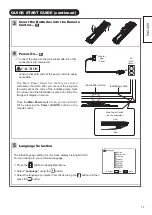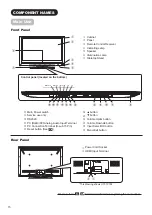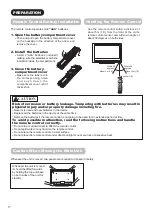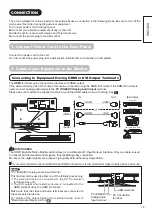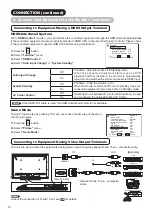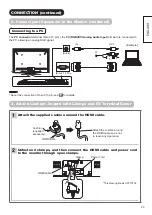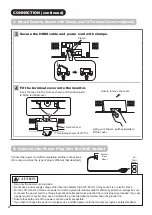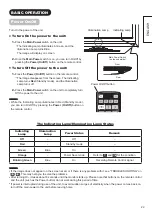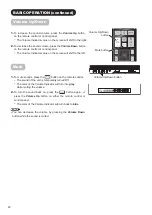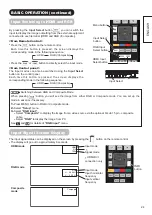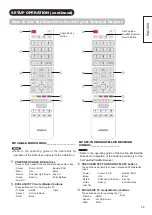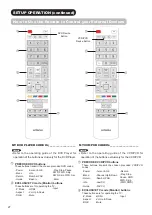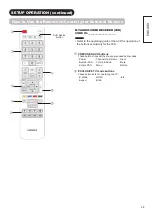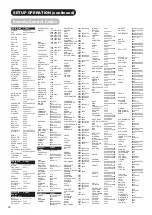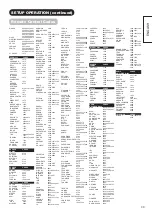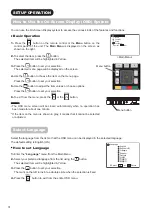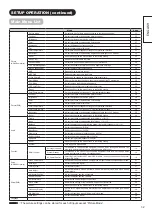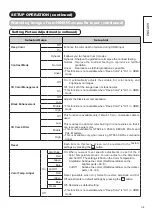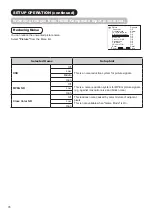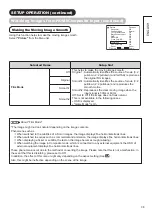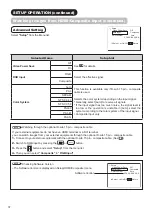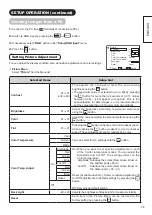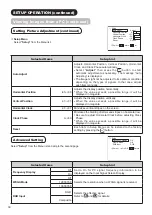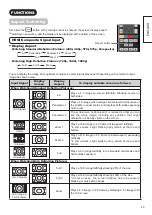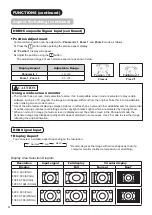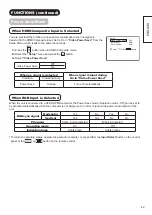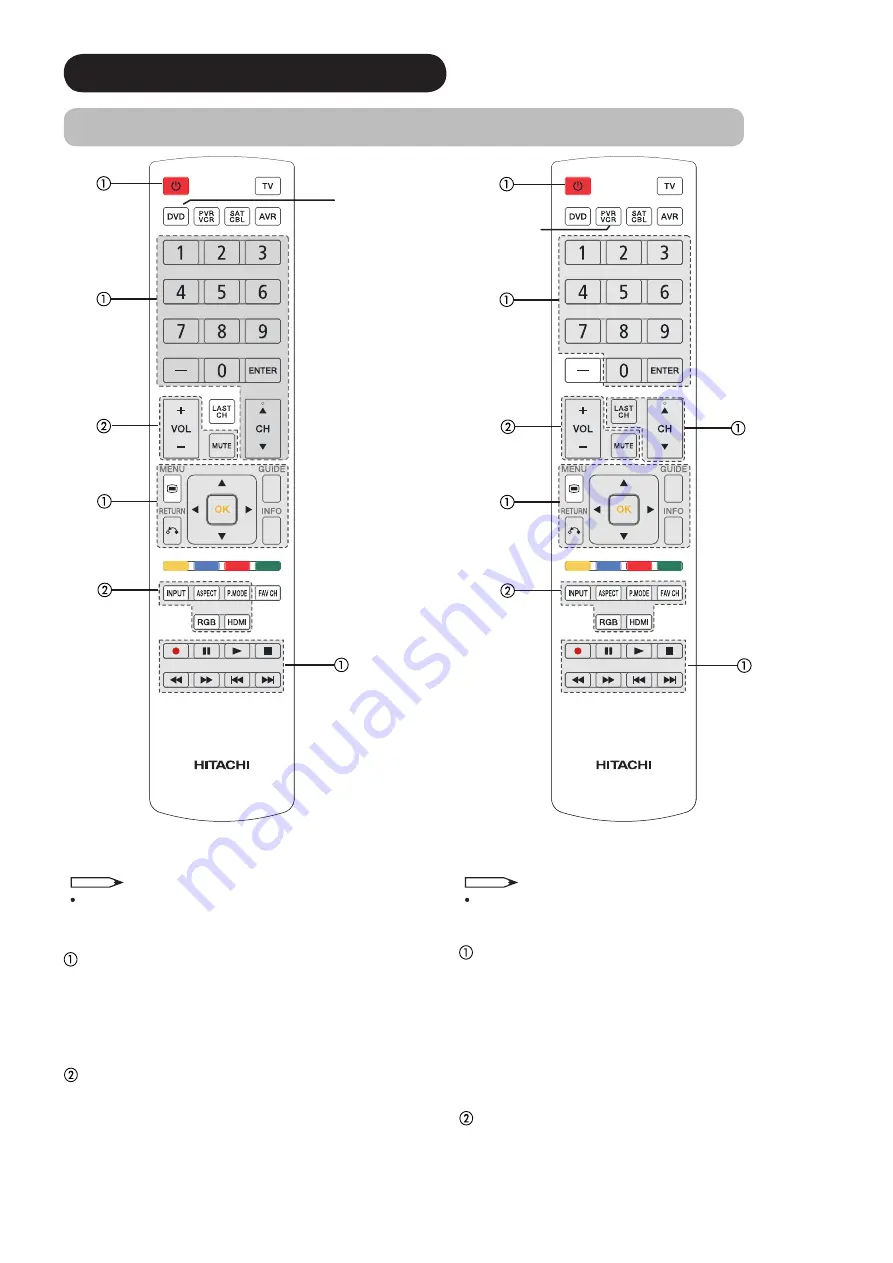
27
SETUP OPERATION (continued)
How to Use the Remote to Control your External Devices
DVD Device
Button
VCR/PVR
Device Button
MY DVD PLAYER CODE IS:
___________________
NOTE
Refer to the operating guide of the DVD Player for
operation of the buttons exclusively for the DVD Player.
PRECODED DVD buttons
These buttons transmit the chosen precoded DVD codes :
-Power
-Cursor & OK
-Play, Stop, Pause,
RWD, FWD, Skip
RWD, Skip FWD, Rec
-Menu
-Info
-Return
-Number PAD
-Guide
-Dash(-)
-Enter
EXCLUSIVE TV mode (Monitor) buttons
These buttons are for operating the TV :
-P. Mode
-HDMI
-Input
-Aspect
-Vol Up & Down
-RGB
-Mute
MY VCR/PVR CODE IS:
____________________
NOTE
Refer to the operating guide of the VCR/PVR for
operation of the buttons exclusively for the VCR/PVR.
PRECODED VCR/PVR buttons
These buttons transmit the chosen precoded VCR/PVR
codes :
-Power
-Cursor & OK
-Record
-Menu
-Channel Up & Down -Play, Stop,
Pause, RWD,
FWD, Skip
(FWD,RWD)
-Return
-Number PAD
-Info
-Last CH
-Guide
-FAV CH
EXCLUSIVE TV mode (Monitor) buttons
These buttons are for operating the TV :
-P. Mode
-HDMI
-Input
-Aspect
-Vol Up & Down
-RGB
-Mute