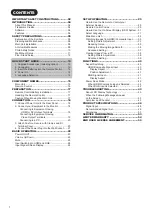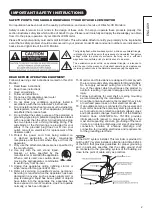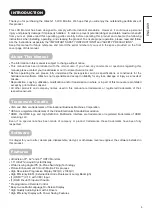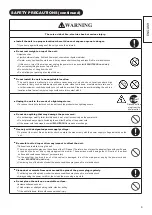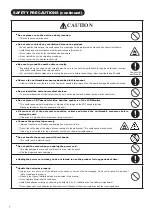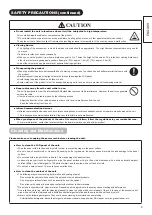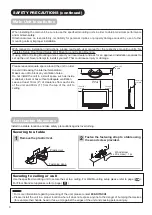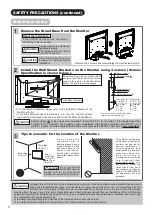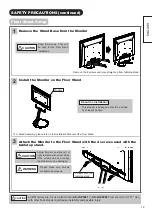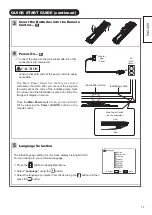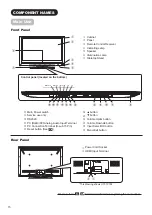1
CONTENTS
IMPORTANT SAFETY INSTRUCTIONS ...........02
INTRODUCTION..............................................04
About This Manual .................................................... 04
Trademark Credits .................................................... 04
Software.................................................................... 04
Features.................................................................... 04
SAFETY PRECAUTIONS .................................05
Explanation of the Symbols ...................................... 05
Cleaning and Maintenance ....................................... 08
Main Unit Installation ................................................ 09
Anti-tumble Measures ............................................... 09
Child Safety Notice .................................................. 10
Wall Mount Setup ..................................................... 11
Floor Stand Setup ..................................................... 12
QUICK START GUIDE .....................................13
1. Supplied Accessories (including option) ............... 13
2. Connection............................................................ 13
3. Insert the Batteries into the Remote Control......... 14
4. Power On .............................................................. 14
5. Language Selection .............................................. 14
COMPONENT NAMES .....................................15
Main Unit................................................................... 15
Remote Control......................................................... 16
PREPARATION ................................................17
Remote Control Battery Installation .......................... 17
Handling the Remote Control ................................... 17
Caution When Moving the Main Unit ........................ 17
CONNECTION .................................................18
1. Connect Power Cord to the Rear Panel ............... 18
2. Connect your Equipment to the Monitor ............... 18
Connecting to Equipment Having
HDMI or DVI Output Terminals ....................... 18
Connecting to Equipment Having
Video Output Terminals ................................... 19
Connecting to a PC ............................................ 20
3. Attach Cushion, Secure with Clamps and Fit
Terminal Cover ...................................................... 20
4. Connect the Power Plug into the Wall Socket ...... 21
BASIC OPERATION .........................................22
Power On/Off ............................................................ 22
Volume Up/Down ...................................................... 23
Mute .......................................................................... 23
Input Switching to HDMI and RGB ........................... 24
Input Signal Screen Display...................................... 24
SETUP OPERATION ........................................25
How to Use the Remote to Control your
External Devices ....................................................... 25
Remote Control Codes ............................................. 29
How to Use the On-Screen Display (OSD) System... 31
Select Language ....................................................... 31
Main Menu List ......................................................... 32
Watching Images from HDMI/Composite Input ........ 33
Setting Picture Adjustment .................................... 33
Reducing Noise ..................................................... 35
Making the Moving Image Smooth ........................ 36
Advanced Setting .................................................. 37
Viewing Images from a PC ....................................... 38
Setting Picture Adjustment .................................... 38
Advanced Setting .................................................. 39
FUNCTIONS ....................................................40
Aspect Switching ...................................................... 40
HDMI/Composite Signal Input ............................... 40
Display Aspect ................................................... 40
Position Adjustment ........................................... 41
RGB Signal Input................................................... 41
Display Aspect ................................................... 41
Power Save Mode .................................................... 42
When HDMI/Composite Input is Selected ............. 42
When RGB Input is Selected................................. 42
TROUBLESHOOTING ......................................43
About LCD Display Technology ................................ 43
When the Following Messages Appear
on the Screen ........................................................... 43
Symptom and Checklist ............................................ 43
PRODUCT SPECIFICATIONS ..........................46
Signal Input ............................................................... 48
Recommended Signal List ........................................ 49
Dimensions ............................................................... 50
SERVICE INFORMATION ................................53
LIMITED WARRANTY .....................................54
END USER LICENSE AGREEMENT .................55