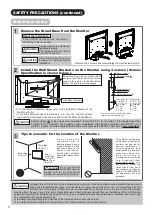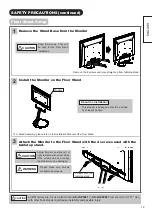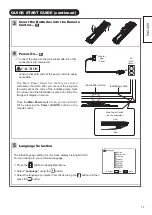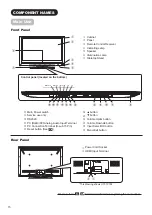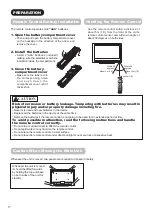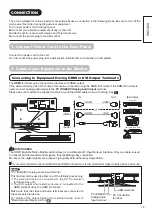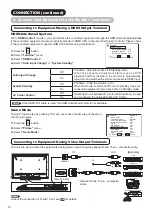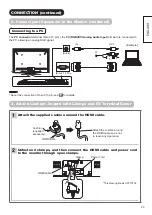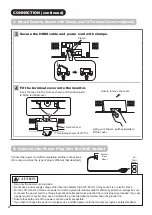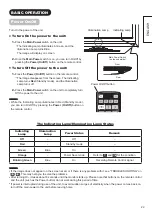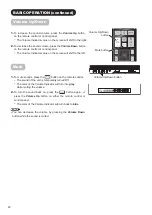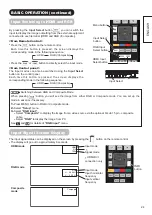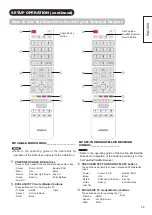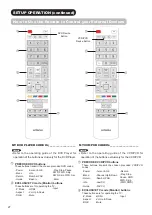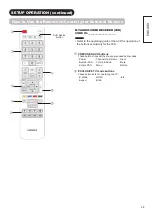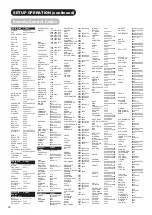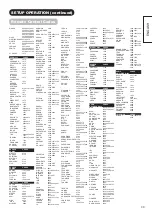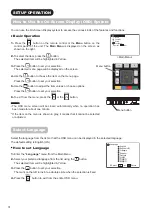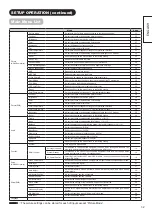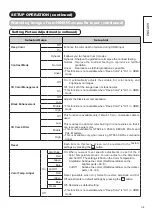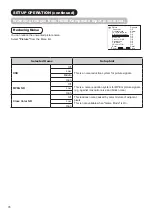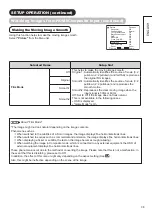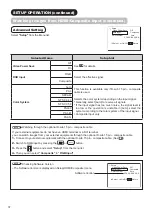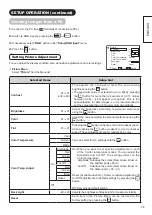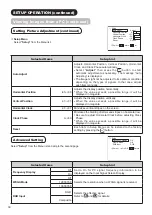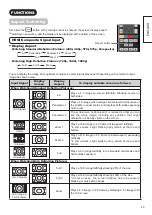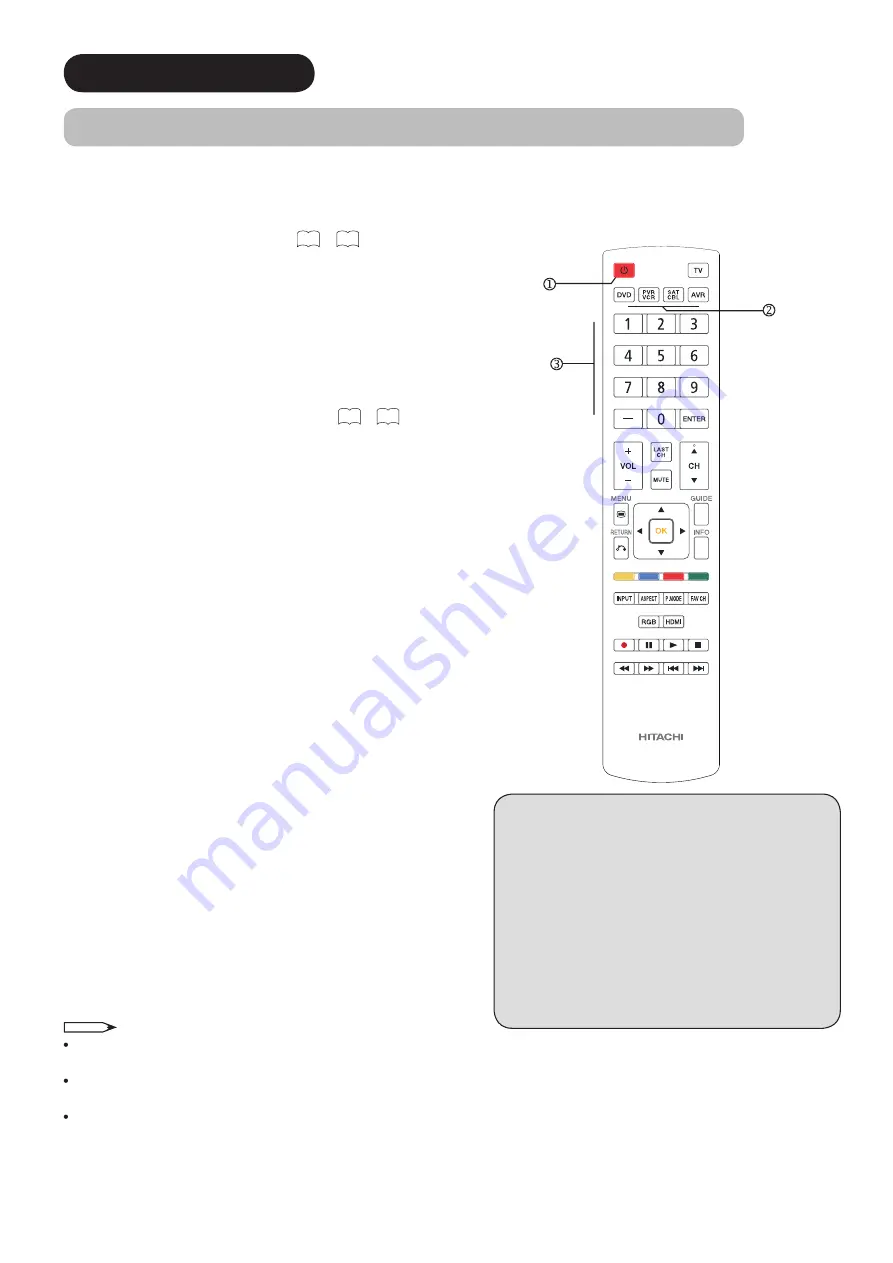
25
SETUP OPERATION
How to Use the Remote to Control your External Devices
OPERATING THE PRECODED FUNCTIONS FOR YOUR EXTERNAL DEVICES.
The new remote control is designed to operate different types of VCRs, cable boxes, set-top-boxes, satellite receivers,
DVD players, and other audio/video equipment. You must first program the remote to match the remote system of your
external equipment (refer to pages
29
~
30
for precodes).
EXTERNAL DEVICE CONTROL SETUP PROCEDURE
Turn on your external device.
1.
Select the desired device mode DVD, PVR/VCR, SAT/CBL or
2.
AVR by pressing the corresponding device button.
Hold down the device button (DVD, PVR/VCR, SAT/CBL or
3.
AVR) on the remote and enter the four digit preset code that
matches your device as shown on pages
29
~
30
.
Release the device button.
4.
If done correctly, the device LED indicator will blink 3 times to
5.
confirm proper setup.
The remote will now control the desired device.
6.
SETUP EXAMPLE (Hitachi Cable Box with precode
0003)
Turn ON your Cable box.
1.
Select Cable mode by using your SAT/CBL button to position
2.
the LED indicator on SAT/CBL.
Hold down the SAT/CBL button on the remote and press the
3.
numbers 0, 0, 0 and 3.
Release the SAT/CBL button.
4.
The indicator light will flash 3 times if the code was accepted.
5.
Aim the remote at the cable box and press the POWER button.
6.
The remote will turn off your cable box when the correct four
digit preset code is entered. When this occurs, the remote
control is programmed for your cable box. If the cable box
does not turn off, try a different four digit preset code.
The remote will now control your Cable box.
7.
Repeat the same procedure for your set-top-box or satellite receiver
(select SAT/CBL), your DVD (select DVD), your VCR/PVR(select
VCR/PVR), or your AVR (select AVR).
NOTE
If your external device cannot be operated after performing the above procedures, your external device code has
not been precoded into the remote.
In the unlikely event that your external device cannot be operated after performing the above procedures, please
consult your external device operating guide.
The remote control will remember the codes you have programmed even after the batteries are removed from the
remote control. To reset all programmed codes to factory default place remote control in TV mode, then press and hold
TV mode key and enter “9”, “8”, “1” in sequence.
Power button
Device buttons
Numeric buttons
Remote Control Backlight Feature
When you press any remote control button, the buttons
will light up. The illumination will light a few seconds
during this time. The buttons will appear to light if the
room is dark.
Disabling Remote Control Backlight Feature
Place the RC in TV mode.
1.
Press and HOLD the TV mode key.
2.
While holding the TV mode key enter ASPECT,
3.
MUTE in sequence.
To re-enable the backlight feature do steps
4.
1~3 again (these steps toggle the Backlight
Feature on and off, default is ON).