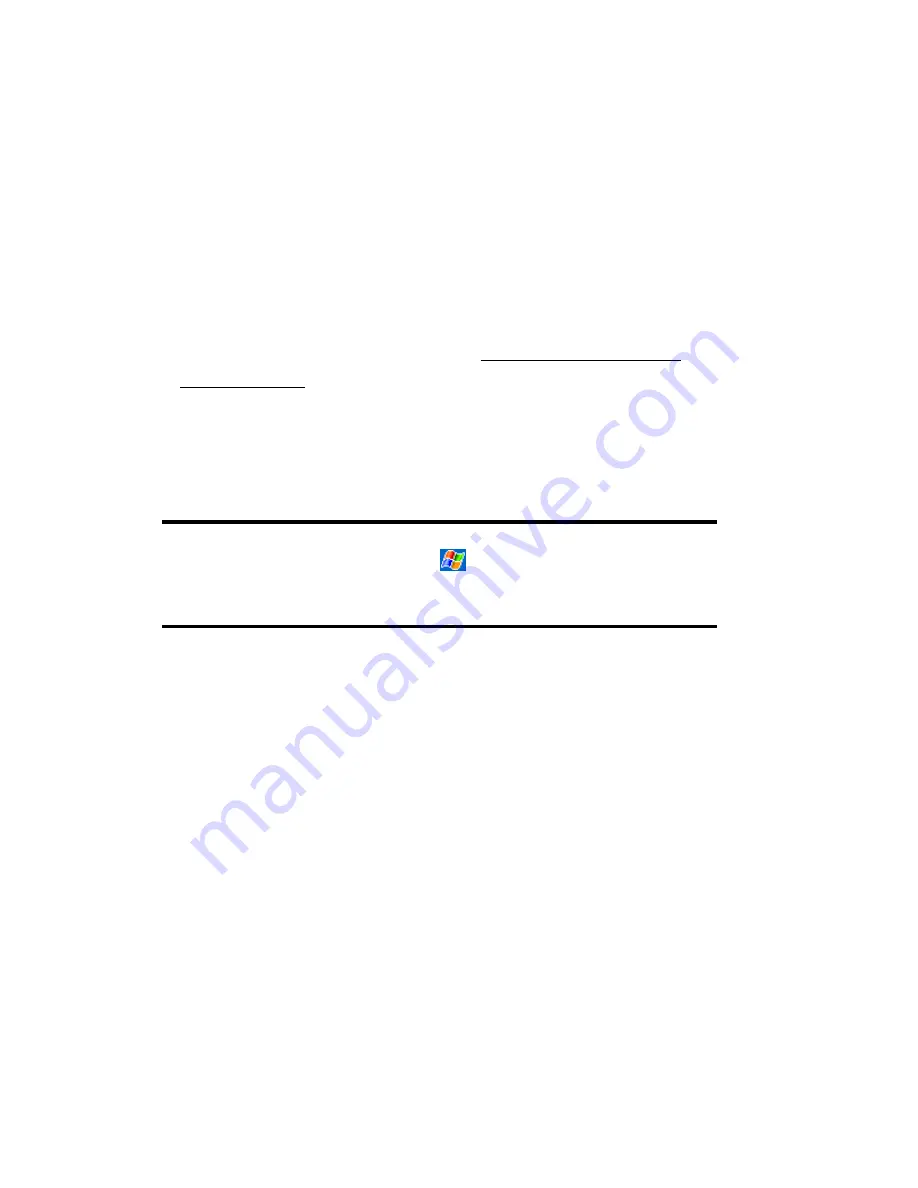
Section 2: Understanding Your Device
91
2D: Controlling Your Device’s Settings
Adding or Removing Programs
Programs installed to your device at the factory are stored in ROM (read-
only memory). You cannot remove this software, and you’ll never
accidentally lose ROM contents. ROM programs can be updated using
special installation programs with a *.xip extension. All other programs
and data files added to your device after factory installation are stored in
RAM (random access memory).
You can install any program created for your device, as long as your
device has enough memory. The most popular place to find software for
your device is on the Pocket PC Website (
http://www.microsoft.com/
mobile/pocketpc
).
To add programs using ActiveSync:
You’ll need to install the appropriate software for your device on your
desktop computer before installing it on your device.
Note:
Determine your device and processor type so that you know which
version of the software to install. Tap
, and then
Settings
. On the
System
tab, tap
About
. In the
Version
tab, make a note of the
information in
Processor
.
1.
Download the program to your computer (or insert the CD or disk that
contains the program into your computer). You may see a single *.xip,
*.exe, *.zip file, a Setup.exe file, or several versions of files for different
device types and processors. Be sure to select the program designed for
the Pocket PC and your device processor type.
2.
Read any installation instructions, Read Me files, or documentation
that comes with the program. Many programs provide special
installation instructions.
3.
Connect your device and computer via the USB port. (See “Using the
USB Port” on page 32.)
4.
Double-click the *.exe file.
䊳
If the file is an installer, the installation wizard will begin. Follow the
directions on the screen. Once the software has been installed on your
Содержание SH-G1000
Страница 1: ...User s Guide PCS Vision Picture Phone with Built in Camera Hitachi SH G1000 ...
Страница 8: ...4B Customer Limited Warranty 247 Customer Limited Warranty 248 Index 253 ...
Страница 10: ...2 ...
Страница 12: ...4 ...
Страница 13: ...Section 1 5 Getting Started Section 1 Getting Started ...
Страница 14: ...6 ...
Страница 19: ...Section 2 11 Understanding Your Device Section 2 Understanding Your Device ...
Страница 20: ...12 ...
Страница 74: ...Section 2 Understanding Your Device 66 2A Your PCS Phone The Basics ...
Страница 86: ...Section 2 Understanding Your Device 78 2B Using Your Phone ...
Страница 110: ...Section 2 Understanding Your Device 102 2D Controlling Your Device s Settings ...
Страница 114: ...Section 2 Understanding Your Device 106 2E Controlling Your Roaming Experience ...
Страница 132: ...Section 2 Understanding Your Device 124 2G Using Microsoft Pocket Outlook ...
Страница 136: ...Section 2 Understanding Your Device 128 2H Using Your Phone s Voice Services ...
Страница 186: ...Section 2 Understanding Your Device 178 2K Connecting with a Personal Computer ...
Страница 193: ...Section 3 185 Using PCS Service Features Section 3 Using PCS Service Features ...
Страница 194: ...186 ...
Страница 210: ...Section 3 Using PCS Service Features 202 3B PCS Vision ...
Страница 214: ...Section 3 Using PCS Service Features 206 3C PCS Voice Command ...
Страница 215: ...Section 4 207 Safety Guidelines and Warranty Information Section 4 Safety Guidelines and Warranty Information ...
Страница 216: ...208 ...
Страница 259: ...251 ...
Страница 264: ...256 Index ...






























