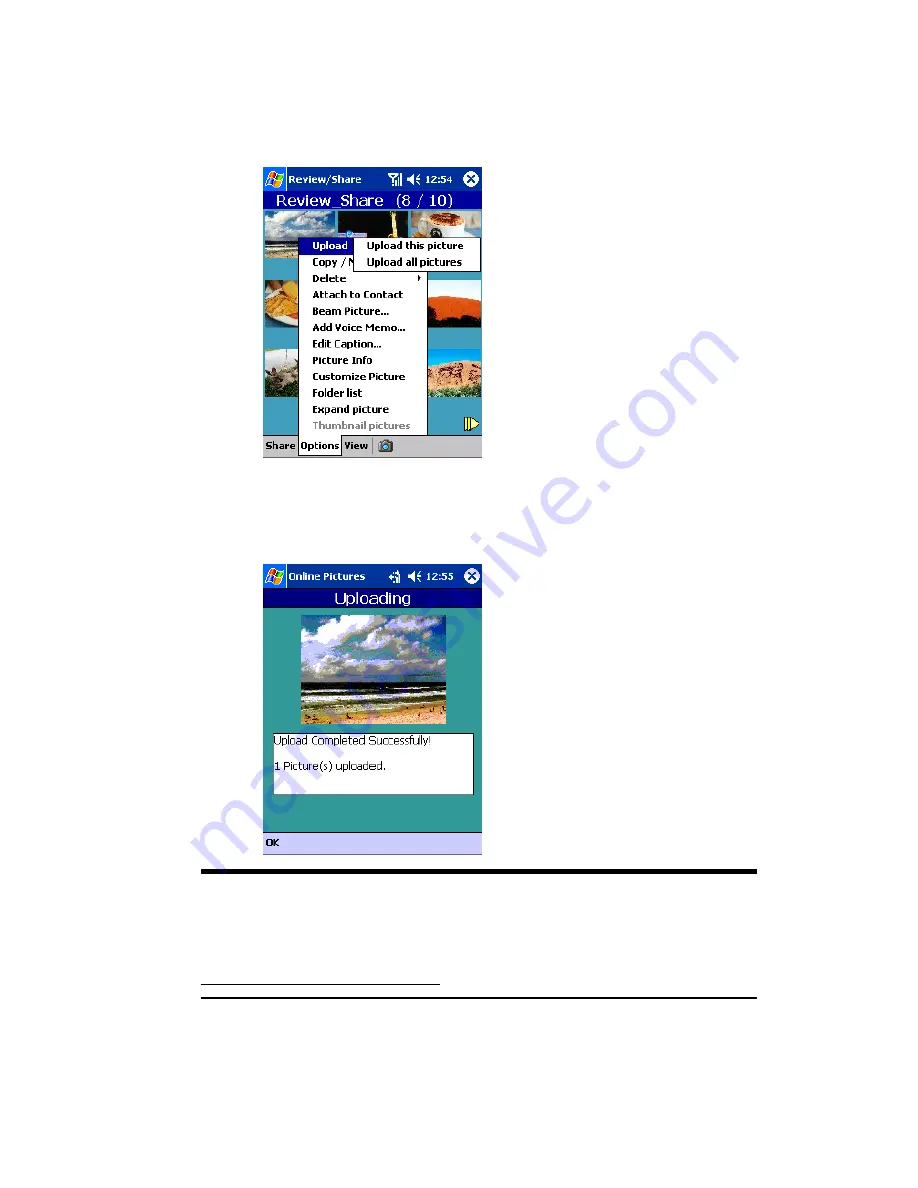
Section 3: Using PCS Service Features
198 3B: PCS Vision
Uploading Pictures to the Picture Mail
SM
Website
1.
Using Review/Share, specify a picture to be uploaded, and then in the
Options
menu, tap
Upload
then
Upload this picture
.
2.
The Picture Mail
SM
Website is connected and uploading of the image is
started.
The following screen appears when uploading is completed.
Tip:
When connecting to the Picture Mail
SM
Website for the first time, the
Enter Password screen appears and prompts you to enter a 4 to 8
characters or digits password for your Picture Mail account. You can use
this password to manage your Picture Mail with your PC at
www.picturemail.sprintpcs.com.
Содержание SH-G1000
Страница 1: ...User s Guide PCS Vision Picture Phone with Built in Camera Hitachi SH G1000 ...
Страница 8: ...4B Customer Limited Warranty 247 Customer Limited Warranty 248 Index 253 ...
Страница 10: ...2 ...
Страница 12: ...4 ...
Страница 13: ...Section 1 5 Getting Started Section 1 Getting Started ...
Страница 14: ...6 ...
Страница 19: ...Section 2 11 Understanding Your Device Section 2 Understanding Your Device ...
Страница 20: ...12 ...
Страница 74: ...Section 2 Understanding Your Device 66 2A Your PCS Phone The Basics ...
Страница 86: ...Section 2 Understanding Your Device 78 2B Using Your Phone ...
Страница 110: ...Section 2 Understanding Your Device 102 2D Controlling Your Device s Settings ...
Страница 114: ...Section 2 Understanding Your Device 106 2E Controlling Your Roaming Experience ...
Страница 132: ...Section 2 Understanding Your Device 124 2G Using Microsoft Pocket Outlook ...
Страница 136: ...Section 2 Understanding Your Device 128 2H Using Your Phone s Voice Services ...
Страница 186: ...Section 2 Understanding Your Device 178 2K Connecting with a Personal Computer ...
Страница 193: ...Section 3 185 Using PCS Service Features Section 3 Using PCS Service Features ...
Страница 194: ...186 ...
Страница 210: ...Section 3 Using PCS Service Features 202 3B PCS Vision ...
Страница 214: ...Section 3 Using PCS Service Features 206 3C PCS Voice Command ...
Страница 215: ...Section 4 207 Safety Guidelines and Warranty Information Section 4 Safety Guidelines and Warranty Information ...
Страница 216: ...208 ...
Страница 259: ...251 ...
Страница 264: ...256 Index ...






























