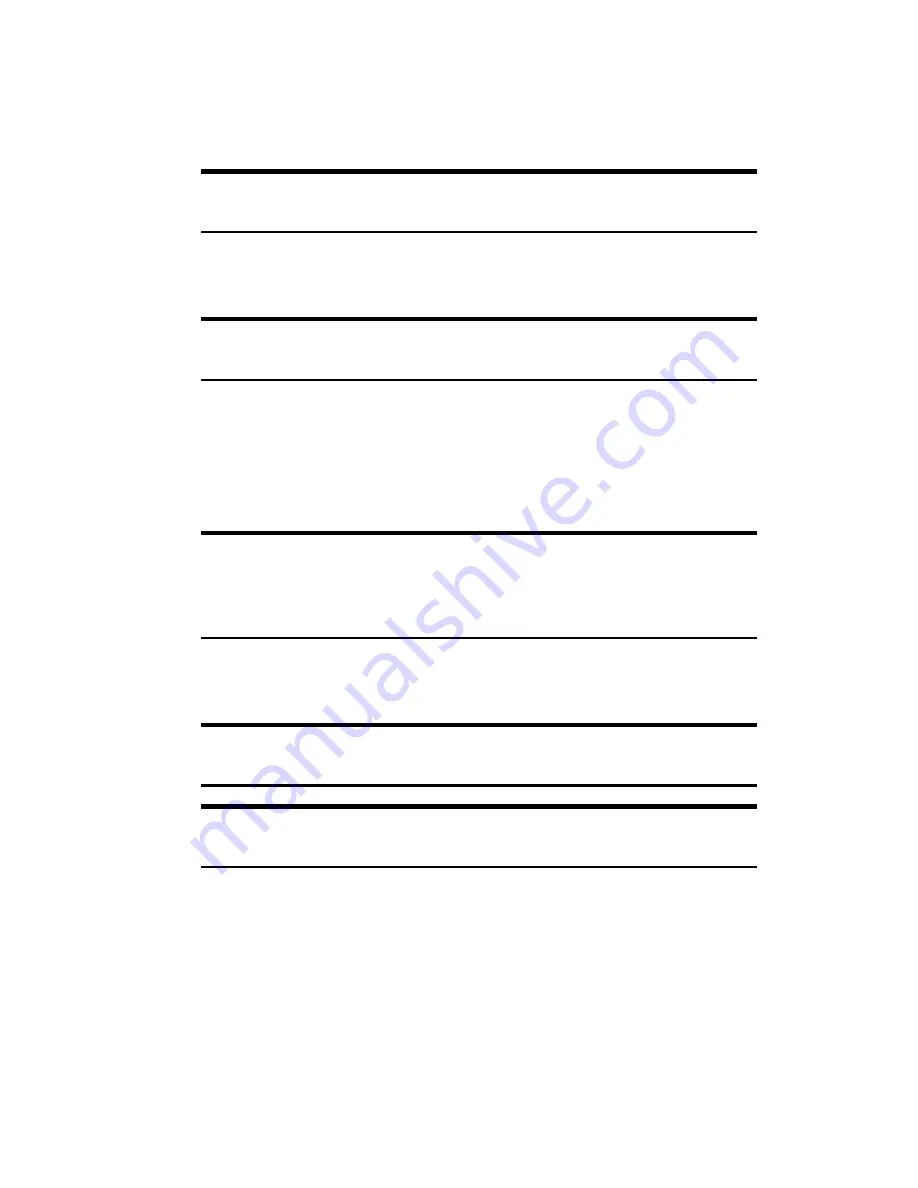
Section 2: Understanding Your Device
176 2K: Connecting with a Personal Computer
Connecting With a Personal Computer
1.
Confirm that the Get Connected window is displayed on the personal
computer.
Note:
If Get Connected window is not displayed, double-click the
Microsoft ActiveSync icon on the desktop to start ActiveSync.
2.
Connect the USB cradle to the USB port on the personal computer. For
details, see “Using the USB Port” on page 32.
Note:
Do not mount the device onto the cradle yet. Connect the AC
adapter to the USB cradle and plug the adapter into a wall outlet.
3.
Mount the device onto the USB cradle. For details, see “Using the USB
Port” on page 32.
䊳
The connection between the device and the personal computer is
established.
Note:
When the device is detected and the “Add New Hardware
Wizard” screen displays, follow the screen to install the driver. The driver
exists on the Companion CD root directory. When required, specify the
drive into which the Companion CD is inserted.
4.
The Set Up a Partnership screen appears. Follow the instructions on
the screen to finish setup.
Note:
If the connection between the phone and the computer is lost,
briefly remove the phone from the cradle then replace it.
Note:
For more information on the connection to your device or other
settings, please see the Help option in ActiveSync
®
.
After your first synchronization, take a look at Calendar, Contacts, and
Tasks on your device. You’ll notice that information you’ve stored in
Microsoft Outlook on your computer has been copied to your device, and
you didn’t have to type a word. Disconnect your device from your
computer and you’re ready to go.
Содержание SH-G1000
Страница 1: ...User s Guide PCS Vision Picture Phone with Built in Camera Hitachi SH G1000 ...
Страница 8: ...4B Customer Limited Warranty 247 Customer Limited Warranty 248 Index 253 ...
Страница 10: ...2 ...
Страница 12: ...4 ...
Страница 13: ...Section 1 5 Getting Started Section 1 Getting Started ...
Страница 14: ...6 ...
Страница 19: ...Section 2 11 Understanding Your Device Section 2 Understanding Your Device ...
Страница 20: ...12 ...
Страница 74: ...Section 2 Understanding Your Device 66 2A Your PCS Phone The Basics ...
Страница 86: ...Section 2 Understanding Your Device 78 2B Using Your Phone ...
Страница 110: ...Section 2 Understanding Your Device 102 2D Controlling Your Device s Settings ...
Страница 114: ...Section 2 Understanding Your Device 106 2E Controlling Your Roaming Experience ...
Страница 132: ...Section 2 Understanding Your Device 124 2G Using Microsoft Pocket Outlook ...
Страница 136: ...Section 2 Understanding Your Device 128 2H Using Your Phone s Voice Services ...
Страница 186: ...Section 2 Understanding Your Device 178 2K Connecting with a Personal Computer ...
Страница 193: ...Section 3 185 Using PCS Service Features Section 3 Using PCS Service Features ...
Страница 194: ...186 ...
Страница 210: ...Section 3 Using PCS Service Features 202 3B PCS Vision ...
Страница 214: ...Section 3 Using PCS Service Features 206 3C PCS Voice Command ...
Страница 215: ...Section 4 207 Safety Guidelines and Warranty Information Section 4 Safety Guidelines and Warranty Information ...
Страница 216: ...208 ...
Страница 259: ...251 ...
Страница 264: ...256 Index ...






























