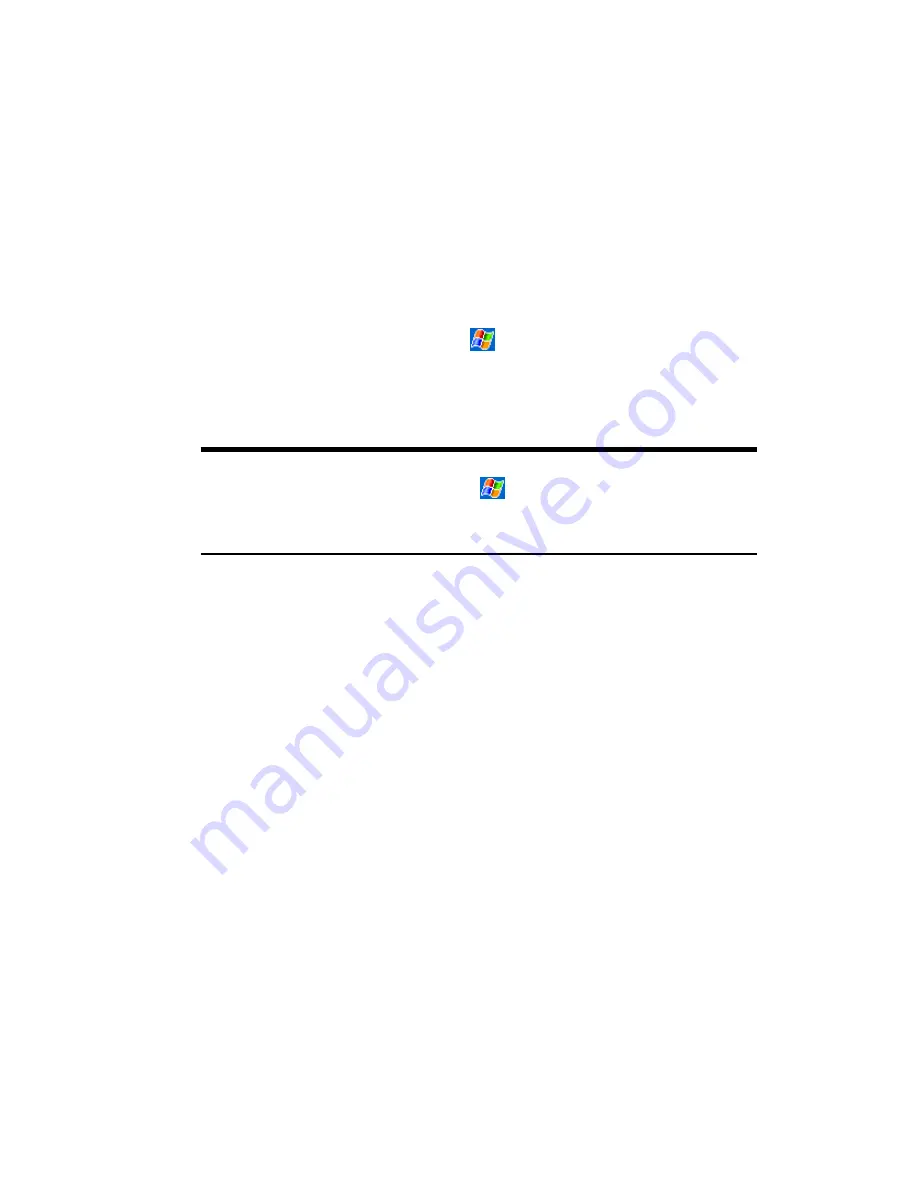
Section 2: Understanding Your Device
92
2D: Controlling Your Device’s Settings
computer, the installer will automatically transfer the software to your
device.
䊳
If the file is not an installer, you will see an error message stating that
the program is valid but it is designed for a different type of computer.
You will need to move this file to your device. If you cannot find any
installation instructions for the program in the Read Me file or
documentation, use ActiveSync Explore to copy the program file to the
Program Files folder on your device. For more information on copying
files using ActiveSync, see ActiveSync Help.
Once installation is complete, tap
,
Programs
, and then the program
icon to switch to it.
To add a program directly from the Internet:
Note:
Determine your device and processor type so that you know which
version of the software to install. Tap
and then
Settings
. On the
System
tab, tap
About
. In the
Version
tab, make a note of the
information in Processor.
1.
Download the program to your device straight from the Internet using
Pocket Internet Explorer. You may see a single *.xip, *.exe, *.zip file, a
Setup.exe file, or several versions of files for different device types and
processors. Be sure to select the program designed for the Pocket PC
and your device processor type.
2.
Read any installation instructions, Read Me files, or documentation
that comes with the program. Many programs provide special
installation instructions.
3.
Tap the file, such as a *.xip or *.exe file. The installation wizard will
begin. Follow the directions on the screen.
Содержание SH-G1000
Страница 1: ...User s Guide PCS Vision Picture Phone with Built in Camera Hitachi SH G1000 ...
Страница 8: ...4B Customer Limited Warranty 247 Customer Limited Warranty 248 Index 253 ...
Страница 10: ...2 ...
Страница 12: ...4 ...
Страница 13: ...Section 1 5 Getting Started Section 1 Getting Started ...
Страница 14: ...6 ...
Страница 19: ...Section 2 11 Understanding Your Device Section 2 Understanding Your Device ...
Страница 20: ...12 ...
Страница 74: ...Section 2 Understanding Your Device 66 2A Your PCS Phone The Basics ...
Страница 86: ...Section 2 Understanding Your Device 78 2B Using Your Phone ...
Страница 110: ...Section 2 Understanding Your Device 102 2D Controlling Your Device s Settings ...
Страница 114: ...Section 2 Understanding Your Device 106 2E Controlling Your Roaming Experience ...
Страница 132: ...Section 2 Understanding Your Device 124 2G Using Microsoft Pocket Outlook ...
Страница 136: ...Section 2 Understanding Your Device 128 2H Using Your Phone s Voice Services ...
Страница 186: ...Section 2 Understanding Your Device 178 2K Connecting with a Personal Computer ...
Страница 193: ...Section 3 185 Using PCS Service Features Section 3 Using PCS Service Features ...
Страница 194: ...186 ...
Страница 210: ...Section 3 Using PCS Service Features 202 3B PCS Vision ...
Страница 214: ...Section 3 Using PCS Service Features 206 3C PCS Voice Command ...
Страница 215: ...Section 4 207 Safety Guidelines and Warranty Information Section 4 Safety Guidelines and Warranty Information ...
Страница 216: ...208 ...
Страница 259: ...251 ...
Страница 264: ...256 Index ...






























