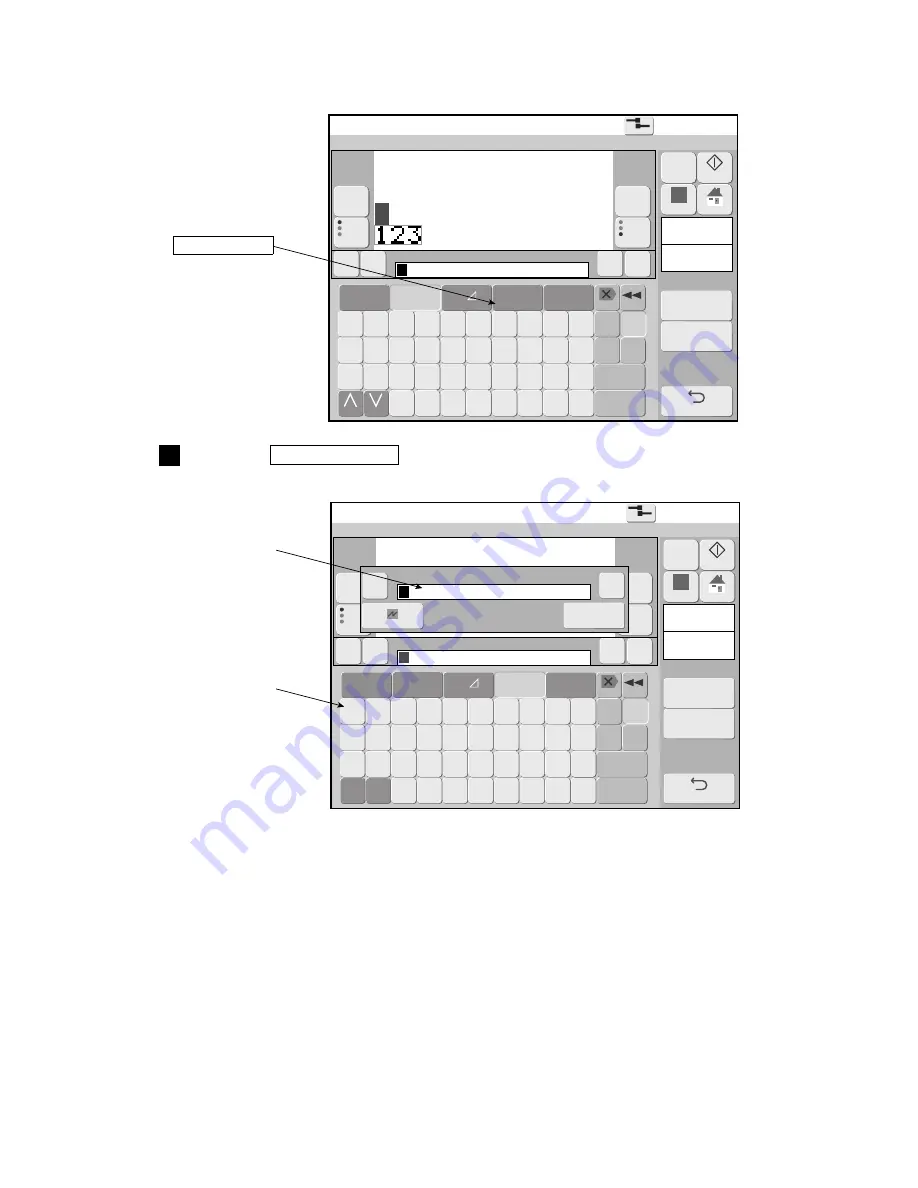
●
Use the calendar function 4-29
Edit message
2015.07.07 12:45
Com=0
[Stop
]
Message name[
]
Column 1
Item 1
Char. count
3 / 1000
A B C D E F G H I J
Back space
K L M N O P Q R S T
Dupli-
cate Paste
U V W X Y Z
Space
etc. ▽
Calendar
/count
←
123‥
Sign
★◎ ‥
Logo
《
》
Delete
1
10
20
→
Prev.item
abcde
fghij
klmno
Next item
abcde
fghij
klmno
Change Change
Insert
・
Over-
write
ABC…
−
+
spec.
format
M
Manual
Startup
Apply
HOME
Back
Cal.
cond.
Count
cond.
Edit message
2015.07.07 12:45
Com=0
[Stop
]
Message name[
]
Column 1
Item 1
Char. count
3 / 1000
←
《
》
1
10
20
→
Prev.item
abcde
fghij
klmno
Next item
abcde
fghij
klmno
・
Year Month Day Hour Minu-
te
Seco-
nd
Total
days
Week
num-
ber
Day
of
week
Shift
code
Time
count
Count
Back space
etc. ▽
123‥
Sign
★◎ ‥
Logo
ABC…
Delete
Insert
+ − × /
(
) .
: ,
Over-
write
Calendar
/ count
−
+
←
→
・
Cancel
OK
spec.
format
M
Manual
Startup
Apply
HOME
Back
Space
(6) Operation
The Edit message screen is displayed.
Press the Calendar/count .
The display changes to the calendar/count keyboard and the calendar/count edit window is displayed.
1
Calendar/count
Calendar/count
edit window
Calendar/count
keyboard
Содержание RX
Страница 188: ...2 J0808 2C ...
















































