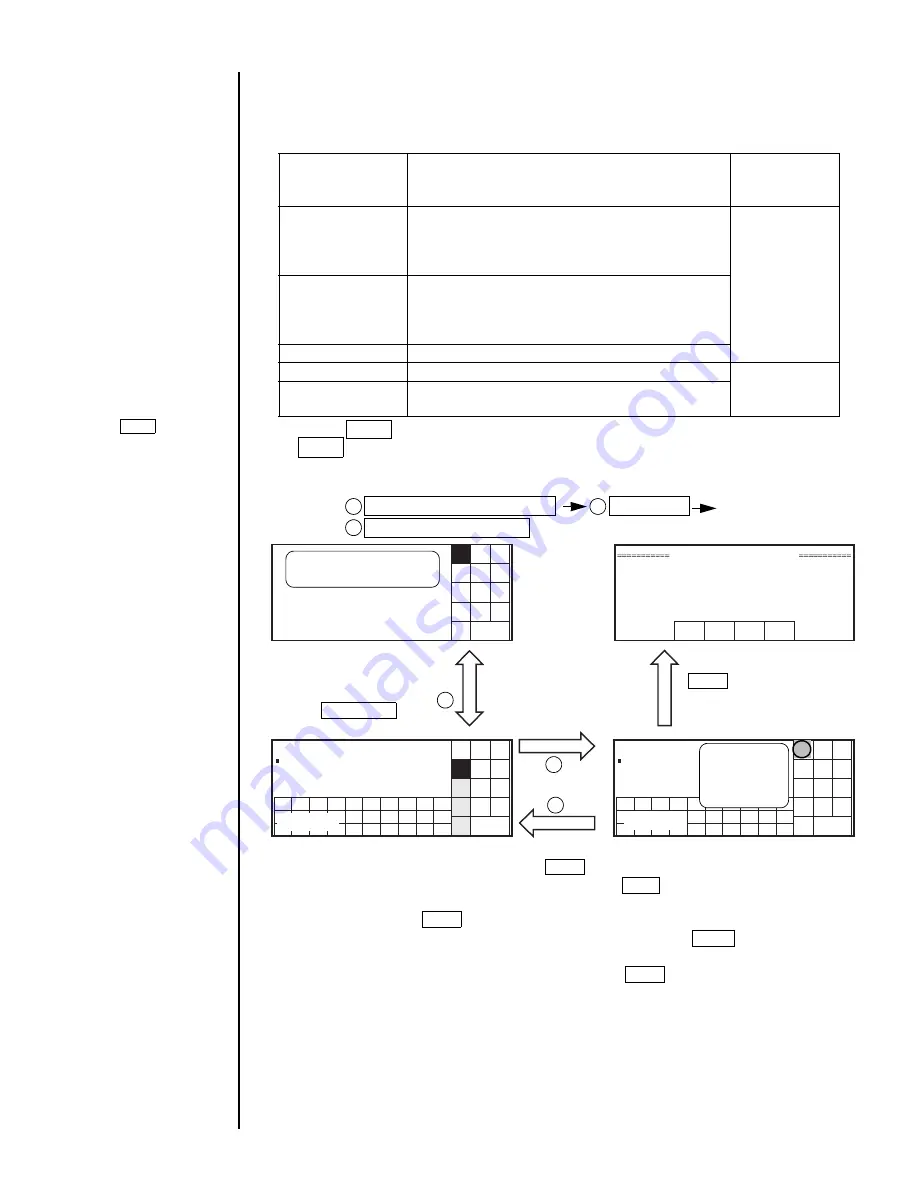
●
Startup 2-7
●
Until you enter the Apply key, the setting contents on the display will not be
reflected. When you have modified the contents, check that the Apply key is not on
display and then restart printing.
●
In case you enter a print terget signal the instant the Apply key is pressed, fault
"Print Data Changeover in Progress M" occurs.
Changing is reflected on printing by pressing
the Apply key.
At this point, the Apply key disappears.
2.1.3 Operations for Modifying the Setting Contents
●
You can modify the setting contents (print description, character height, excitation
voltage, etc.) in any of the states "Ready," "Standby" and "Stop."
State in which setting contents are modifiable
Classification
Screen name
State in which
setting contents
are modifiable
Data editing
Print line setup, Edit message, Calendar condition,
substitution rule setup, Count condition,
Print format, Printing specifications,
Select message, Save message
Ready,
Standby,
Stop
Maintenance work
User environment setup, Operation management,
Date/time setup, Communication environment
setup,Excitation V update, Password setup/update,
Password protection
Auxiliary function Copy data (Printer
→
Memory card)
Maintenance work Touch screen setup
Standby,
Stop
Auxiliary function Manage messages, Create user pattern,
Copy data (Memory card
→
Printer)
●
As the Apply key appears if you modify the setting contents, be sure to press the
Apply key after you have completed modification.
(1) Operation in the "Ready" state
Procedure: Display the cursor and keyboard Enter a value
Reflect the value in printing
1
2
3
You can display or
remove the cursor or
keyboard by pressing
the Show cursor key
A state with no cursor or
keyboard displayed
The Apply key is
displayed by changing
the setting.
When you press the
Back key to move
on, a confirmation
screen appears.
1
2
3
←
Cursor
←
Cursor
The Apply key appears
on the following
screens.
Character input,
Calendar
condition,
substitution rulesetup,
Count condition,
Print format, Printing
specifications, User
environment setup,
Operation manage-
ment, Communication
environment setup.
The changed
value is not
yet reflected
on printing.
Keyboard
Keyboard
123
Sign
.
Manual Shut
down
ABC .
123
Sign
.
User
pat-
tern
Spe-
cial
Insert Delete
Back
《
》
←
→
Show
Cursor Manual
Shut
down
ABC .
123
Sign
.
User
pat-
tern
Spe-
cial
Insert Delete
Back
《
》
←
→
Show
Cursor
Manual Shut
down
ABC .
123
Sign
.
User
pat-
tern
Spe-
cial
Insert
Back
《
》
←
→
Delete
Data Entry Confirmation
The data entered will be used in the print message.
Solution Press [OK] to accept the data.
OK
Cancel
changes
Cancel
Apply
Содержание PH
Страница 274: ... Outside Dimensions 13 1 13 Schematic Diagrams 13 1 Outside Dimensions Fig 13 1 Model PH IJ printer outside dimensions ...
Страница 276: ... Electrical Connection Diagram 13 3 13 2 Electrical Connection Diagram Fig 13 3 Electrical connection diagram ...
Страница 277: ...13 4 Circulation System Diagram 13 3 Circulation System Diagram Fig 13 4 Circulation system diagram ...
Страница 288: ...2 K5253 1 ...






























