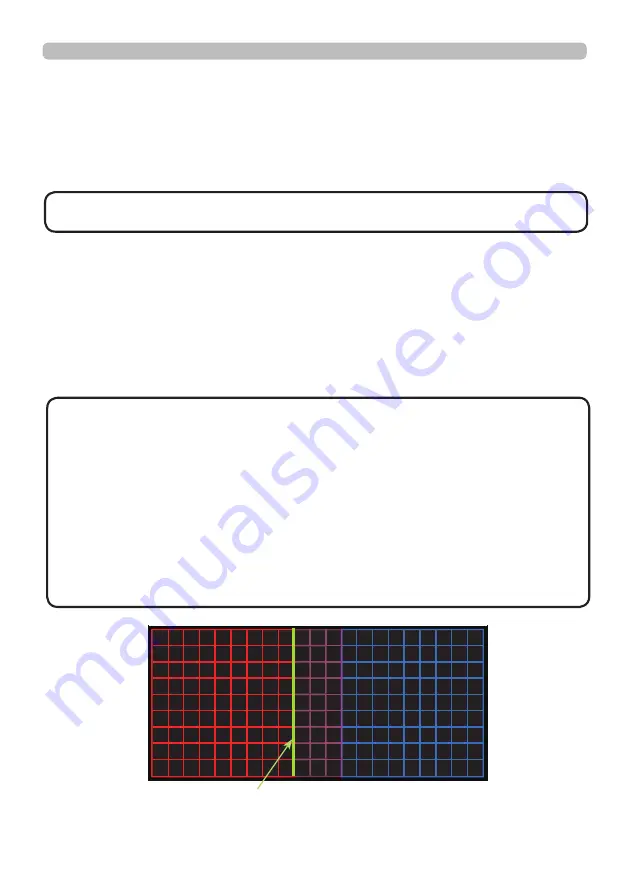
5 5
QM00971-1
Operating
Using the EDGE BLENDING features
1. Mode (Manual/Camera)
OFF: Disables the Blending function.
Manual: Allows you to adjust Blending Region or Blending Level by using menu.
Camera: Allows you to perform automatic adjustment by using Camera in Projector
Blending Tool.
2. Blending Region
2.1 Specifying Blending Region
Select one of the four sides with ▲/▼/◄/► buttons and press
ENTER
or
INPUT
button. Blending Region can be specifi ed for left and right sides with ◄/►
buttons and for top and bottom sides with ▲/▼ buttons.
Specify Blending Region for each projector.
Adjust them referring to the guide displayed during the adjustment of Blending
Region.
(continued on next page)
Guide line
Blend Region
Left Image
Right Image
• Keystone/Perfect Fit/Warping are not selectable when CAMERA is
selected in MODE.
NOTE
• The minimum value of Blending Region is 200 dots when MANUAL is
selected in MODE.
• If you adjust BLACK LEVEL when CAMERA is selected in MODE, specify the
Blending Region to specify the adjustment area of BLACK LEVEL.
• When CAMERA is selected in MODE, the menu may not be displayed in the
screen. In that case, you can move the menu to a visible position by using
MENU POSITION. To call MENU POSITION directly, press
MENU
button
on the remote control for 3 seconds or more. Refer to MENU POSITION in
the SCREEN menu for details of MENU POSITION. You can assign MENU
POSITION to
MY BUTTON
(1-4) before performing Edge Blending. Refer to
MY BUTTON in the OPTION menu for details of MY BUTTON.
NOTE






























