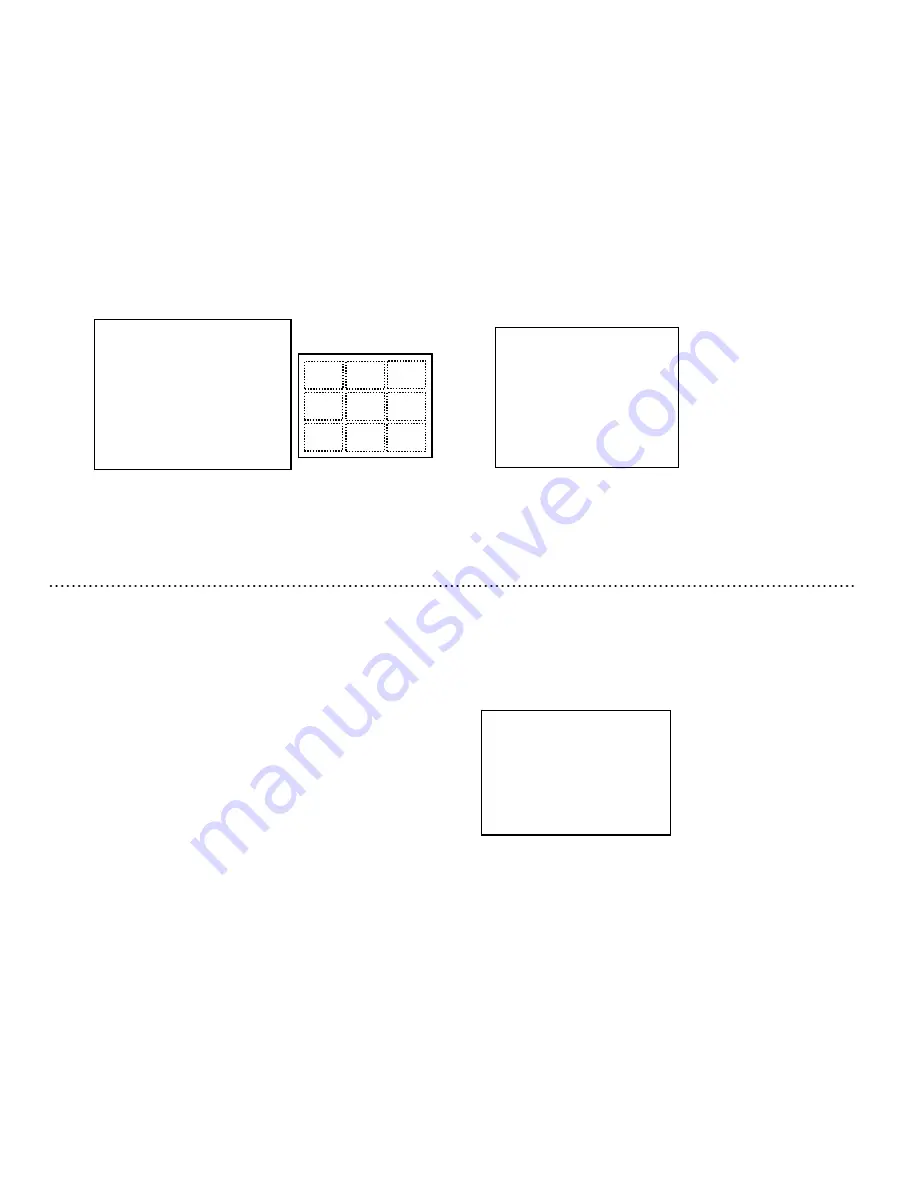
White detection area setting
1) Use the Up and Down buttons to move the cursor to
WB AREA.
2) Use the Set button to change the white detection
area. Set according to the using conditions.
Set button
:
OFF
→
ON(NO.*)
* 1
~
~
~
~
9
OFF
:
White detection from whole screen.
ON(NO.*)
:
White detection from specified area.
3) When display is ON(NO.*),
AREA SELECT
is
displayed under one line.
4) When cursor is at
AREA SELECT,
push Set button
to display the white detection area position setting menu.
AREA(WB)
AREA(WB)
AREA(WB)
AREA(WB)
NO.
NO.
NO.
NO.1
1
1
1
┏━━━━━━┓
┏━━━━━━┓
┏━━━━━━┓
┏━━━━━━┓
┃
┃
┃
┃
┃
┃
┃
┃
┃
┃
┃
┃
┃
┃
┃
┃
┗━━━━━━┛
┗━━━━━━┛
┗━━━━━━┛
┗━━━━━━┛
White detection area setting menu
Area position and number
6
6
6
6
5
5
5
5
4
4
4
4
2
2
2
2
1
1
1
1
3
3
3
3
7
7
7
7
8
8
8
8
9
9
9
9
1) Use the Up and Down buttons to move the cursor
to
PRESET START.
2) Enter things such as white or the achromatic color
into the screen.
3) Push Set button to start adjustment of white balance.
PUSH SET
blinks.
4) Cursor moves to R-GAIN OFFSET, after completion
of automatic adjustment. Time required for automatic
adjustment changes according to the conditions. In the
case, when white balance is not adjusted after more than 15
seconds, rearrange the scene so that white occupies more
of the screen area and repeat the steps from 1).
White Balance adjustment
After completion of automatic adjustment, it is possible to
adjust white balance precisely by adjusting R/B gain.
Use the Up and Down buttons to move the cursor to
R GAIN
OFFSET
or
B GAIN OFFSET
and push Set button. Right side
adjustment value blinks. In this state, push the Set button to
adjust white balance by changing adjustment value.
Adjustment value range
:
:
:
:
-128
~
~
~
~
000
~
~
~
~
+127
Simultaneously press the Up and Down buttons for 2 seconds
to return to the factory setting(000).
In this state, pressing Set button will stop blinking and setting
value will be fixed.
MANUAL: Manual white balance mode
This mode adjusts the white balance by manually adjusting R, B
gain. It is used, when white balance can not be adjusted by
ATW and AWC.
White balance adjustment
Use the Up and Down buttons to move the cursor to
R GAIN
OFFSET
or
B GAIN OFFSET
and push Set button. Right side
adjustment value blinks. In this state, push the Set button to
adjust white balance by changing adjustment value.
Adjustment value range
:
:
:
:
-128
~
~
~
~
000
~
~
~
~
+127
Simultaneously press the Up and Down buttons for 2 seconds
to return to the factory setting(000).
In this state, pressing Set button will stop blinking and setting
value will be fixed.
White balance setting menu (
MANUAL
)
◆
◆
◆
◆ WHITE
WHITE
WHITE
WHITE BALANCE
BALANCE
BALANCE
BALANCE MENU
MENU
MENU
MENU ◆
◆
◆
◆
>
>
>
>
MODE
MODE
MODE
MODE
:MANUAL
:MANUAL
:MANUAL
:MANUAL
R-GAIN
R-GAIN
R-GAIN
R-GAIN
:
:
:
: 0
0
0
000
00
00
00
B-GAIN
B-GAIN
B-GAIN
B-GAIN
:
:
:
: 000
000
000
000
RET
RET
RET
RET
END
END
END
END
……
White balance mode display
……
R gain control
……
B gain control
……
Return to Main menu
……
End (Menu display off)
30
29
5) There are
9
light detection areas that can be selected by the
Up and Down buttons.
Select the areas from No.1 to 9 such that subject of interest
enters in the selected area. It is set to No.1 in factory setting.
Up button : 1→2→3→4→5→6→7→8→9
(ascending order)
Down button: 9→8→7→6→5→4→3→2→1
(descending order)
6) After deciding the detection area, press the Set button to
return to the WHITE BALANCE MENU.
AWC
:
:
:
:
Preset White Balance mode
This mode automatically adjusts the white balance.
Color temperature range for AWC is 2300K
~
10000K.
White balance setting menu (
AWC
)
◆
◆
◆
◆ WHITE
WHITE
WHITE
WHITE BALANCE
BALANCE
BALANCE
BALANCE MENU
MENU
MENU
MENU ◆
◆
◆
◆
>
>
>
>
MODE
MODE
MODE
MODE
:ATW
:ATW
:ATW
:ATW
PRESET
PRESET
PRESET
PRESET START
START
START
START :PUSH
:PUSH
:PUSH
:PUSH SET
SET
SET
SET
R-GAIN
R-GAIN
R-GAIN
R-GAIN OFFSET:
OFFSET:
OFFSET:
OFFSET: 000
000
000
000
B-GAIN
B-GAIN
B-GAIN
B-GAIN OFFSET:
OFFSET:
OFFSET:
OFFSET: 000
000
000
000
RET
RET
RET
RET
END
END
END
END
……
White balance mode display
……
Preset start
……
R gain control
……
B gain control
……
Return to Main menu
……
End (Menu display off)
Содержание KP-D5000
Страница 2: ......
















































